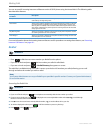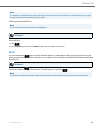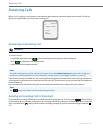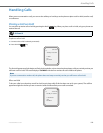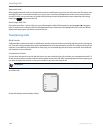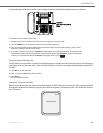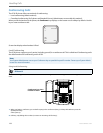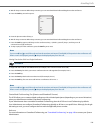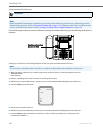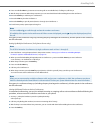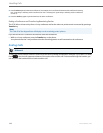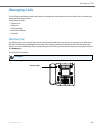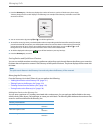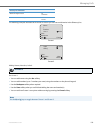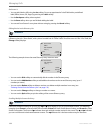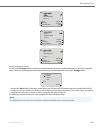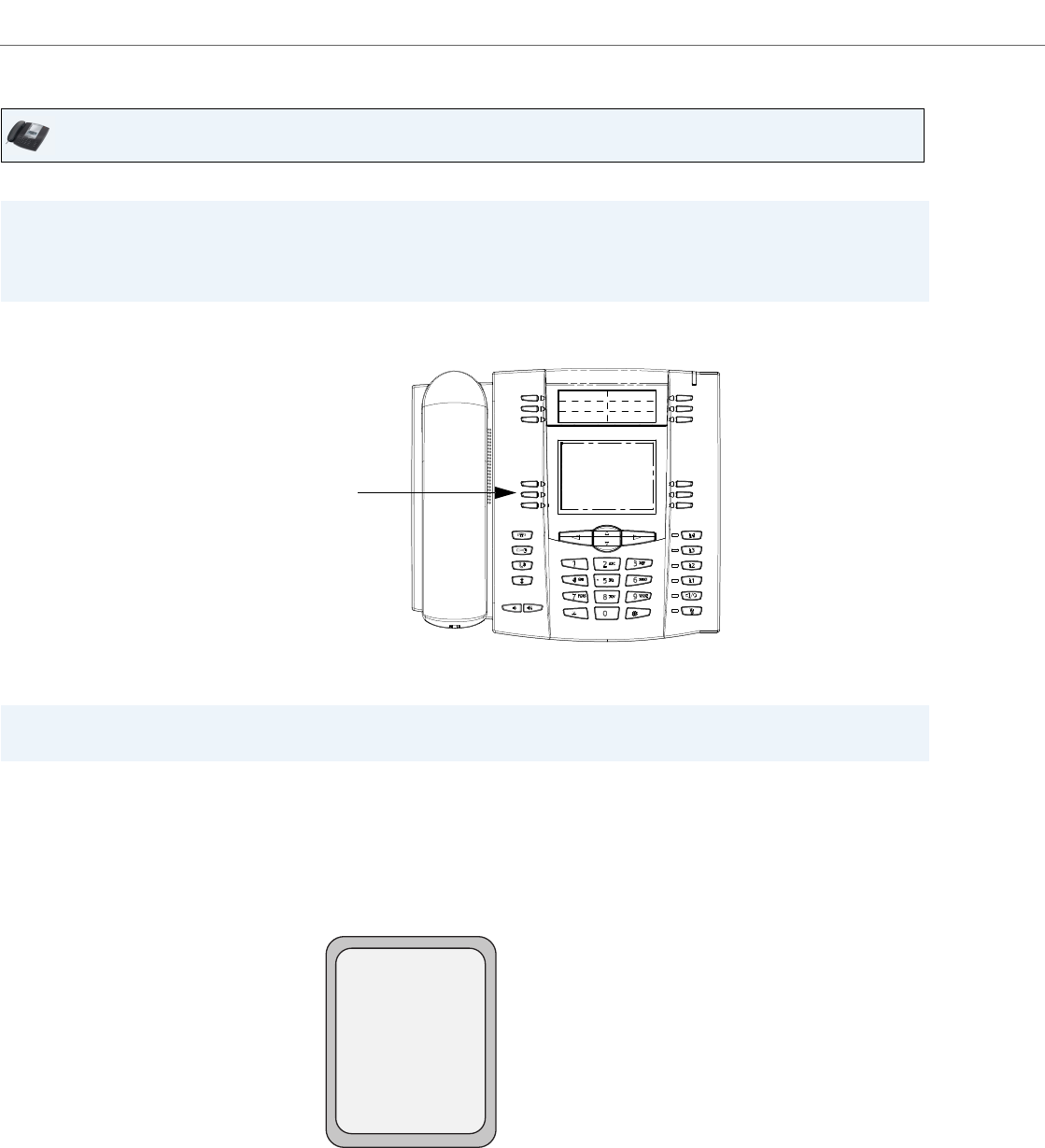
Handling Calls
127 41-001451-00 REV00 – 07.2011
Using Centralized Conferencing
Use the following procedure to create a conference call using centralized conferencing. Use the following illustration as a
reference.
Setting Up a Conference and Adding Multiple Parties (for Sylantro and Broadsoft Servers).
IP Phone UI
Note:
When Centralized Conferencing is enabled on your phone, local conferencing (or three-way conferencing) works as
indicated in the previous section, “Using Local Conferencing” on page 125. Joining two active calls in a conference also
works as indicated in the previous section, “Joining Two Active Calls in a Single Conference” on page 126.
Note:
You can have an unlimited number of parties in a conference (dependent on the limitations of the server.
1. When you begin a conference, you are the first party in the conference (Party 1). Pickup the handset or press the
Speakerphone Key.
A line opens up.
2. Call Party 2 by dialing their number (or answer an incoming call of a Party).
3. Wait for Party 2 to answer. When Party 2 answers, you can consult with them before adding them to Conference 1.
4. Press the Conf Key. A new line opens.
5. Enter the phone number of Party 3.
6. Wait for Party 3 to answer. When Party 3 answers, you can consult with them before adding them to the Conference 1.
7. Press the Conf Key again to add Party 3 to Conference 1. Party 1 (which is yourself), Party 2, and Party 3 are all
connected to Conference 1.
Conference key when
handset is lifted
L2
John Smith
Dial
Conf
Xfer
>7788