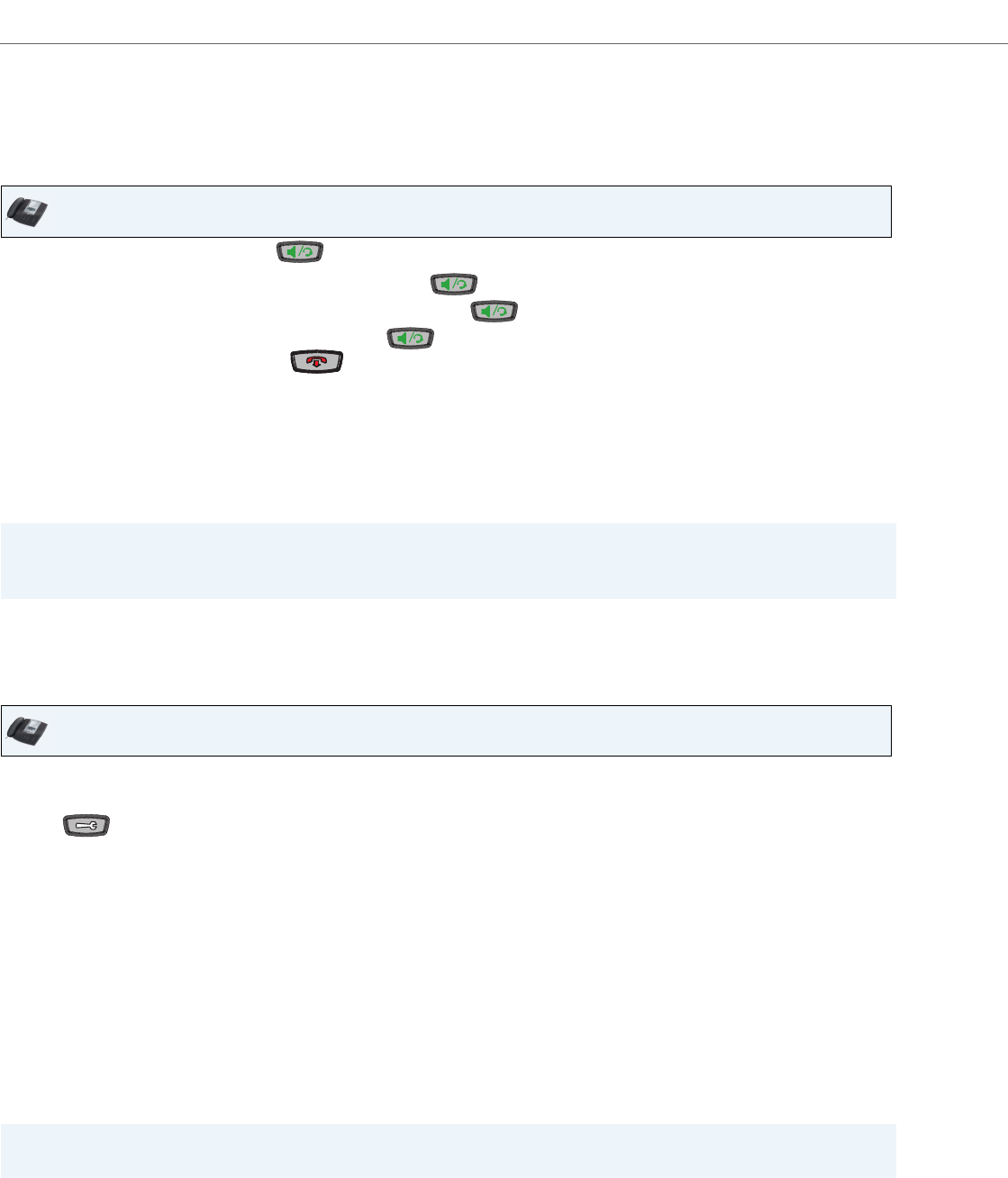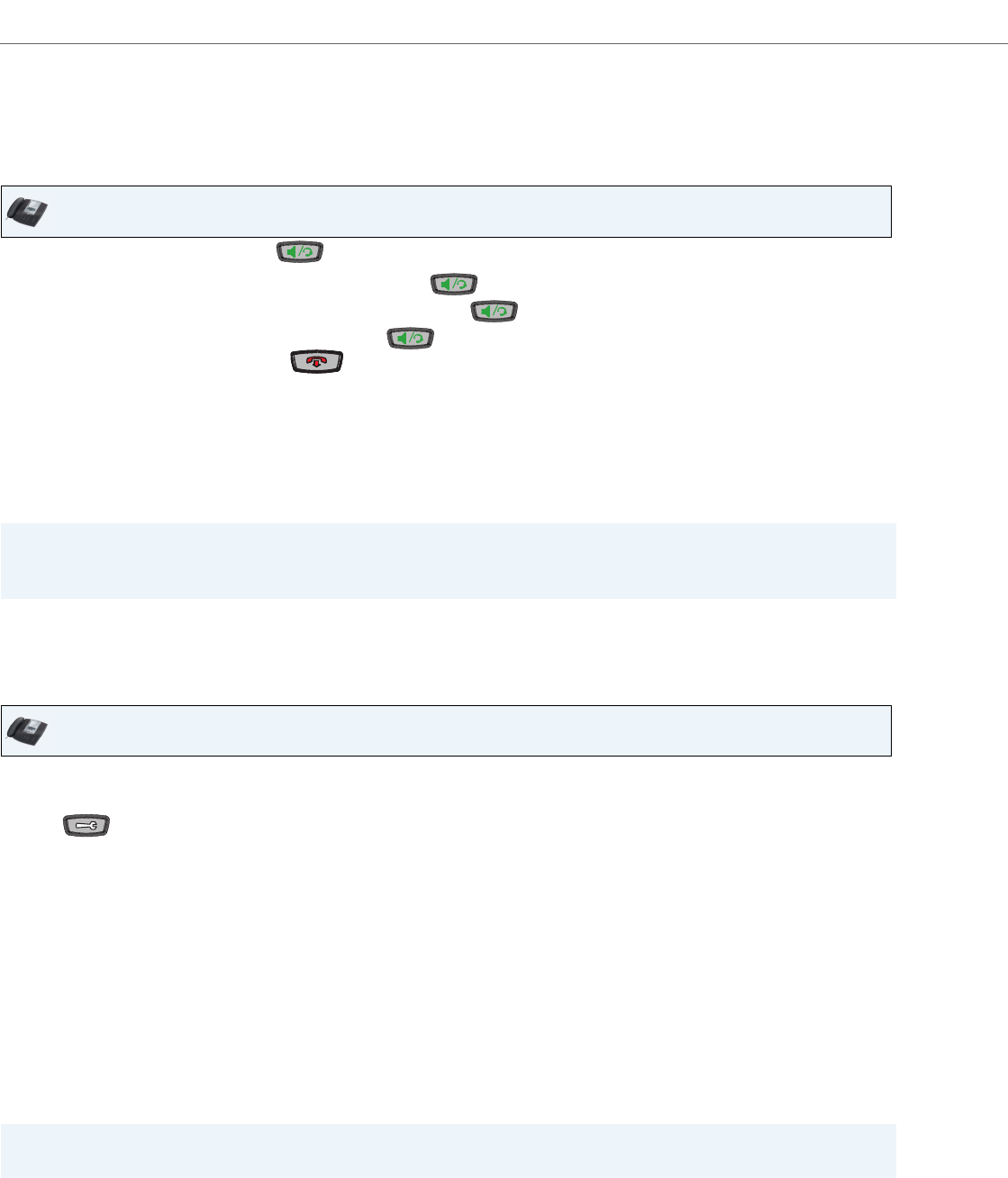
Making Calls
117 41-001451-00 REV00 – 07.2011
Using Handsfree Speakerphone
The handsfree feature allows you to speak to someone without using the handset or headset. Your phone must be in
either the Speaker or Speaker/Headset audio mode. For more information about setting the audio mode on your phone,
see “Audio Mode”
on page 31.
• To dial using handsfree, first press and enter a number at the dial tone.
• To answer a call on your phone using handsfree, press or the line/call appearance button.
• If you are in Speaker audio mode, lift the handset and press to switch between handsfree and handset.
• If you are in Speaker/headset audio mode, press to switch between handsfree and headset.
• When the handset is on hook, press to disconnect the call.
When handsfree is on, the speaker light turns on.
Using a Headset
The 6735i accepts headsets through the modular RJ22 jack on the back of the phone. Contact your telephone equip-
ment retailer or distributor to purchase a compatible headset.
Advanced Volume Controls for the Headset Mic
On the 6735i, there are 3 options for the headset microphone volume. For more information about the headset micro-
phone, see “Headset Mic Volume” on page 31
.
To change this volume:
IP Phone UI
Note:
Customers should read and observe all safety recommendations contained in headset operating guides when using
any headset.
IP Phone UI
1. Press to enter the Options list.
2. Select Preferences and press Select.
3. Use 2 to scroll down to Set Audio and press Select.
4. Press 2 to scroll down to Headset/Mic Volume and press Select.
5. Press 2 to scroll down to headset/mic volume and press Select.
6. Use 2 to scroll down the list to select your desired volume.
7. Press Enter to save the setting.
8. Press Done to save changes and exit.
9. If you do not wish to save changes, press Cancel to return to the previous screen.
Note:
By default, the volume for the headset microphone is set to medium.