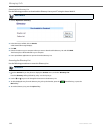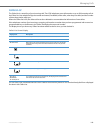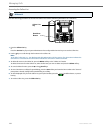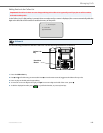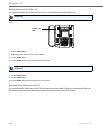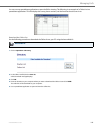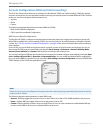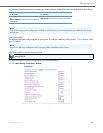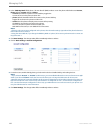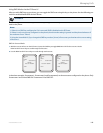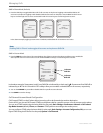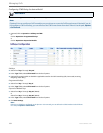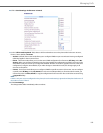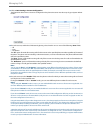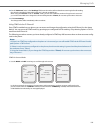Managing Calls
147 41-001451-00 REV00 – 07.2011
2. In the “DND Key Mode” field, select a “do not disturb” (DND) mode to use on the phone. Valid values are: Account,
Phone (default), Custom. Default is Phone.
• account Sets DND for a specific account. DND key toggles the
account in focus on the phone to ON or OFF.
• phone (default) Sets DND ON for all accounts on the phone. DND key
toggles all accounts on the phone to ON or OFF.
• custom Sets the phone to display custom screens after pressing
the DND key, that list the account(s) on the phone.
The user can select a specific account for DND, turn
DND ON for all accounts, or turn DND OFF for all accounts.
Notes:
1. If there is only one account configured on the phone, then the mode setting is ignored and the phone behaves as
if the mode was set to “Phone”.
2. Using the Aastra Web UI, if you change the DND Key Mode to “phone”, all accounts synchronize to the current set-
ting of Account 1.
3. Click Save Settings. The changes takes affect immediately without a reboot.
4. Click on Basic Settings->Account Configuration.
5. For each account, enable DND by placing a check mark in the box. Disable DND by unchecking the box.
Notes:
1. If you selected “Account” or “Custom” mode in step 2, you can enable/disable each account or all accounts as appli-
cable. If you selected “Phone” mode, the first account allows you to change the DND status for all accounts.
2. Number and name of accounts that display to this screen are dependant on the number and name of accounts con-
figured on the phone. In the screen in step 4, Screenname1 is configured on Line 1, Screenname2 is configured on
Line 2, and Screenname3 is configured on Line 3. Only your Administrator can create accounts for your phone. Con-
tact your Administrator for more information.
6. Click Save Settings. The changes takes affect immediately without a reboot.