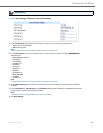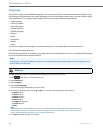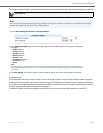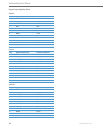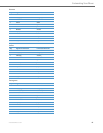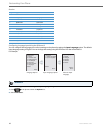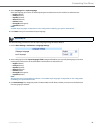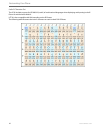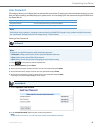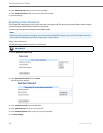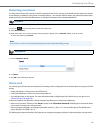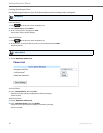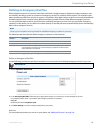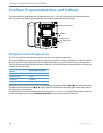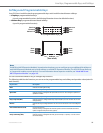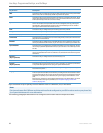Customizing Your Phone
41-001451-00 REV00 – 07.2011 48
User Password
This category allows you to change the user password for your phone. Changing your password ensures that only you can
alter your phone settings, and helps keep your system secure. You can change your user password using the IP Phone UI or
the Aastra Web UI.
Setting a User Password
If you change the password Then you need to:
using the IP Phone UI, use that new password to log into the Aastra Web UI.
using the Aastra Web UI, use that new password when changing the user password via the IP Phone UI.
Note:
Valid values when creating or changing a password are 0 to 4294967295 (integers only; symbols and alpha characters
are not allowed). Default password is an empty string "" (field is blank).
IP Phone UI
Note:
If required, use the following keys while entering a password
•Backspace softkey moves cursor back a space and deletes characters
• Clear softkey clears entire field of all characters
•Quit softkey cancels the password changing process without saving.
1. Press on the phone to enter the Options List.
2. Select User Password and press Select.
3. At the "Current Password:" prompt, enter the current user password and press Enter.
4. At the "New Password:" prompt, enter the new user password and press Enter.
5. At the "Re-enter Password:" prompt, re-enter the new user password and press Enter.
A message, "Password Changed" displays on the screen.
Aastra Web UI
1. Click on Operation->User Password
2. In the "Current Password" field, enter the current user password.
Note:
By default, the user name is “user” (all lowercase) and the password field is left blank.