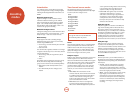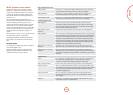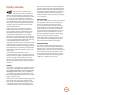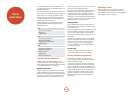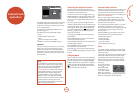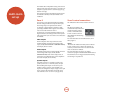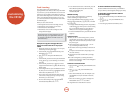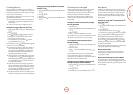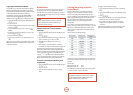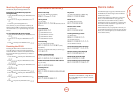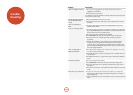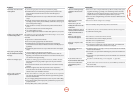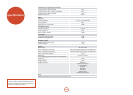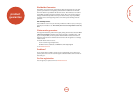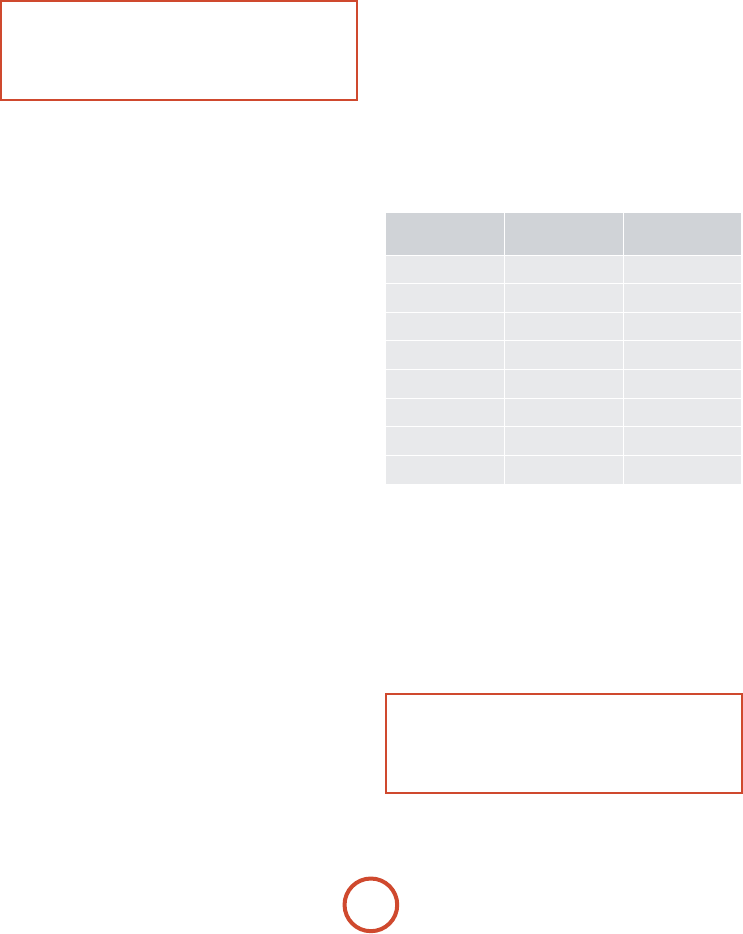
E-50
Mode Mover
If your home entertainment setup contains devices of
the same type (e.g. two TVs, perhaps from dierent
manufacturers) you can still control both those devices
with the CR102. You simply need to reassign an unused
Device Mode key.
NOTE
Before using Mode Mover, make sure both the
source and destination Device Mode keys are
unlocked (see next section).
Example: To use the
z
key to control a
second TV
1. Press and hold
S
until the power LED blinks twice:
*
*
.
2. Press
9
9
2
.
3. Press the Device Mode key for the type of device you
want to control (e.g. for a TV, press
a
).
4. Press the Device Mode key you want to use
(e.g.
z
).
5. Don’t forget to set up the CR102 to control the
second device, using one of the methods on page E-25.
Note that volume punch-through is not applied to a
Device Mode that has been copied using Mode Mover.
However, AVR360 volume punch-through functionality
can be restored when you have used Mode Mover, by
copying
-
,
+
and
@
from the AMP Device Mode
to the same physical buttons on the new moved Device
Mode using the last example shown in Key Mover.
To restore a moved Device Mode key to its
original state
1. Press and hold
S
until the power LED blinks twice:
*
*
.
2. Press
9
9
2
.
3. Press the Device Mode key you want to restore
twice.
Locking/Unlocking a specific
Device Mode
When you rst unpack your CR102 and insert the
batteries, for your convenience it is able to control
certain Arcam components automatically (e.g. BD
players, Ampliers, Tuners and CD Players). We achieve
this by preprogramming specic Arcam device codes
onto the relevant Device Mode keys, then locking
the Device Modes so you don’t reprogram them
inadvertently.
If you want to override these locked default settings – to
control a third-party DVD player, for example – you will
rst need to unlock DVD Mode before setting up the
CR102 using one of the methods described at the start
of this guide.
Here are the factory default settings:
Device Mode Default status Default Arcam
codes
DVD
Locked 0762
SAT
Unlocked 1205
AV
Unlocked 0586
TUN
Locked 2009
AMP
Locked 1242
PVR
Unlocked 1930
VCR
Unlocked 0111
CD
Locked 2010
Alternative codes are available for multi-room solutions,
or in the case of code clashes with other manufacturer’s
products.
For example:
DVD (system code 12) 1655
AMP (system code 19) 1954
You will need to change the system code on the product
you wish to control, as well as the CR102.
NOTE
e
AMP Device Mode can only be used to control
Arcam ampliers like the AVR360, either on its
default or alternative IR system codes.
To toggle a Device Mode lock setting:
1. Press the Device Mode key you want to unlock (e.g.
d
)
2. Press and hold
S
until the power LED blinks twice:
*
*
.
3. Press
9
8
2
.
<
e power LED blinks twice when being locked, and
blinks four times when being unlocked.
<
If you enter an invalid key sequence, the power
LED gives one long blink and returns to normal
operation.
While the Device Mode key is locked, the Direct Code
Setup and Move Mode functions are not available.
Copy a key between Device Modes
It is possible to copy functions between Device Modes.
However, remember that button functions are Device
Mode specic and therefore eectively ‘punch-through’
to the original Device Mode when copied over.
e following example copies the AVR360
DIRECT
function from the CR102 AMP device mode to the
shied function of the
#
button on AV Device Mode.
1. Press and hold
S
until the power LED blinks twice:
*
*
.
2. Press
9
9
4
.
3. Press the Device Mode key of the function you want
to move (e.g.
A
).
4. Press the function key you want to move (e.g.
)
/
DIRECT)
5. Press the key of the Device Mode you want to copy
the function to (e.g.
a
)
6. Press the
S
button graphic
7. Press the key you want to copy the function to (e.g.
#
)
If you prefer to copy the key to the main function of the
#
button instead of the ‘shied’ function, omit point 6
in the above example.