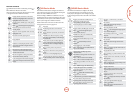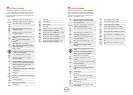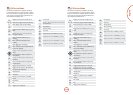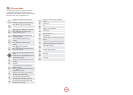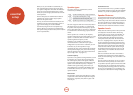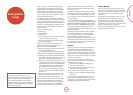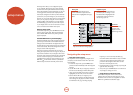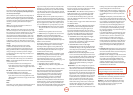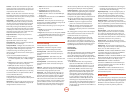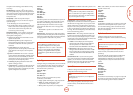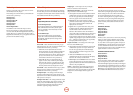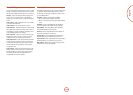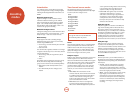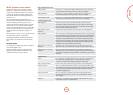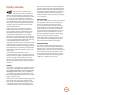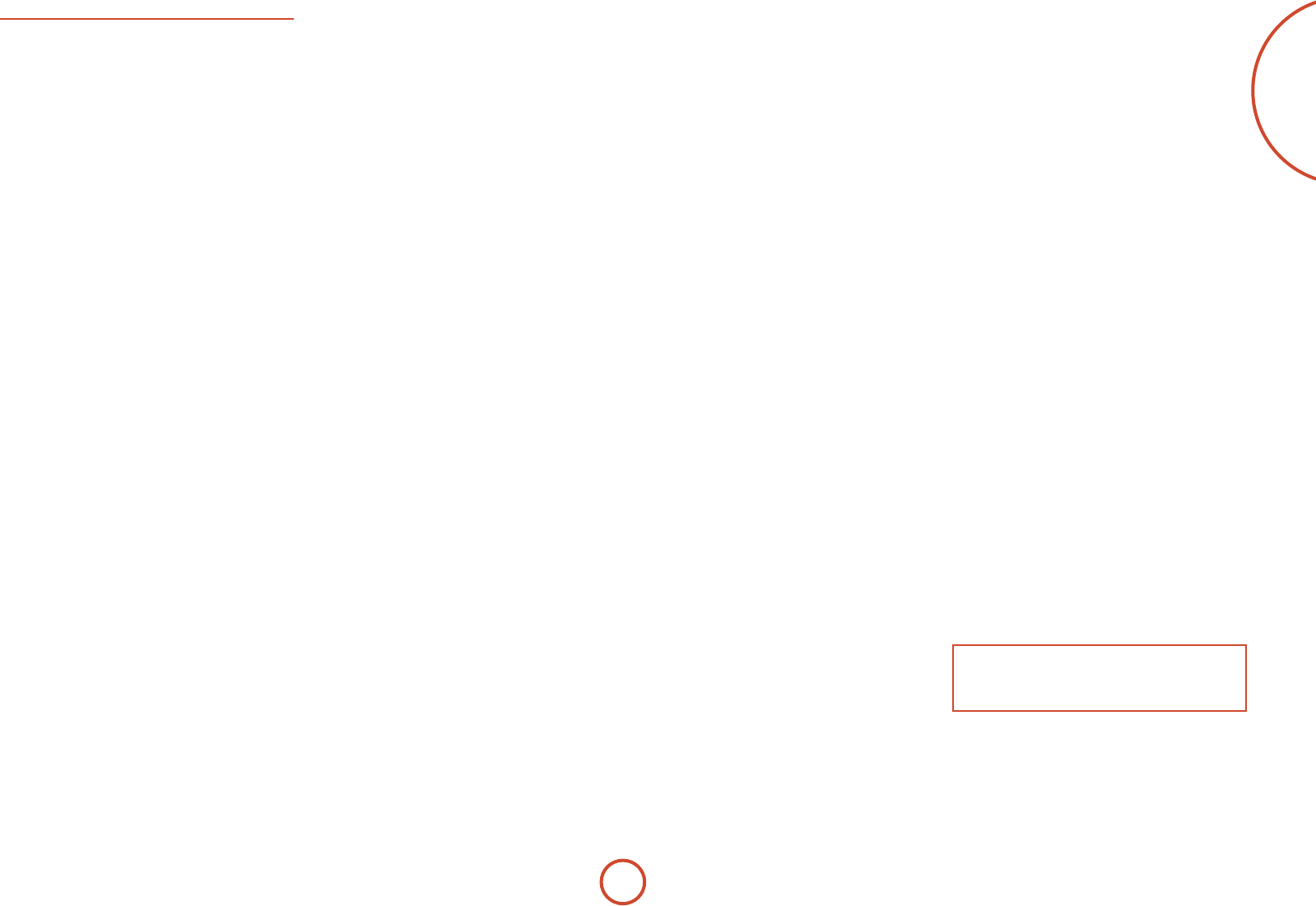
E-35
English
Input Config.
e audio and video settings on this page of the Setup
menu can be tailored specically and independently to
the currently selected input.
When a dierent input is selected on the Input line, all
the input-specic settings for that input are displayed
below it. ese settings are applied to the named Input
only and are stored in memory and recalled each time
the unit is powered up and whenever that input is
selected.
Input – e currently selected input connectors to
which the settings below relate.
Name – e display name of the input. You can change
the name of any input to more closely match your setup.
For example, if you had two satellite receivers, you could
connect the main receiver to the Sat audio and video
input connectors and change the Name to ‘SAT 1’. You
could then connect the second satellite receiver to the
VCR audio and video input connectors, but change the
VCR Name to ‘SAT 2’. It is then clearer to users of your
AVR360 which inputs they wish to select when scrolling
though.
Lip Sync – Each input can have its own setting
to add a time delay between the audio and video
signals to compensate for the sound and picture not
being synchronised. is is normally required when
video processing is used in the system for scaling or
de-interlacing video. e range of lip sync delay is 0 to
250 milliseconds.
e lip sync adjustment can only correct for delayed
video. If the audio is late set lip sync to its minimum.
Mode – Sets the initial audio decode mode for stereo
sources on this input.
<Last Mode recalls the last used setting for this
input when a stereo source was applied. See section
“Two-channel source modes” on page E-40 for more
information.
Ext. Mode – Sets the initial audio decode mode for
multi-channel digital sources on this input.
<Last Mode recalls the last used setting for this
input when a stereo source was applied. See section
“Multi-channel source modes” on page E-41 for more
information.
Treble –
Bass –
ese allow you to alter the bass and treble tone controls
for all currently active speakers for each individual
input. For example, if your PVR source sounds a little
bass light, you can always correct for this by selecting
PVR on the Input line at the top of this menu and add
2 or 3dB to the Bass control. en, whenever the PVR
input is selected, the bass is automatically boosted for as
long as that input is selected.
Room EQ – When the Auto Speaker Setup function is
run it also calculates Room Equalisation coecients to
remove some of the worst eects of resonant frequencies
of the room at the listening position. By default Room
EQ is not applied to any of the source inputs, however
you can enable them on a per-input basis as you wish.
<Not Calculated: (Information only) Auto Speaker
Setup has not been run or has errors so cannot be
selected.
<On: Room EQ is applied to the current source.
<O: Room EQ is not applied to the current source.
Input Trim – Sets the maximum analogue input
signal level (sensitivity) on this input before the ADC
(Analogue-to-Digital converter) signal path clips.
Options are 1, 2 and 4 volts RMS maximum input. e
default is 2Vrms maximum.
For example, analogue sources with low output levels
may benet by choosing the 1V maximum setting.
is helps maximise signal-to-noise performance of
the AVR360 and also helps keep the various analogue
sources sounding about the same level for any given
AVR360 volume control setting.
Dolby Volume –Dolby Volume is an intelligent system
that improves the perceived audio frequency response
at lower listening levels and corrects for volume
inconsistencies between sources (e.g. a rock radio
station and a BD) and between programming (e.g. a TV
show and advertisement breaks).
<On: Dolby Volume is applied to this input.
<O: (default) Dolby Volume is not applied to this
input.
Dolby Leveller – is setting of Dolby Volume controls
how closely quiet and loud sources and programme
content are matched to each other, based on the
ear’s perception of loudness. e range of values is
0 (minimal levelling) to 10 (maximum levelling).
e default setting is 2, however we recommend
experimenting with higher values if your source
material is less closely matched in level. If the Volume
Leveller function is set o, no level matching between
sources and programme material is performed. Note
however that turning the Dolby Leveller setting of Dolby
Volume to ‘O’ is not the same as turning the entire
function of Dolby Volume to ‘O’, as volume related
frequency response processing is still active. See “Dolby
volume” on page E-42 for more information.
DV Calib. Oset – e Calibration Oset parameter of
Dolby Volume allows you to compensate for speaker
eciencies and listening position. e default value
is 0 and this should normally produce a good result
when the AVR360 speaker levels are set using a sound
pressure level meter.
See “Dolby volume” on page E-42 for further information
on Calibration Oset.
Surround EX – Sets how the AVR360 should congure
its decode mode when a Dolby Digital EX bitstream
is received. Note that this setting only applies if you
have Surround Back loudspeakers. You may wish to
experiment with these two decode modes to see which
you prefer with Dolby Digital EX encoded material.
Options are Auto DD EX, Auto PLIIx and Manual.
< Auto DD EX: When a Dolby Digital EX-agged
bitstream is detected, the decode mode
automatically changes to Dolby Digital EX. is can
be temporarily overridden by pressing the MODE
button on the remote or front panel.
< Auto PLIIx Movie: When a Dolby Digital
EX-agged bitstream is detected, the decode mode
automatically changes to Pro Logic IIx Movie. is
can be temporarily overridden by pressing the
MODE
button on the remote or front panel.
< Manual: e received Dolby Digital EX is treated
as if it is an ordinary Dolby Digital stream in that it
does not automatically select the EX or PLIIx decode
modes. Instead, the previously used decode mode
for a multi-channel digital source on this input is
applied. However, either of the EX or PLIIx decode
modes can be applied manually by pressing the
MODE button.
Stereo Mode – If you have congured your system to
have a subwoofer, then you have the exibility to
choose how bass information is distributed between
the front le/right speakers and the subwoofer when
listening to stereo (two channel only) analogue and
digital sources. Choose the option which gives you
the most solid, even sounding bass. If you are using
a subwoofer for stereo, please also see Sub Stereo
below to set the level of the subwoofer. For best
results test with a set-up disc or live programme
material. is setting can be used to override your
normal speaker settings in the Spkr Types menu
whenever the AVR360 plays stereo material. It is
quite common to nd that two channel stereo music
listening is best done with a slightly dierent sub/
speaker setting than for surround movies.
< As Spkr Types: When an analogue or digital stereo
source is played, your normal speaker conguration
(as in Spkr Types menu) is used to reproduce the
signal.
< Le/Right: Full frequency stereo information. All
audio is sent to the front le and right speakers only
without any bass redirection. You can use this setting
if you consider your front le/right speakers to be
able to handle the full frequency range of music.
If you have set your front le/right speaker size as
Small in the Spkr Types setup page, you may wish
to use this option to override the setting to Large
for stereo music listening, if you have full frequency
range le/right speakers.
It can oen be benecial to set full frequency range
speakers to Small in the Spkr Types setup page for
use with movies, if you have a subwoofer in your
system. Doing so may deliver more impact on
movie soundtracks as subwoofers are designed to
handle reproduction of high bass content. However
you may nd that for stereo music a better overall
result is obtained by not using the subwoofer and
eectively treating the front le/right speakers as
Large.
< Le/Right+Sub: Full frequency range stereo is fed to
the front le and right speakers and extracted bass is
sent to the subwoofer. In this case the low frequency
information is eectively duplicated.
< Sat+Sub: Use this setting if you really do have Small
satellite front le and right speakers, or if you prefer
the overall sound of bass being handled by the
subwoofer. Full bass management is used so that
analogue and digital stereo sources are fed to the
DSP where the bass is ltered o front le and right
and redirected to the subwoofer.
NOTE
e Stereo Mode function is not available when
using an analogue source in Stereo Direct mode.
Sub Stereo – If Le/Right+Sub or Sat+Sub is selected in
Stereo Mode above, this setting adjusts the level of the
subwoofer when the source is two channel stereo.
Brightness – Sets the video brightness for this input.
is setting can be used to compensate for an overly
dark or bright source picture on this input when
compared with other video sources.