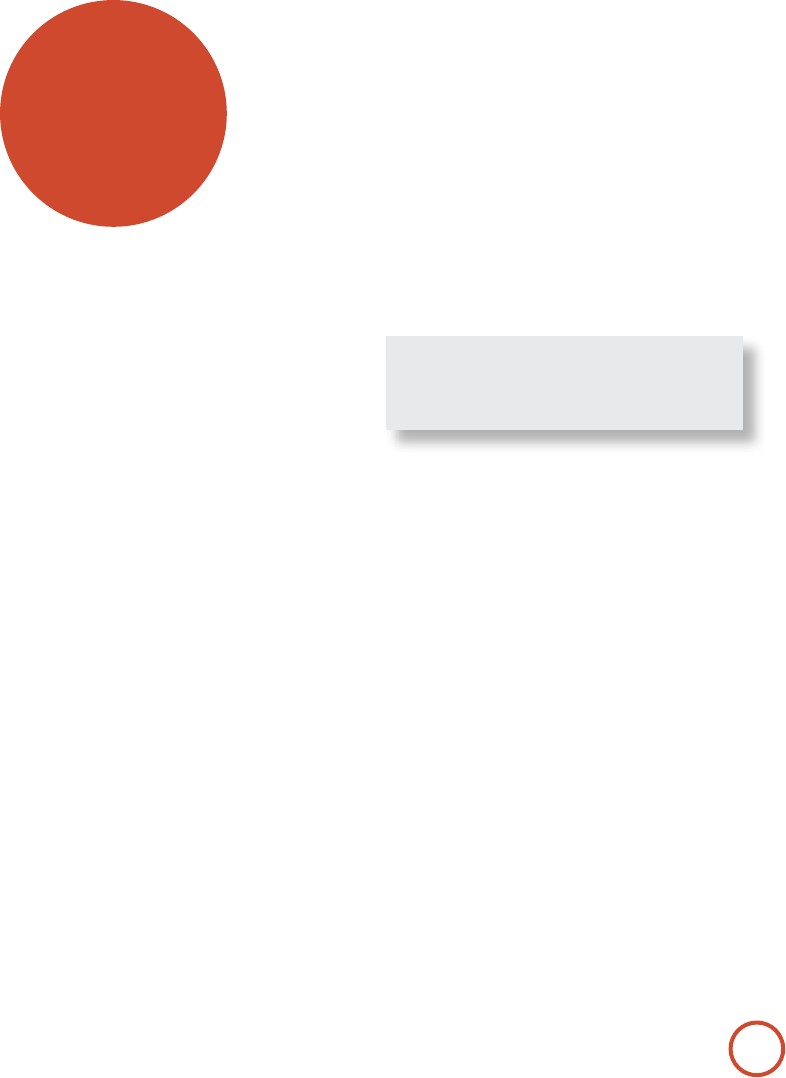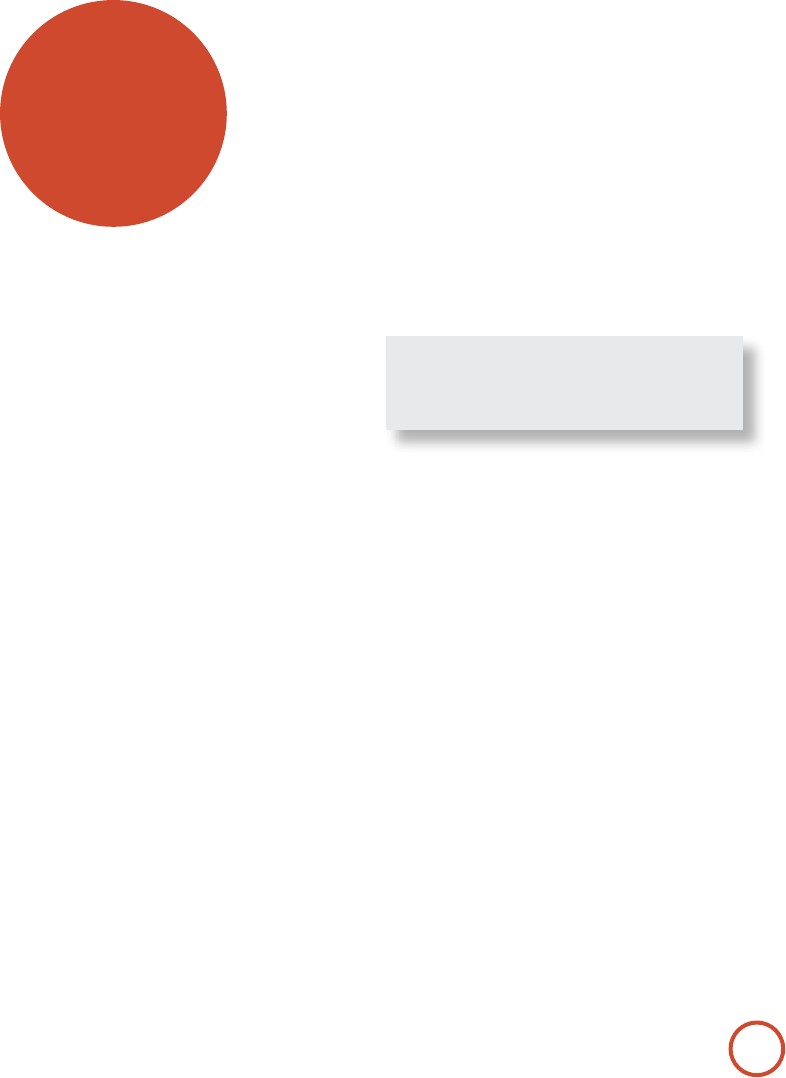
E-48
Code Learning
e CR102 comes with a complete library of
preprogrammed codes. Aer you have set up the CR102
for your device, you may nd that there are one or more
functions on your original remote which do not have a
place on the CR102 keypad. For convenience, the CR102
oers a Code Learning feature that allows you to copy
up to 16 functions from an original remote control onto
the CR102 keypad.
Before you start, make sure that:
<
e original remote control is working correctly.
<
e remotes are not pointing at your device.
<
e remotes have new batteries.
<
e remotes are not in direct sunlight or under
strong uorescent lights.
Learned functions are mode-dependent: You could
theoretically assign up to eight dierent functions
to a single key (the CR102 can handle a total of 16
learned functions).
Example: To copy the ‘text hold’ function
from a TV remote onto the
(
key of your
CR102
1. Place both remotes on a at surface, 2 to 5cm apart,
with the IR ports facing each other.
2. On the CR102, press and hold
S
until the power
LED blinks twice:
* *
.
3. Press
9
7
5
. e power LED blinks twice:
* *
.
4. On the CR102, press the device key that matches the
‘source’ device (e.g. if you’re learning a TV function,
press
a
).
5. On the CR102, press the key to which you want to
assign the learned function (e.g.
(
). e device key
blinks rapidly.
6. On the original remote, press and hold the function
key that you want to learn (e.g.
TEXT HOLD) until the
CR102 device key blinks twice:
* *
.
7. If you want to learn other functions from the same
source device, simply repeat steps 5 and 6 pressing
the next key you want to learn.
8. To exit Code Learning mode, press and hold
S
until the device key blinks twice:
*
*
.
9. To use the learned function on the CR102, press the
Device Mode key, followed by the function key.
In this example, you’d press
a
followed by
(
Shifted Learning
You can assign a learned function to a CR102 key
without sacricing its original function.
You can assign Shied Learning functions to any key
except for: Device Mode keys (e.g.
a
),
S
, or number
keys (
0
to
9
).
1. To assign a Shied Learning function, simply follow
Code Learning steps in the previous section. During
step 5, press
S
once before you press the key to
which you want to assign the learned function.
2. To access the shied function, press
S
and then the
target key.
Important notes
<
Once you start a Code Learning session, you have
approximately 10 seconds to conduct each step. Any
longer, and a timeout means that you’ll have to start
the process again.
<
e Learning feature is mode-specic – you can
copy one feature per mode onto a key.
<
e CR102 can learn approximately 16 functions in
total.
<
To replace a learned function, simply assign a new
one to the same key.
<
Learned functions are retained when you change
batteries.
<
If Code Learning fails, try altering the distance
between the two remotes; make sure that the light in
the area is not too bright.
To delete a learned function
1. Press and hold
S
until the power LED blinks twice:
*
*
.
2. Press
9
7
6
. e power LED blinks twice:
*
*
.
3. Press a Device Mode key once. For example, if you
want to delete one of your learned TV functions,
press
a
.
4. Press twice on the key you want to deassign. e
handset blinks twice:
*
*
to conrm.
e original function of the CR102 is restored.
To delete a Shifted Learned function:
To delete a Shied Learned function, press
S
before
you press the key to be deassigned (during step 4 above).
To delete ALL learned functions within a
given Device Mode
1. Press and hold
S
until the power LED blinks twice:
* *
.
2. Press
9
7
6
– the power LED blinks twice:
* *
.
3. Press the appropriate Device Mode key twice.
customising
the CR102