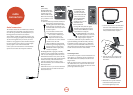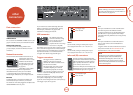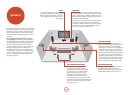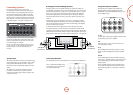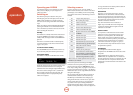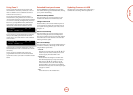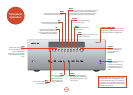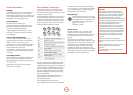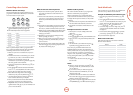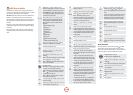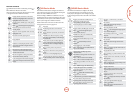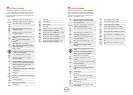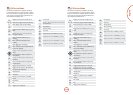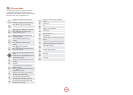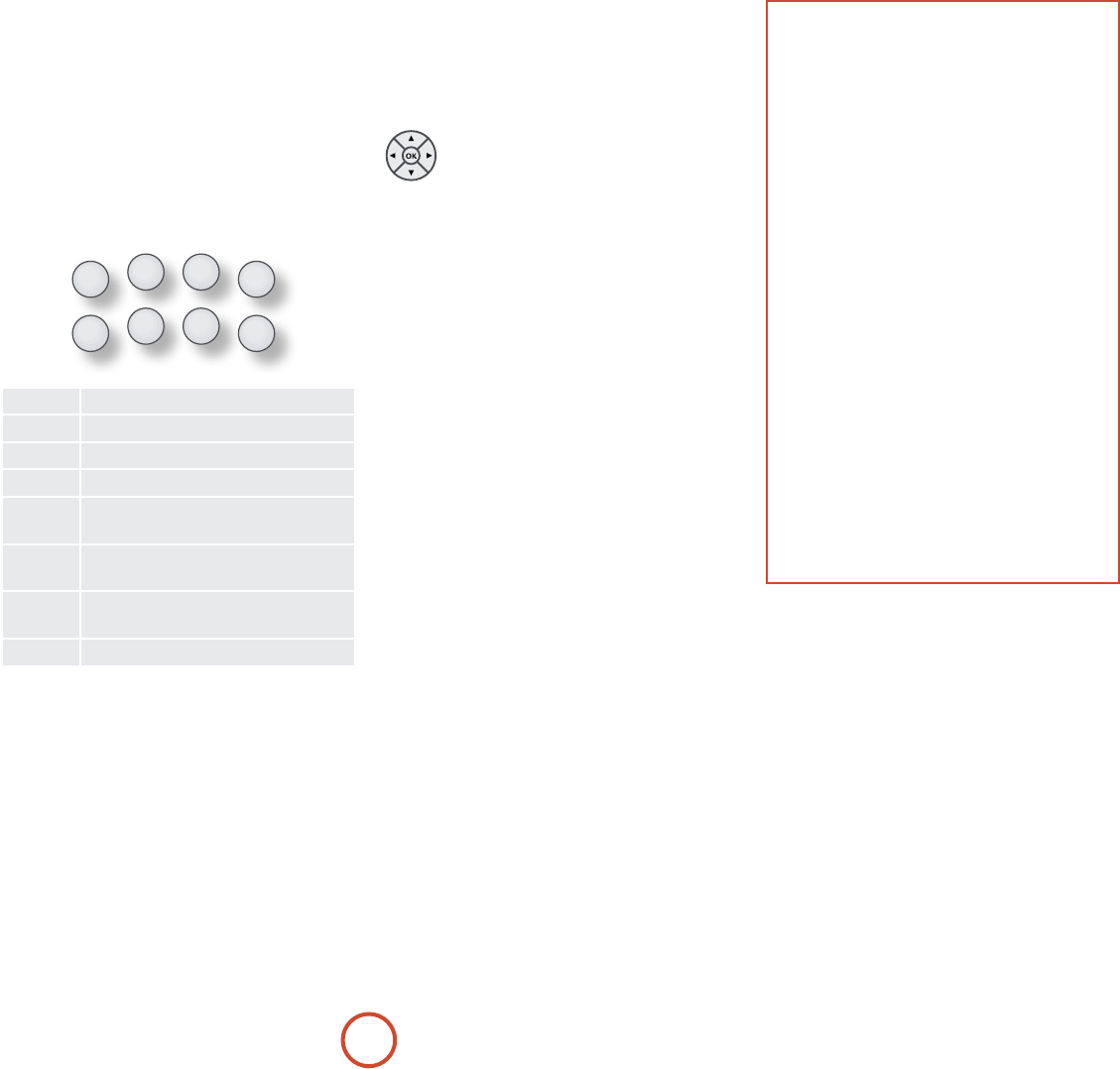
E-24
e CR102 remains in the last selected Device Mode
so it is not necessary to press a Device Mode key before
every command key if all you are doing is playing or
skipping tracks on a CD, for example.
Navigation keys
e Navigation keys steer the cursor in Setup
menus or on-screen menus. ey also replicate
the navigation functions of original remotes
supplied with other home entertainment
devices in your system.
O
conrms a setting.
Volume control
By default, the CR102 is set up so that the volume
control buttons always control the volume of the
AVR360, regardless of which Device Mode the remote
is currently set for. is is known as volume ‘punch
through’.
For example, if you are listening to a CD, you will
probably have the CR102 in
CD Device Mode to control
the CD player. You can use the volume controls on the
remote directly to adjust the volume of the AVR360
without rst having to press
A
to put the remote
into AMP Device Mode. e volume buttons ‘punch
through’ the CD Device Mode on the remote to the AMP
Device Mode. Volume ‘punch through’ can be disabled
individually for any Device Mode if desired.
Useful information
Backlight
A blue backlight comes on for ve seconds whenever
a key is pressed. is helps you use the handset in
subdued lighting conditions. It may be possible to hear a
quiet tone being emitted from the remote control when
the backlight is on. is is perfectly normal.
Power LED blinks
Short blinks indicate a valid key press.
Multiple short blinks convey information (such as a
device code) or signal the beginning and successful
completion of a programming sequence.
Long blinks indicate an invalid key press or entry.
e symbol ‘
*
’ is used in the manual to indicate a
power LED blink.
Timeouts and unassigned keys
Time out – Aer 10 seconds the CR102 exits the
programming state and returns to normal operation.
Stuck key timeout – Aer any key is pressed
continuously for 30 seconds, the CR102 stops sending
IR transmission to conserve battery life. e CR102
remains o until all keys are released.
Unassigned keys – the CR102 ignores any unassigned
key presses for a particular Device Mode and does not
transmit IR.
Low voltage indicator
When the batteries are running down, the IR transmit
indicator on the CD102 (the LED under the Power
button) ashes ve times whenever you press a button:
*
*
*
*
*
If this happens, please t four new AAA alkaline
batteries as soon as possible.
Device Mode / Source keys
As the CR102 can control your AVR360 as well as a
range of other equipment, many of the buttons have
more than one function depending on the ‘device mode’
selected on the remote control.
e Device Mode keys (shown below) select the source
on the AVR360. If one of these keys is pressed briey,
a command is transmitted to change the source on the
AVR360. Also the functionality of the remote control
changes to operate the selected source device. it’s like
having eight dierent remotes in your hand!
DVD
SAT AV
TUN
AMP
PVR VCR
CD
DVD
DVD player or Blu-ray Disc player
SAT
Satellite set-top box
AV
Audio-visual sound input (use with TV)
TUN
DAB, FM or AM tuner
AMP
Controls the amplier and setup features
of the AVR360
PVR
Auxiliary input, or an iPod® via an
Arcam irDock or drDock
VCR
Personal Video Recorder (or Digital
Video Recorder)
CD
Compact Disc player
If you press and hold a Device Mode key for about four
seconds, you change the Device Mode of the CR102
without changing the signal source on the AVR360. is
can also be done by pressing
S
followed by a Device
Mode key (within two seconds). ese two methods
allow you to change which device the CR102 controls
without also changing the AVR360 source, allowing
uninterrupted listening.
Each Device Mode changes the behaviour of many
of the CR102 keys to control the source device
appropriately. For example:
In
CD mode
0
plays the previous CD track.
In
AV mode
0
issues the TV ‘channel down’ command.
The CR102 complies with Part 15 of the
FCC rules
is equipment has been tested and found to
comply with the limits for a class B digital device,
pursuant to part 15 of the FCC Rules. ese limits
are designed to provide a reasonable protection
against harmful interference in a residential
installation. is equipment generates, uses, and can
radiated radio frequency energy and if not installed
and used in accordance with the instructions,
may cause harmful interference to radio
communications. However, there is no guarantee
that interference will not occur in a particular
installation. If this equipment does cause harmful
interference to radio or television reception, which
can be determined by turning the equipment o
and on, the user is encouraged to try to correct
the interference by one or more of the following
measures:
Reorient or relocate the receiving antenna.
Increase the separation between the equipment and
receiver.
Connect the equipment into an outlet or a circuit
dierent from that to which the receiver is
connected.
Consult the dealer or an experienced radio/TV
technician for help.