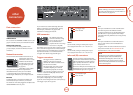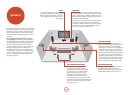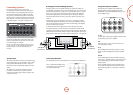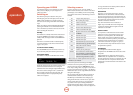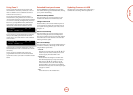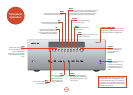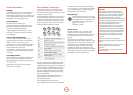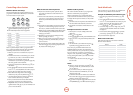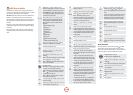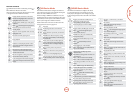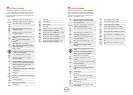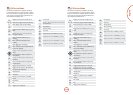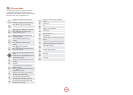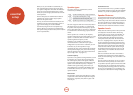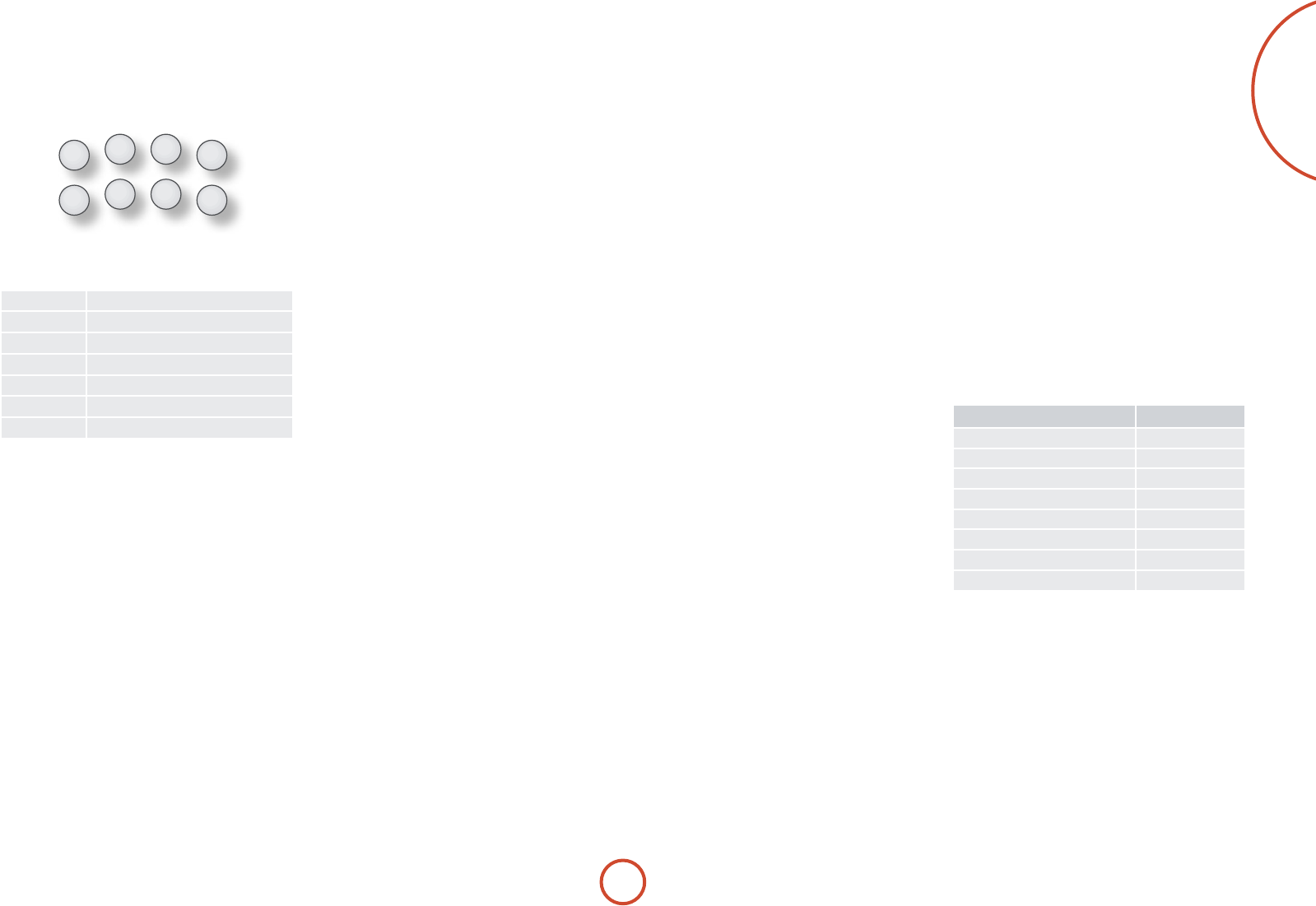
E-25
English
Controlling other devices
Method 1 (Direct code setup)
is section describes the simplest (preferred) way to
program the CR102’s Device Mode keys to control the
non-Arcam devices in your system.
DVD
SAT AV
TUN
AMP
PVR VCR
CD
<
Some of the modes are locked to Arcam operation but
can be unlocked if required (see page E-50).
<
A
mode only controls Arcam equipment.
BD mode Locked
SAT mode Unlocked
AV mode Unlocked
TUN mode Locked
PVR mode Locked
VCR mode Unlocked
CD mode Locked
Here is a specic example of how to program the
a
key to control an Addison television. e principles for
controlling other devices are exactly the same.
1. Make sure your device is switched on (not just on
standby).
2. Find the correct Device Code table (e.g. TV) for the
type of device you want to control from the CR102.
3. Find the row containing the codes for the
manufacturer of your device (e.g. Addison) (page 56).
e most popular code is listed rst.
4. Press the appropriate Device Mode key (e.g.
a
) on
the CR102.
5. Press and hold
S
until the red Power LED blinks
twice:
* *
(It actually blinks once when you press
the key, then twice aer about three seconds).
6. Enter the rst four-digit device code using the
number keys. e power key blinks twice:
* *
.
7. Aim the CR102 at the device and press
P
. If the
device switches o, the setup is complete.
8. Turn your device back on and test all the CR102’s
functions to ensure they are working properly.
9. Important! Write your device code down on the
right hand side of the page so you can remember it if
you ever reset the CR102.
What if I still can’t control my device?
<
If your device doesn’t respond, repeat the above
steps until one of the device codes listed for your
brand works.
<
If none of the codes listed for your brand operates
your device, or if your brand is not listed at all, try
the Library Search Method described in the next
section.
Notes:
<
Some codes are quite similar. If your device does not
respond or is not functioning properly with one of
the codes, try another code listed under your brand.
<
If your device’s original remote control does not have
a
P
(POWER) key, press
$
instead of
P
when
setting up your device.
<
Remember to press the corresponding device key
before operating your device.
<
Many TVs do not switch on pressing
P
. Please try
pressing a number key (‘channel select’) to switch
your TV back on.
<
To search for the code for another device follow the
instructions above, but press the appropriate device
key instead of
a
during step 2.
Method 2 (Library search)
is section describes another way to program the
CR102 to control third-party equipment.
Library Search allows you to scan through all the
codes contained in the CR102’s memory. It can take a
lot longer than the previous method, so only use this
method if:
<
Your device does not respond to the CR102 aer you
have tried all the codes listed for your brand.
<
Your brand is not listed at all in the Device Code
tables.
Example: To search for a TV code
1. Switch your TV on (not standby) and aim the
CR102 at it.
2. Press
a
on your CR102.
3. Press and hold
S
until the power LED blinks twice.
4. Press
9
9
1
. e power LED key blinks twice:
*
*
.
5. Press
P
.
6. Aim the CR102 at your Television and press
[
repeatedly until your Television turns o.
Every time you press
[
the CR102 sends out a
POWER signal from the next code contained in its
memory. In the worst case, you may have to press this
key up to 150 times, so patience is required! If you
skip past a code, step back by pressing
]
. Remember
to keep pointing the CR102 at your Television while
pressing this key.
7. As soon as your television turns o, press
S
to
store the code.
Notes:
<
Many TVs do not switch on by pressing
P
. Try
pressing a number key (‘channel select’) to switch
your TV back on.
<
If you cannot control your Television properly,
please continue the Search Method: you may be
using the wrong code.
<
To search for the code for another device follow the
instructions above, but press the appropriate Device
Mode key instead of
a
during step 2.
<
If your device’s original remote control does not have
a
P
(STANDBY) key, press
$
instead during step 5.
Code blink-back
Once you have set up your CR102, you can blink back
your device set-up codes for future reference.
Example: To blink back your Television code
1. Press the appropriate Device Mode key (e.g.
a
)
once.
2. Press and hold
S
until the red Power LED blinks
twice
*
*
(It actually blinks once when you press
the key, then twice aer about three seconds).
3. Press
9
9
0
. e
P
key blinks twice.
4. For the rst digit of your four-digit code, press
1
and count all the red blinks. If there are no blinks,
the digit is ‘0’.
5. For the second, third and fourth digits, repeat the
previous step, pressing
2
,
3
, or
4
in order.
Now you have the four-digit code.
Make a note of the codes
Write down the codes for your devices in the boxes
below for future reference.
Device Code
1
2
3
4
5
6
7
8