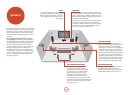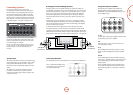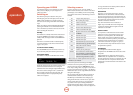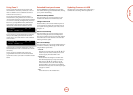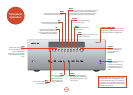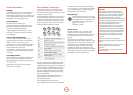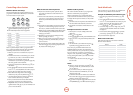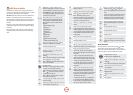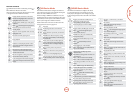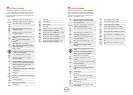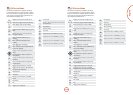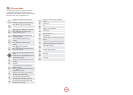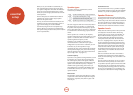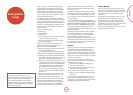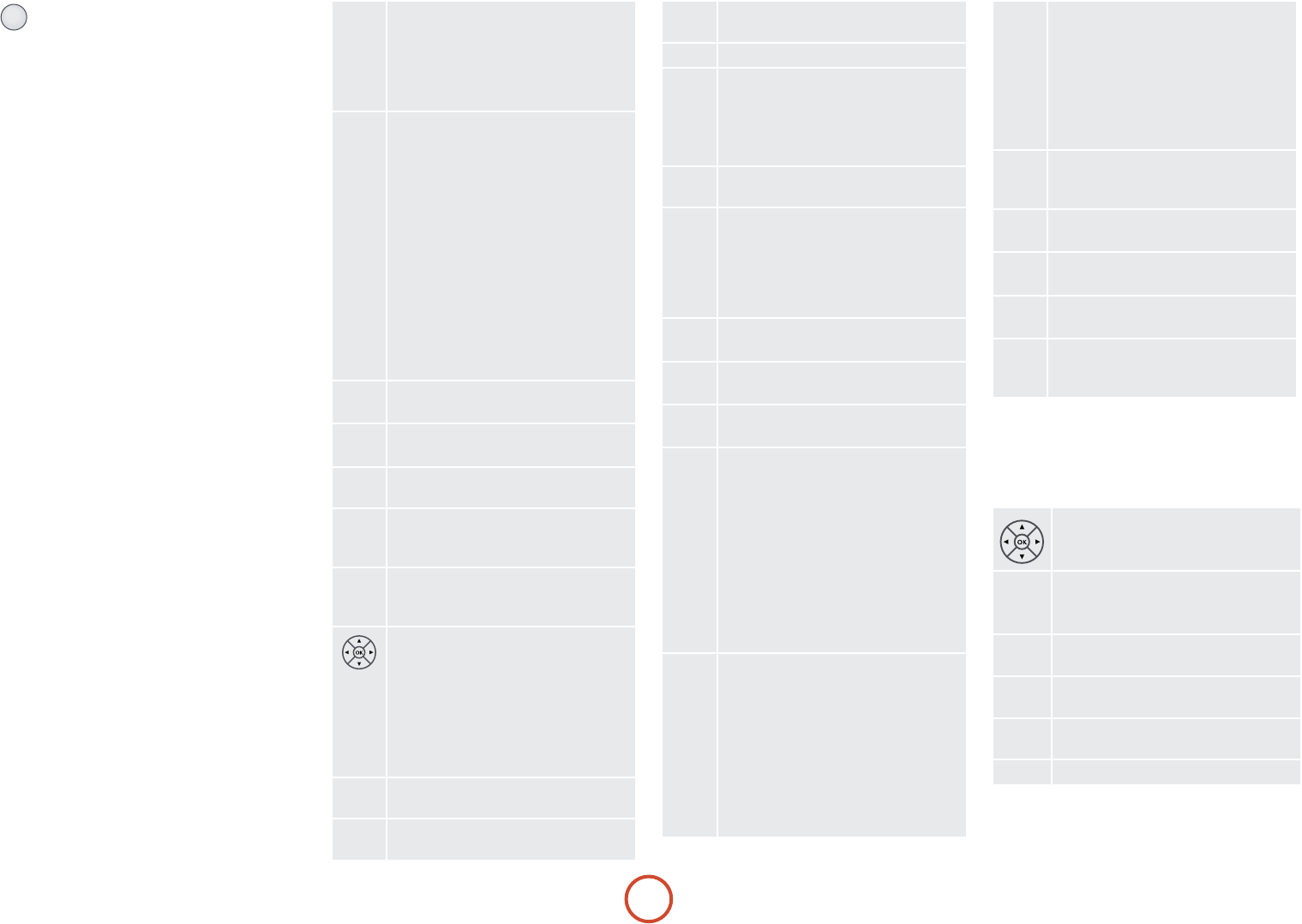
E-26
AMP
AMP Device Mode
e
A
Device Mode button congures the CR102 to
control the AVR360. Pressing this button does not aect
the currently selected input on the AVR360.
IMPORTANT: e CR102 must also be in
AMP Device
Mode to control the following sources: MCH (multi-
channel analogue), AUX, NET (optional network audio),
USB, IPOD (for use with the optional Arcam drDock or
irDock).
However to control the internal Tuner (AM/FM/DAB
(if tted)) the CR102 must rst be in
TUN Device Mode
(see later).
e functionality of the CR102 is context sensitive for
the internal sources and is described in the following
table.
P
Single press – Toggles AVR360 power
between standby and on in the current zone
(zone in which the command is received).
Press and hold – Forces all AVR360 zones
into standby, regardless of which zone the
command was received in.
0
…
9
e number keys can be used for source
selection (without changing the CR102
Device Mode). Alternatively the Device
Mode buttons can also be used with the
SHIFT key.
0
SAT (satellite) input
2
AV input
3
TUNER input
4
BD input
5
DISPLAY input
6
VCR input
7
CD input
8
AUX (front panel) input
9
MCH (multichannel) input
PHONO
E
Selects the Display input on the AVR360
(television Audio Return Channel).
RPT
r
(for
IPOD and NET sources)
S
Modies many keys (see individual key
descriptions below).
AUX
H
Selects
MCH (multichannel) input on the
AVR360
SHIFT +
H
selects AUX input on the AVR360
NET
e
Selects
IPOD input on the AVR360
SHIFT +
e
selects network (NET) internal
input on the AVR360
Navigate menus
OK conrms a setting (equivalent to ‘Enter’
or ‘Select’ on some remote controls)
SHIFT +
>
increases the picture resolution.
SHIFT +
'
turns current zone (in which
command is received) on
SHIFT +
,
turns current zone (in which
command is received) o.
M
Cycles through the available surround and
downmix modes.
U
Displays the AVR360 setup menu on the On
Screen Display (see page E-34).
D
Cycles through the front panel display’s
brightness options
@
Toggles the mute function of the AVR360
] [
(track control for
IPOD and NET sources)
SHIFT +
[
Follow Zone1 source.
When the command is received in Zone2
the source for that zone follows whatever
input source is selected in Zone1
- +
Decrease () and increase (+) AVR360
volume
DIRECT
)
Stereo direct on/o. Provides a direct
analogue path from the analogue inputs to
the le and right front outputs. Switches o
any surround processing modes and shuts
down the DSP circuits for the best stereo
sound quality.
EQ
$
Displays the room EQ settings menu
EFFECT
&
(for
IPOD and NET sources)
BASS
(
Calls up a pop-up (and front screen) to
adjust the bass setting for a particular input.
TRIm
!
Brings up the speaker trim menu.
Use the
B
,
C
,
D
and
E
navigation
buttons. Press TRIM again to exit the speaker
trim menu.
As this is a temporary adjustment, these
additional trim levels are reset back to the
values set in the Speaker Levels menu when
the unit is turned o or the unit is put
into standby. ese temporary trim levels
override the speaker levels found in the
setup menu.
SyNC
#
Delays may be introduced into the video
signal by video processing which causes
a mismatch between the audio and video
timing. You will notice this by speech sound
being out of synchronization with the lip
movements in the video.
To compensate for this, you can adjust the
lip sync delay. Press the
SYNC button and
use the
D
and
E
navigation buttons. Press
again to exit the lip sync trim menu.
SUB
%
Brings up a temporary subwoofer trim
control. Use the
D
and
E
navigation
buttons. Press SUB again to exit the sub trim
menu.
As this is a temporary adjustment, the sub
trim level is reset back to the value set in
the Speaker Levels menu when the unit is
turned o or the unit is put into standby.
TREBLE
h
Calls up a pop-up (and front screen) to
adjust the treble setting for a particular
input.
FAV+
u
(for
IPOD and NET sources)
FAV-
t
(for
IPOD and NET sources)
HOmE
o
(for
NET source)
INFO
b
Cycles through the information displayed
on the lower le portion of the front panel
display.
iPod commands
e iPod interface is selected by pressing
e
in AMP
Device Mode on the CR102. When connected to an
iPod via an optional drDock/irDock, the keys below are
used to navigate music les in AMP Device Mode.
Navigate the files on screen.
OK selects/play the highlighted file.
RPT
r
Toggles random (shuffle) play of the playlist
on and off.
SHIFT +
r
cycles through the repeat options
] [
Selects the previous/next track in the
current playlist
$
Begins or resumes playback at the currently
highlighted track
&
Toggles pause and playback of the current
track
#
Stops playback