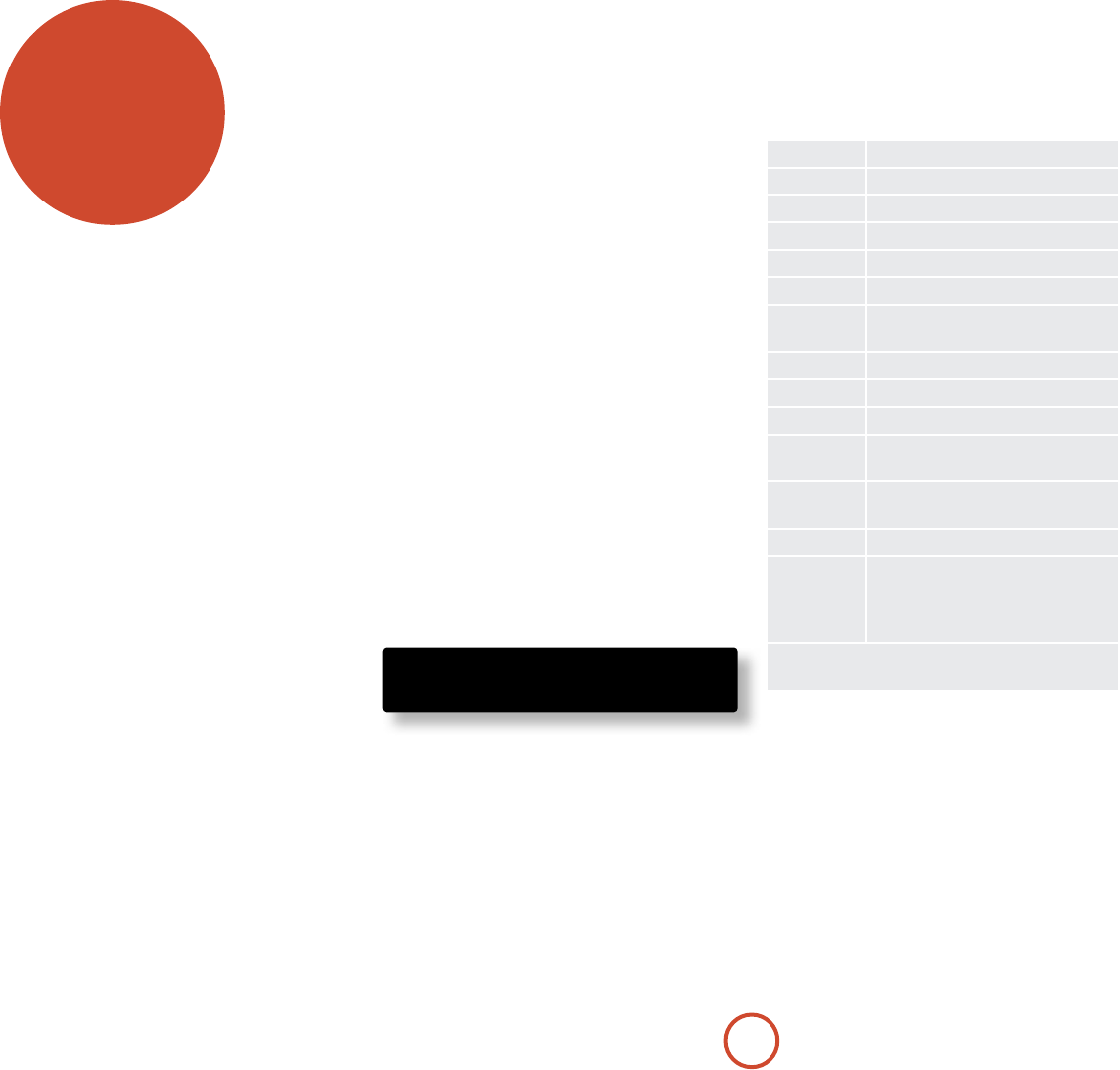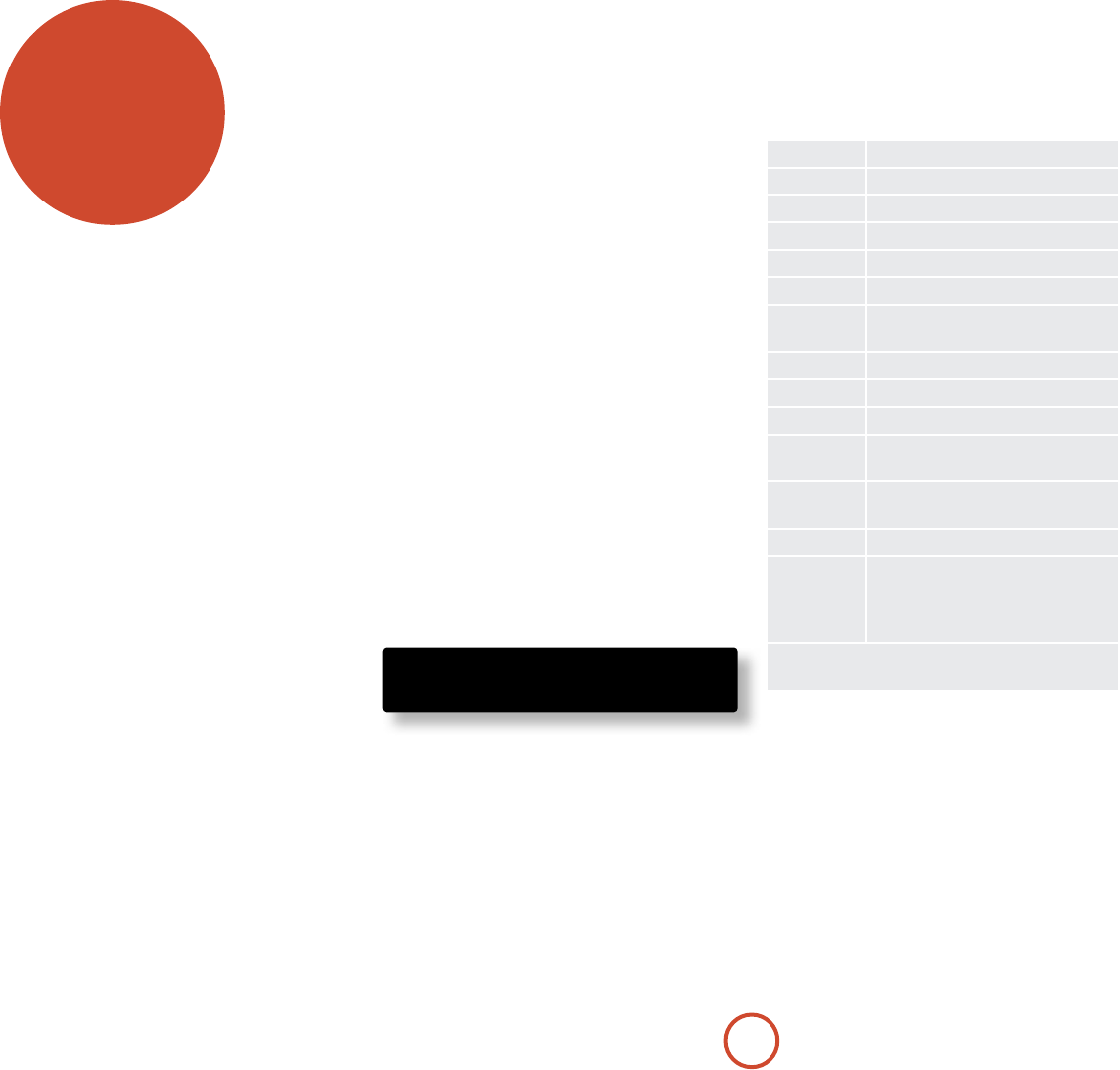
E-20
Operating your AVR360
For information display we recommend you use the
OSD (On-Screen Display) on your display device
whenever possible.
Switching on
Press the front panel power button in. e power
LED will glow green, the front display shows the word
‘ARCAM’. When initialisation is complete, the display
shows the volume setting and the name of the selected
input.
Please wait until the unit has nished initialising before
operating the AVR360. It is recommended that if the
unit is switched o, you should wait at least 10 seconds
before switching the unit back on.
Standby
e AVR360 has a standby mode which can be entered
by pressing STANDBY on the remote control. When in
standby mode, the display is blank and the POWER LED
glows red.
If the unit is to be le unused for an extended period,
we recommend that you disconnect it from the mains
supply to save power.
To switch on from standby
Press the STANDBY button on the remote control or any
key on the front panel (other than the power button).
Front panel display
e AVR360 is ready for use aer about four seconds.
B D 37
D O LB Y T R UE H D 5. 1
e display window shows the currently selected source
and the last selected information view setting (this
information line can be changed using the INFO button).
e current volume setting for Zone 1 (37.0dB in the
above example) is displayed on the front panel. e
volume setting for Zone 2 is displayed temporarily
whenever it is adjusted.
operation
Selecting a source
To select a particular source, press the –INPUT or
INPUT + buttons until that source is shown on the front
panel display, or (if available) press the corresponding
source button on the remote. e following sources are
available:
CD
Compact Disc player input
BD
Blu-ray Disc player input
AV
Audio-Visual input
SAT
Satellite receiver input
PVR
Personal Video Recorder input
VCR
Video Cassette Recorder input
IPOD
Requires an iPod® and Arcam irDock
or drDock.
AM
Internal tuner input
FM
Internal tuner input
DAB* Internal tuner input
NET
Internal (Ethernet) and external USB
solid-state device (e.g. pen drive) input.
MCH
Selects MCH (multi-channel)
analogue input
AUX
Auxiliary (front panel) input
DISPLAY
e Audio Return Channel (ARC)
from an HDMI 1.4-compliant display.
Use this with an HDMI 1.4-compliant
television using internal TV tuners.
*ese sources are market dependent and may not be
available on your AVR360
Most audio inputs have both analogue and digital
connections. You must specify the type of connection
used for each input using the “Audio Source” option
in the “Input Cong.” menu, see page E-35. Note that an
incorrect setting will result in no sound — the default is
HDMI audio. If you are not using HDMI audio then this
setting must be changed.
e processing mode and Stereo Direct functions are
remembered and recalled for each individual input.
e
MCH input is intended for direct analogue pass-
through of DVD-Audio or SACD sources. Apart from
volume control and level trim, no processing modes
are possible on this input, including AVR360 bass
management and delays. Please set bass management,
speaker size and speaker delays in the source player. You
can copy the distances and relative speaker levels from
the Setup menus in the AVR360.
Stereo Direct
To listen to a pure analogue stereo input, press the
DIRECT button. e Stereo Direct mode automatically
bypasses all processing and any surround functions. In
direct mode, digital processing is shut down to improve
the sound quality and reduces digital noise with the
AVR360 to an absolute minimum.
Note: when Stereo Direct mode is selected, no
digital output is available and no bass management
is performed, meaning that bass signals will not be
redirected to a subwoofer.
Volume control
It is important to realise that the level of the volume
indicator is not an accurate indication of the power
delivered to your loudspeakers. e AVR360 oen
delivers its full output power long before the volume
control reaches its maximum position, particularly when
listening to heavily recorded music. In comparison,
some movie sound tracks can appear very quiet, as
many directors like to keep maximum levels in reserve
for special eect sequences.
Headphones
To use headphones with the AVR360, plug the
headphones into the PHONES socket in the centre of the
front panel.
When headphones are plugged into the front panel
PHONES socket, the outputs for Zone1 are muted and
the audio will be down-mixed to two channels (2.0). e
two-channel down-mix is required so that the centre
channel and surround information can be heard via the
headphones.