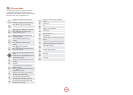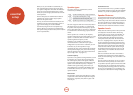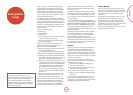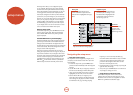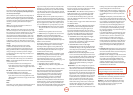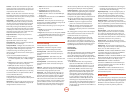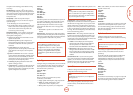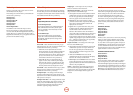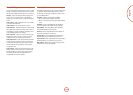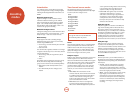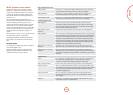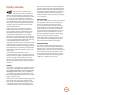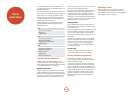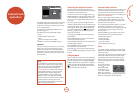E-38
Video Inputs
Settings to optionally assign a video source to each of
the normally audio-only inputs.
ese settings are stored in memory and recalled each
time the unit is powered up.
Video Input CD –
Video Input Aux –
Video Input AM / FM –
Video Input MCH –
Video Input iPod –
Video Input Net –
Video In Digital Radio –
e default for each of the audio inputs is ‘None’,
however for example you could associate the satellite
‘Sat’ video with AM, FM and Digital Radio audio if you
wished. is way you could listen to the FM or AM or
Digital Radio commentary of a sports game but have the
pictures from the satellite coverage.
Video Outputs
e settings in this menu control the output resolution
from the video processor in the AVR360. ese settings
are applied to all video inputs and are stored in memory
and recalled each time the unit is powered up.
NOTE
Important points to remember:
For the analogue output
You should set the frame rate (50Hz Interlaced for
PAL, 60Hz Interlaced for NTSC) and the aspect
ratio (4:3 standard or 16:9 widescreen) to match
your display device.
For the HDMI output
e output resolution, frame rate and display
aspect ratio can be automatically determined by
the AVR360. Alternatively these settings can be
manually selected.
Zone1 OSD – Selects whether the main zone pop-up
OSD messages are On or O. It is stored in memory and
recalled each time the unit is powered up.
< When On, all user adjustments that are made
during the general use of the AVR360 are displayed
on screen as well as the front panel display. is
includes the adjustment of volume, subwoofer level,
lip sync, tone controls, etc. It is stored in memory
and recalled each time the unit is powered up.
< When O, the above user adjustments will not
appear on screen, only on the front panel display.
is leaves the picture on your display device clear
of pop-up text. However, regardless of this setting
the Setup menus are always displayed on screen.
Zone2 OSD – Selects whether the Zone 2 pop-up OSD
messages are On or O. It is stored in memory and
recalled each time the unit is powered up.
Analogue Output – is setting controls the output
resolution of the analogue video output of Zone1. e
dropdown list shows all the resolutions that the AVR360
video processor can output.
Analogue Frame Rate – is setting controls the output
frame rate of the analogue video outputs of Zone1. is
setting is only valid if the HDMI output is not being
used at the time. See the Note ‘Important points to
remember’ regarding analogue frame rates.
Display Type – Set the aspect ratio of your display
device; 4:3 standard or 16:9 widescreen.
HDMI Output Resolution – is setting controls the
output resolution of the HDMI output.
<e dropdown list shows all the resolutions that the
AVR360 video processor can output. Resolutions
that are not supported by the connected display
device are greyed out and cannot be selected.
< Preferred: sets the output resolution to be the
preferred resolution that is requested by the display
device. is is oen the highest resolution the
display device can receive.
< Bypass: this is a special mode where video passes
straight through the AVR360 without alteration.
Use this mode to watch 3D content on a 3D
television. is mode also allows the AVR360 to
output video with a 23.976Hz frame rate. e output
resolution and frame rate will be identical to the
input resolution and frame rate. e display must be
capable of supporting the input resolution and frame
rate — if the input video format is not supported by
the display there will be no picture.
Output Frame Rate – is setting controls the output
frame rate of the HDMI output.
<e dropdown list shows all the frame rates that the
AVR360 video processor can output. Frame rates
that are not supported by the connected display
device at the above resolution are greyed out and
cannot be selected.
<Auto sets the
HDMI OUT frame rate to be the
preferred frame rate that is requested by the display
device for the currently used resolution.
<Follow input sets the
HDMI OUT frame rate to be the
same as the input frame rate. Use this setting if you
regularly switch between 24Hz and 50/60Hz content
and have a 24p compatible TV.
Lipsync – (Information only) Displays how much lip
sync is automatically applied to the HDMI output to
compensate for video processing delays in the attached
display device. Not all display devices support this
function.
Mode
Lists the decode and downmix options you wish to
include when cycling through the options on the MODE
button. Settings are Yes or No. e list is divided into
two sections depending on the source audio type.
See section “decoding modes” on page E-40 for more
information on each processing and decoding mode.
ese settings are applied to all audio inputs and are
stored in memory and recalled each time the unit is
powered up.
For Stereo sources:
Dolby ProLogic –
Dolby PLIIx Movie –
Dolby PLIIx Music –
Dolby PLIIx Game –
Neo:6 Cinema –
Neo:6 Music –
e rst section, ‘Stereo sources’ is the list of processing
modes you wish to make available for stereo signals
(analogue stereo, digital PCM stereo, Dolby 2.0, DTS
2.0, etc). When a stereo signal is applied, each press of
the
MODE button cycles through the processing modes
you have enabled in the ‘Stereo sources’ section. e
unprocessed Stereo option is always available for stereo
signals therefore it is not shown in the list.
For Multi-channel sources:
Stereo Downmix –
Dolby Digital EX –
Dolby PLIIx Movie –
Dolby PLIIx Music –
e second section, ‘Multi-channel sources’ is the list
of processing modes you wish to make available for
multi-channel digital signals (any Dolby or DTS digital
stream that has more channels than stereo 2.0). When a
multi-channel digital signal is applied, each press of the
MODE button cycles through the processing modes you
have enabled in the ‘Multi-channel sources’ section.