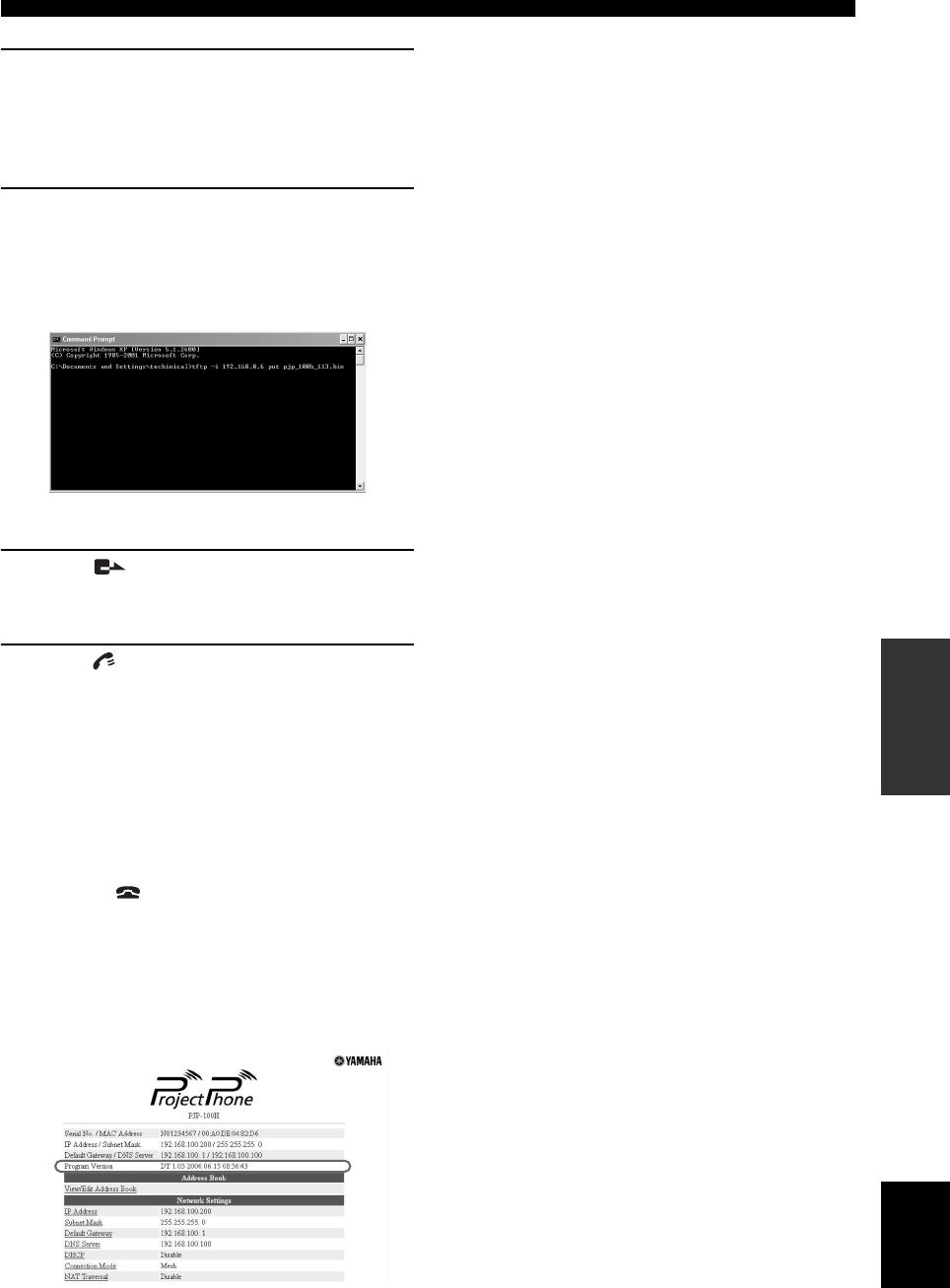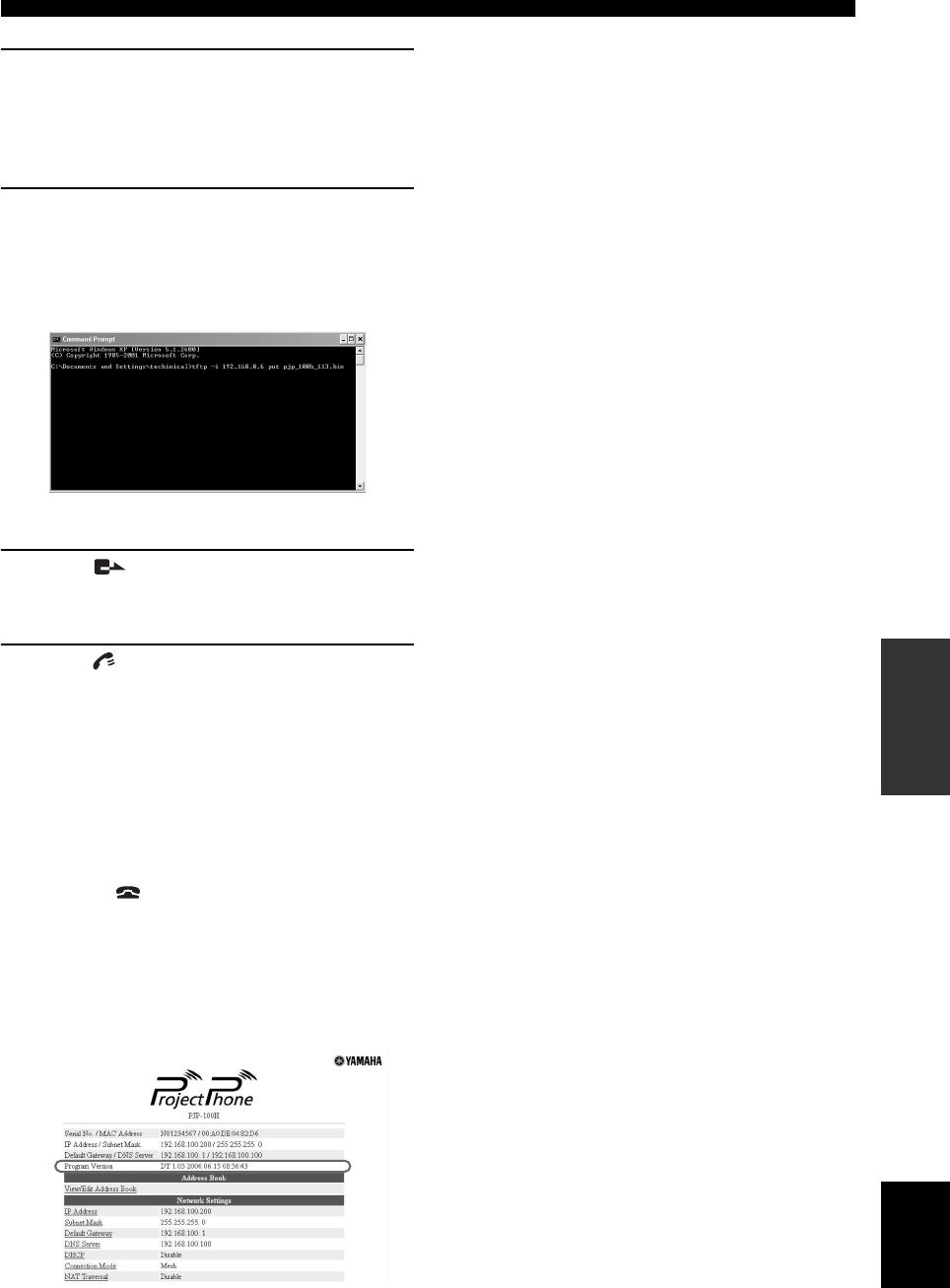
45
Updating the Firmware
CONFIGURATIONS
English
2 Start “Command Prompt” in the Windows PC
which can access the web menu of this unit.
When using Windows XP, select the “Start” menu →
“All Program” → “Accessories” → “Command
Prompt”.
3 Enter and run the following command.
tftp -i [IP address of this unit] put [file name of the
firmware]
Example:
tftp -i 192.168.0.6 put pjp_100h_113.bin
The confirmation of the firmware version is required.
4 Press .
The confirmation whether the firmware update is
carried out is required.
5 Press .
When the installation is complete, the firmware
update process starts automatically.
The firmware update process takes a few
minutes to complete.
MIC MUTE (red LED) on the top panel of this unit
flashes during the firmware update process. Do not turn
this unit off while MIC MUTE (red LED) flashes.
To cancel the firmware update
In step 5, press .
■ When the firmware update is complete
This unit restarts automatically.
Check the version number in the “Program Version” field
on the top of the web menu to confirm that the new
firmware is installed properly.
01EN_00_PJP-100H_UCGB.book Page 45 Wednesday, August 23, 2006 3:04 PM