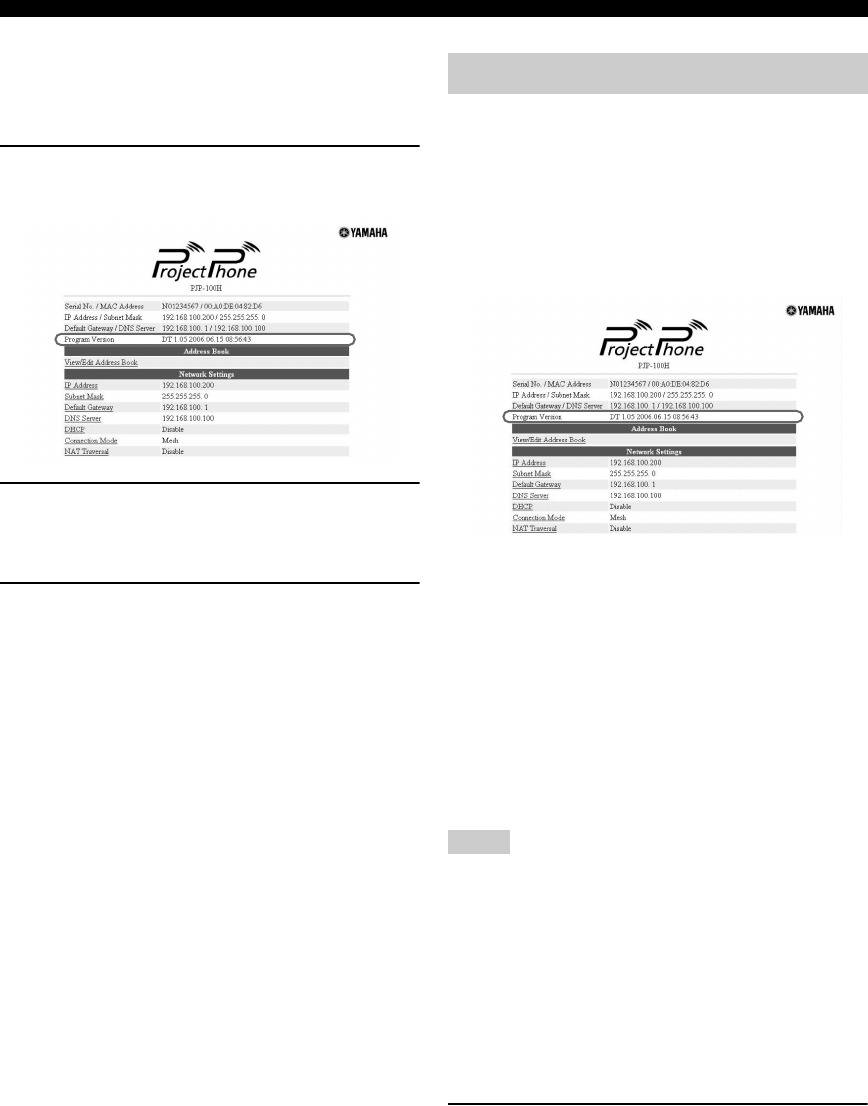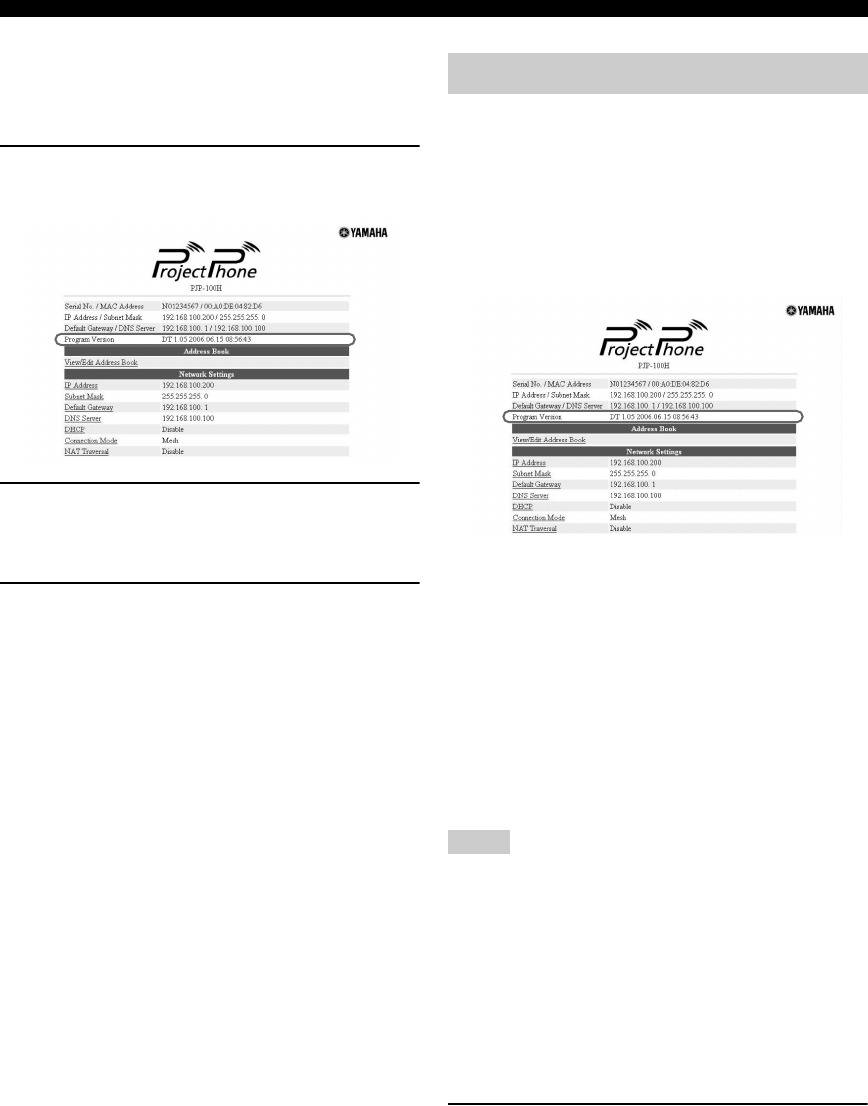
44
Updating the Firmware
■ Specifying the URL to connect for
downloading the firmware
It is convenient to control the firmware version used for
PJP in your office.
1 Click “Firmware Update” in the web menu.
The “Firmware Update” window appears.
2 Select “Other”, and then enter the URL to be
connected when the firmware update is
carried out.
3 Click “Submit”.
The URL to be connected when this unit carries out
the firmware update automatically is changed.
To use the latest firmware at all times
In step 2, select “Yamaha website”.
When this unit can not be connected to the internet, you
need to download the latest firmware to your PC, and then
install it to this unit using TFTP.
■ Step 1: Confirming the current version
number
Check the “Program Version” field on the top of the web
menu.
■ Step 2: Downloading the latest firmware
to your PC
Access the following PJP support page using your PC and
download the latest firmware from it.
PJP website:
http://www.yamaha.co.jp/english/product/projectphone/
■ Step 3: Installing the firmware to this
unit
Follow the procedure below to install the firmware to this
unit.
• Once the firmware update is started, do not perform any other
operation until update is completed and this unit is restarted. If
the update operation is interrupted, this unit may become
unusable, in which case this unit needs to be returned to the
factory to repair.
• When the firmware update is completed, this unit is restarted
automatically. All of the calls being connected are disconnected
at this time.
• Do not unplug the LAN cable during the firmware update.
Otherwise, this unit could become unusable and may need to be
returned to the factory to repair.
1 Show the initial display of this unit.
Updating the firmware manually
Notes
01EN_00_PJP-100H_UCGB.book Page 44 Wednesday, August 23, 2006 3:04 PM