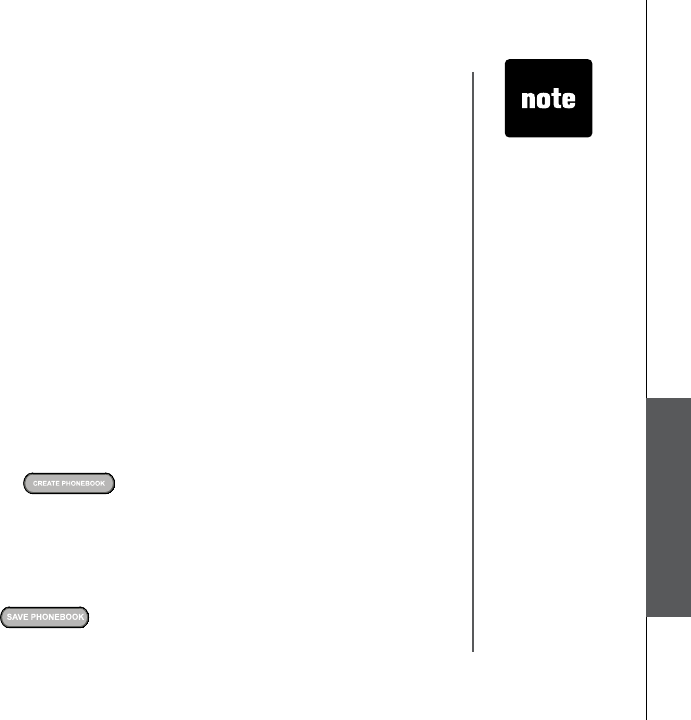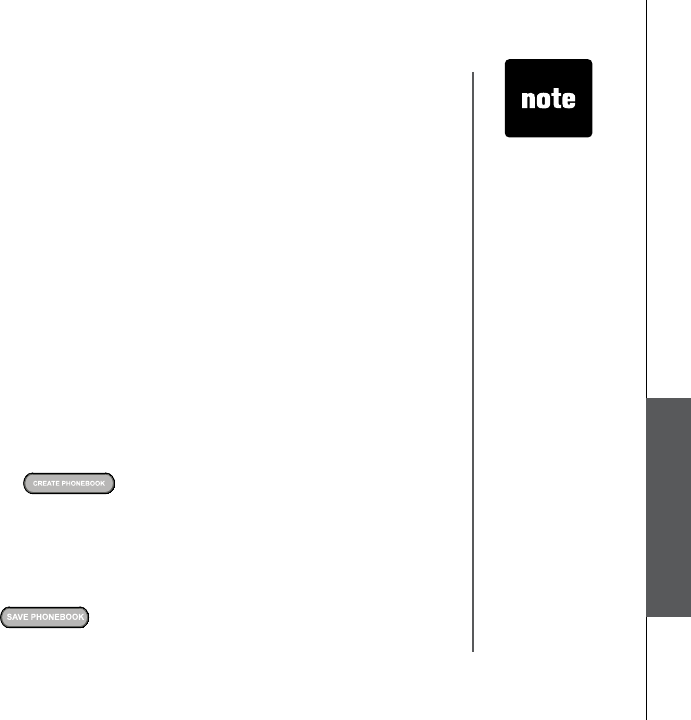
www.vtechphones.com
55
Special features
Phonebook tab functions
The VTech Phonebook Manager can be used to create, modify and backup phonebook les from
your handset. The phonebook manager has many useful functions:
• Export existing contacts from any contact manager (such as Microsoft Outlook
®
, Palm
®
, etc.) to
a comma separated text le. Import those contacts into the phonebook manager and transfer the
entire phonebook to your handset.
• Transfer the phonebook from your handset to your PC and save it to disk. Connect a different
handset and transfer the phonebook from your PC to the new handset. This allows you to store
a copy of the phonebook on your PC and transfer it to different handsets.
• Use the phonebook manager to backup your handset phonebook onto your PC. If you need to
restore the phonebook on your handset, there is already a copy stored on your PC.
• Use the phonebook manager to create a phonebook ofine on your PC. When nished editing,
connect your handset and transfer it from the PC to your handset.
Creating an empty phonebook
To create an empty phonebook to input data:
• Double-click on the VTech Phonebook Manager icon on your PC.
• Click on the Phonebook tab.
• Select the
CREATE PHONEBOOK button.
• Using the Phonebook Manager application, make any necessary changes to the phonebook.
You can add entries or import contacts from other PC applications such as Microsoft Outlook
®
or Palm
®
.
•
When nished editing the phonebook, you must either save the data to your hard drive or transfer
it to your handset:
• Select the
SAVE PHONEBOOK button to save the data to your PC’s hard drive.
-OR-
• The phonebook
manager
application does
not perform any
synchronization
of the phonebook
between the
PC and the
handset. When
the Transfer to
Handset button
is pressed, the
entire phonebook
is transferred
to the handset
replacing
the existing
phonebook on
the handset.
• This operation
will replace the
phonebook on
your handset
with the new
one currently
transferred from
the phonebook
manager.
Special features