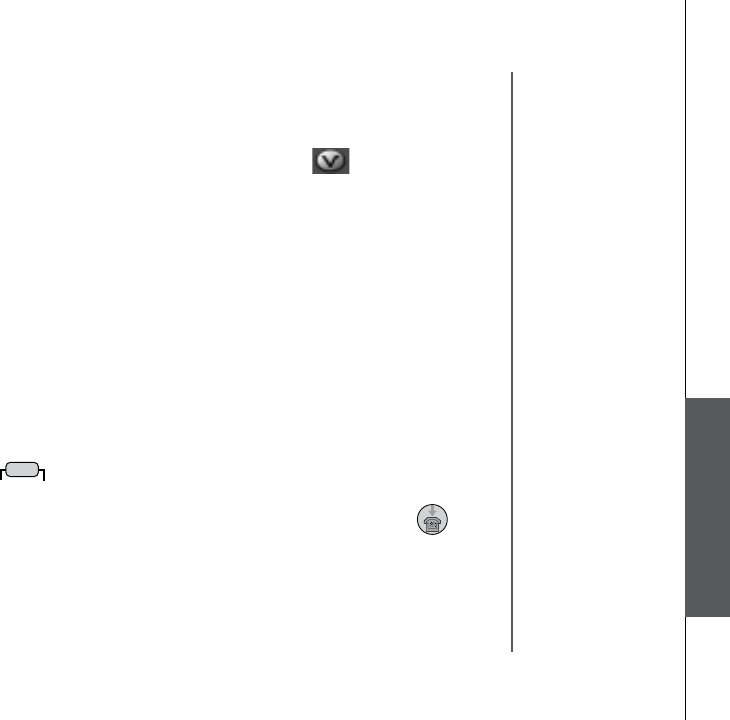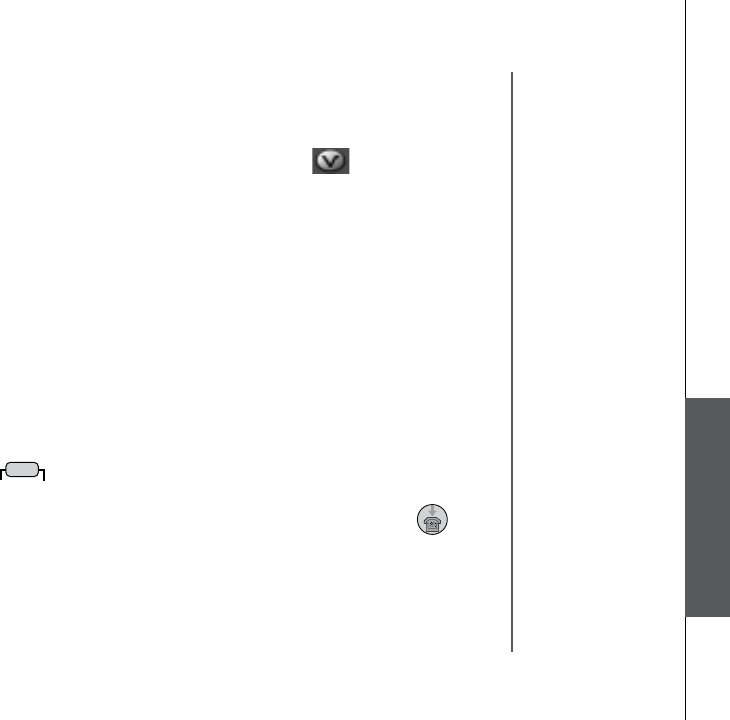
www.vtechphones.com
53
Special features
Open a graphic le
• Open the phonebook manager by double-clicking on the desktop icon:
• Click on the Graphics tab.
• Click on the
OPEN IMAGE button.
• A window will open for you to browse through the graphic le on your computer.
• Find the folder containing your graphic le and double-click to open it.
Picture download
Once a graphic le is opened, it can be transferred from your PC to your handset. There are many
images in the phonebook manager software for downloading into your handset, or you can transfer
your own pictures onto the handset. The phonebook manager supports the following graphic formats:
GIF, JPEG, BMP, TIFF and PNG.
Picture download
To transfer images from the software to the handset:
• Connect one end of the enclosed USB cable to the handset and the other end to your PC.
• If you have the phonebook manager program open, you should see from the status bar in the
bottom right corner update that the PC has detected the telephone. You are now ready to transfer
a graphic to the telephone.
• Following the steps in Open a Graphic File.
• Once you have opened the desired image, click on the
Transfer to Handset button.
• The graphic transfer will now begin and complete in approximately four seconds.
• When the graphic transfer is complete, follow the instructions given on the handset display to save
the graphic to your telephone.
Special features