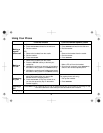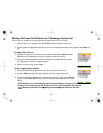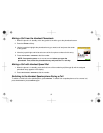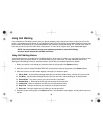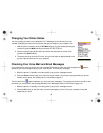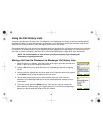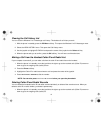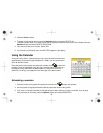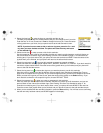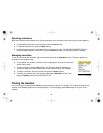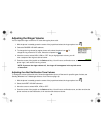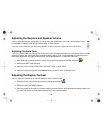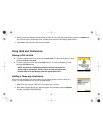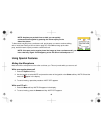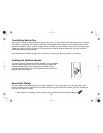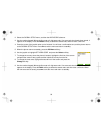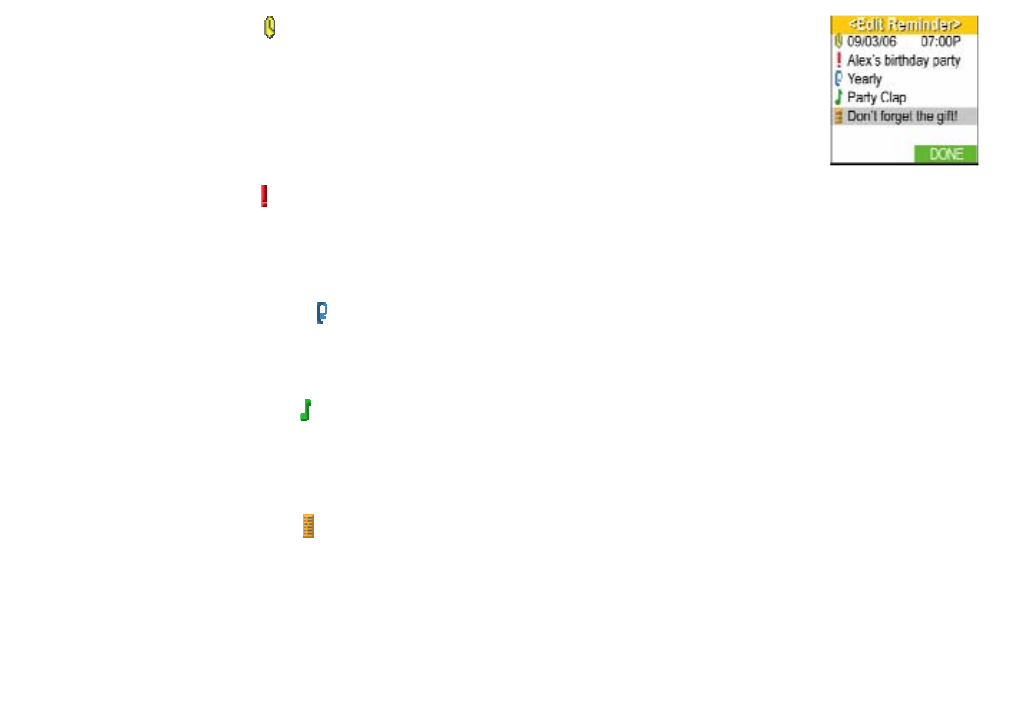
43
4. Select the time icon
to enter the time you want this reminder to ring.
The date you picked in step 2 is already entered, but you can change it here if you wish.
Enter the time in 12-hour format; use
*/TONE to change from am to pm. Press the center
of the joystick when you finish, and your phone returns to the edit reminder screen.
NOTE: If you don't want to enter a title or select a ring tone, press the Done soft
key after you enter the date and time. The phone will save the entry and return
to the reminder list.
5. Select the title icon to enter a name or title for this reminder.
Use the keypad to enter a title for this reminder; the title can contain up to9 characters, and it will display on
the screen when the reminder rings. (See Entering Text from Your Handset on page 11 for instructions on
entering text.) If you don't enter a title, your phone will store this reminder as NONE. Press the center of the
joystick when you're finished, and your phone will return to the edit reminder screen.
6. Select the recurrence icon
if you want this reminder to repeat on a regular schedule.
Select how often this reminder should repeat: DAILY, WEEKLY, MONTHLY, or YEARLY. If you don't want this
reminder to repeat, select NONE. Press the center of the joystick when you're finished, and your phone will
return to the edit reminder screen.
7. Select the ring tone icon to choose the ring tone you want the phone to use for this reminder.
Move the cursor to select one of the 24 different ring tone options (see
Selecting a Handset Ring Tone on
page
32 for a complete list of ring tones). As you scroll through the tones, you will hear a sample of each tone.
When you hear the ring tone you want to use, press the center of the joystick or the Select soft key. If you
don't want this reminder to use a special ring tone, choose DEFAULT TONE.
8. Select the message icon
to enter any notes or messages for this reminder.
Enter any notes you want to attach to this reminder; the note can contain up to 80 characters, and you can
press a button to see it when the reminder rings. (See
Entering Text from Your Handset on page 11 for
instructions on entering text.) If you don't want to enter a note, your phone will store NONE on the note line.
Press the center of the joystick when you're finished, and your phone will return to the edit reminder screen.
9. When you are satisfied with the reminder information, press the Done soft key. You will hear a tone confirming
that the new entry has been stored, and DONE!
appears in the display.