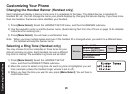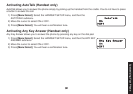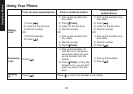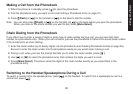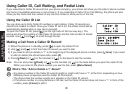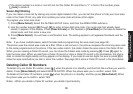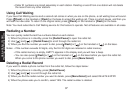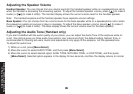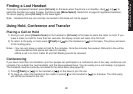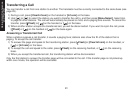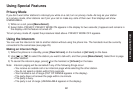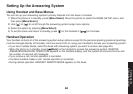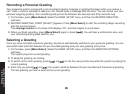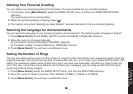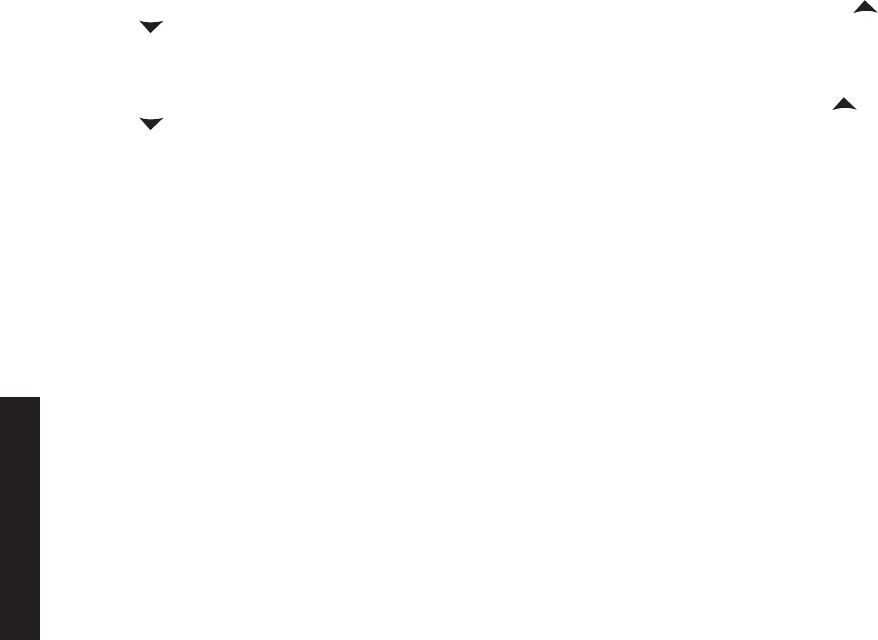
3939
Adjusting the Ringer,
Earpiece and Speaker Volume
Adjusting the Speaker Volume
Handset Speaker: You can choose from six volume levels for the handset speaker while on a speakerphone call or
when the handset is accessing the answering system. To adjust the handset speaker volume, press
[ ] (to make it
louder) or
[ ] (to make it softer). The handset display shows the current volume level for the handset speaker.
Note: The handset earpiece and the handset speaker have separate volume settings.
Base Speaker: You can choose from ten volume levels for the base speaker while on a speakerphone call or when
the answering system announces or plays a message. To adjust the base speaker volume, press
[ ] (to make it
louder) or
[ ] (to make it softer). The base display shows the current volume level for the base speaker.
Adjusting the Audio Tone (Handset only)
If you aren’t satised with the audio quality of your phone, you can adjust the Audio Tone of the earpiece while on
a call. Your phone gives you three audio tone options: low, natural and high; the default setting, Natural Tone, is
recommended for hearing aid users. Audio tone adjustments only apply to the earpiece, not the speakerphone.
To adjust the audio tone:
While on a call, press
[Menu/Select].
Move the cursor to select AUDIO TONE, and then press
[Menu/Select].
Move the cursor to select desired option (HIGH TONE, NATURAL TONE, or LOW TONE), and then press
[Menu/Select]. Selected option appears in the display for two seconds, and then the display returns to normal.
1)
2)
3)