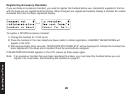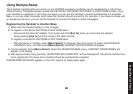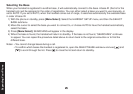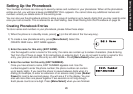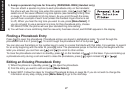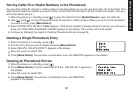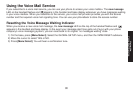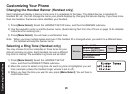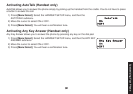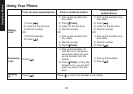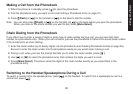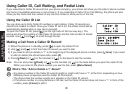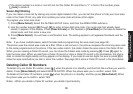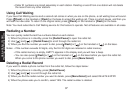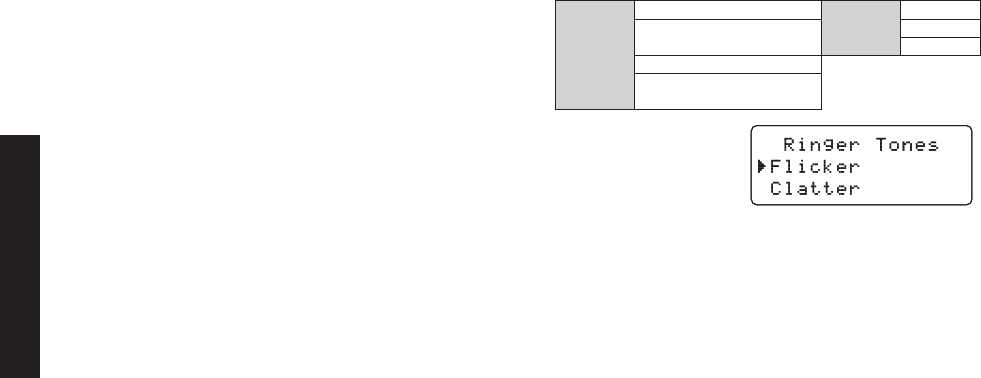
3131
Customizing Your Phone
3232
Customizing Your Phone
Changing the Handset Banner (Handset only)
Each handset will display a banner name once it is registered to the base. The default banner is Handset #1,
Handset #2, etc. You can change the name your phone displays by changing the banner display. If you have more
than one handset, the banner name identies your handset.
Press
[Menu/Select]. Select the HANDSET SETUP menu, and then the BANNER submenu.
Use the keypad to enter or edit the banner name. (See Entering Text from Your Phone on page 19 for detailed
instructions on entering text.)
Press
[Menu/Select]. You will hear a conrmation tone.
Note: When you have multiple bases and even if the handset ID is changed when you switch to a different base,
the handset will keep the banner name.
Selecting a Ring Tone (Handset only)
You may choose from four melodies or three tones for your
phone’s primary ring tone. Each handset can use a different
ring tone or melody. The available ring tones are as listed:
Press
[Menu/Select]. Select the HANDSET SETUP
menu, and then the RINGER TONES submenu.
Move the cursor to select a ring tone. As each ring tone is highlighted, you will
hear a sample (unless the handset ringer volume is set to off).
When you hear the tone you want to use, press
[Menu/Select]. You will hear a
conrmation tone.
1)
2)
3)
1)
2)
3)
Melodies
Fur Elise (ELISE)
Tones
Flicker
We Wish You A Merry
Clatter
Christmas (MERRY-XMAS) Wake Up
Aura Lee (AURA LEE)
Star Spangled Banner
(STAR SPNGL)
Melodies
Fur Elise (ELISE)
Tones
Flicker
We Wish You A Merry
Clatter
Christmas (MERRY-XMAS) Wake Up
Aura Lee (AURA LEE)
Star Spangled Banner
(STAR SPNGL)