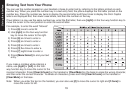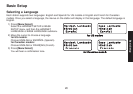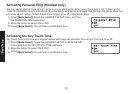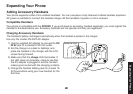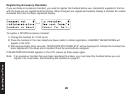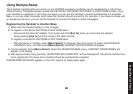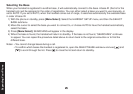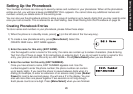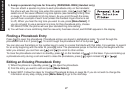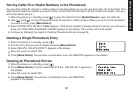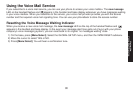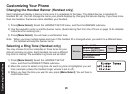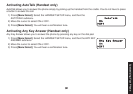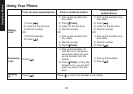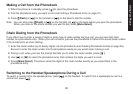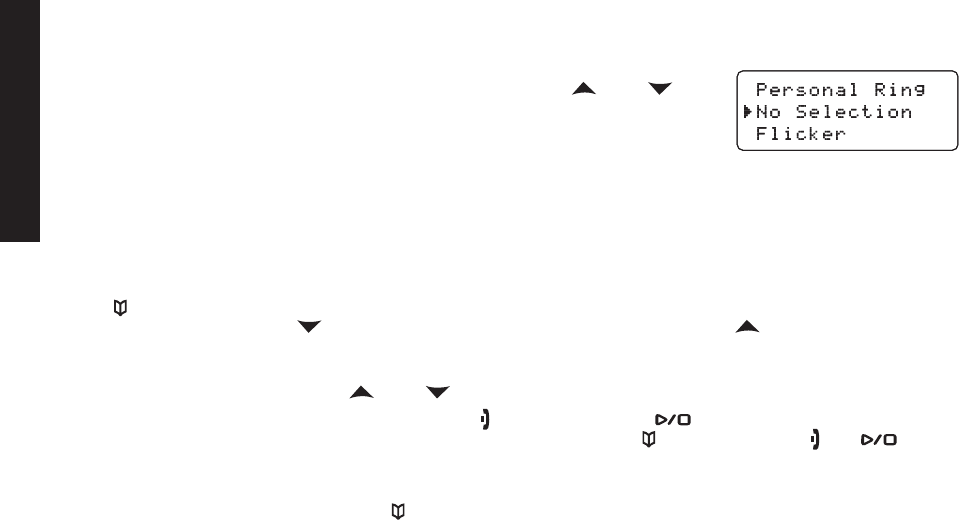
27
28
Assign a personal ring tone for this entry (PERSONAL RING) (Handset only).
You can attach a special ring tone to each phonebook entry on the handsets;
the phone will use this ring tone when this person calls. Use
[ ] and [ ] to
select one of the seven different ring tone options (see Selecting a Ring Tone
on
page 31 for a complete list of ring tones). As you scroll through the tones,
you will hear a sample of each tone (unless the handset ringer volume is set
to off). When you hear the ring tone you want to use, press
[Menu/Select]. If
you do not want to use a personal ring tone for this phonebook entry, choose
NO SELECTION; the phone will use your standard ring tone setting.
You will hear a tone conrming that the new entry has been stored, and DONE! appears in the display.
Finding a Phonebook Entry
Press [ ] to open the phonebook. Phonebook entries are stored in alphabetical order. To scroll through the
phonebook from A to Z, press
[ ]. To scroll trough the phonebook from Z to A press [ ].
You can also use the letters on the number keys to jump to a name that starts with that letter. For example, to search
for an entry beginning with the letter M, press
[6] once. The phonebook jumps to the rst entry that begins with the
letter you entered; you can then use
[ ] and [ ] to scroll to other entries.
To close the phonebook and return to standby, press
[ ] on the handset or [ ] on the base. If you are looking up
a phonebook entry during a call and want to close the phonebook, press
[ ] again instead of [ ] or [ ].
Editing an Existing Phonebook Entry
When the phone is in standby, press [ ] to open the phonebook.
Find the entry you want to edit and press
[Menu/Select].
Select EDIT. Follow the steps for Creating Phonebook Entries on
page 26. If you do not wish to change the
information at any step, simply press
[Menu/Select] to go to the next step.
5)
6)
1)
2)
3)
Setting Up the Phonebook