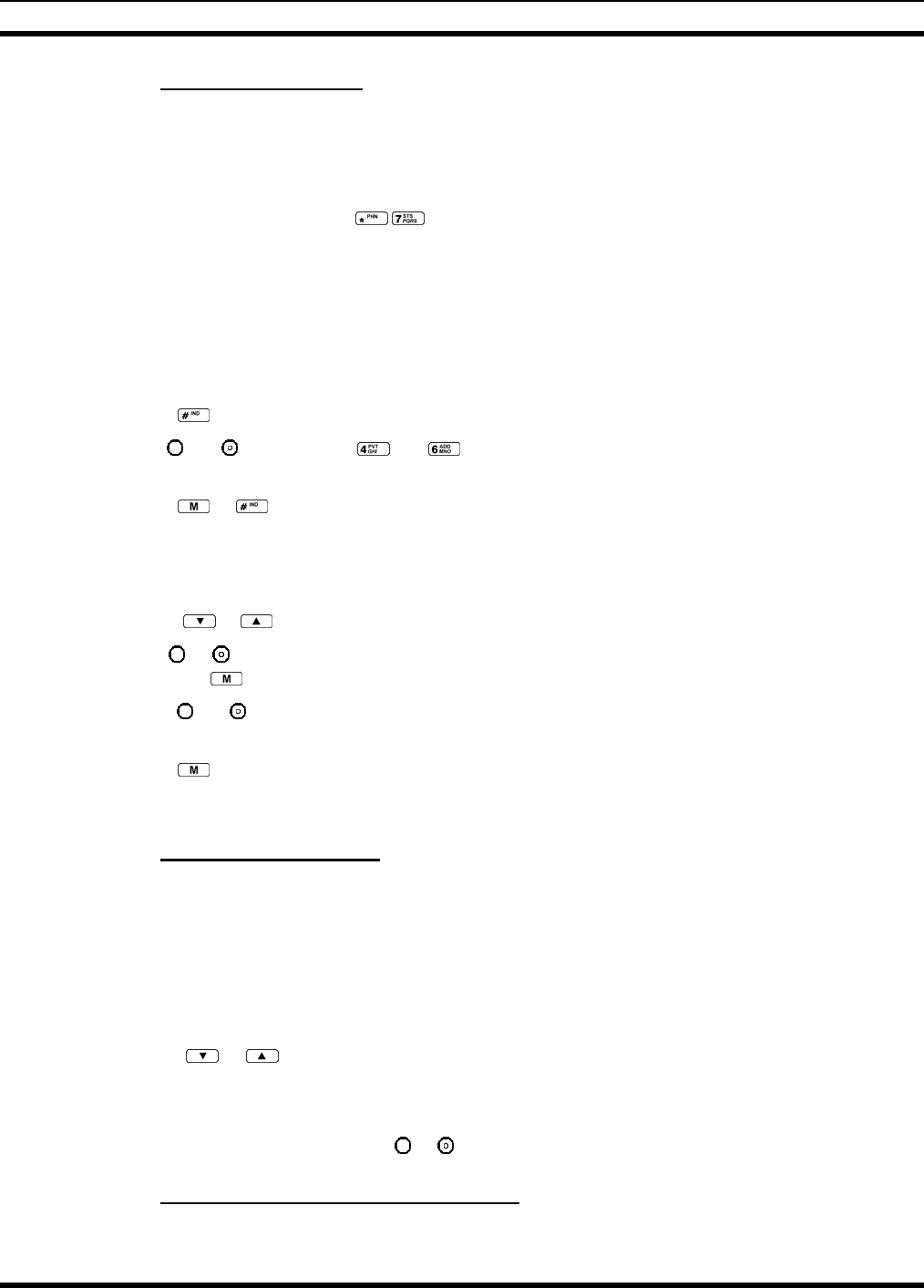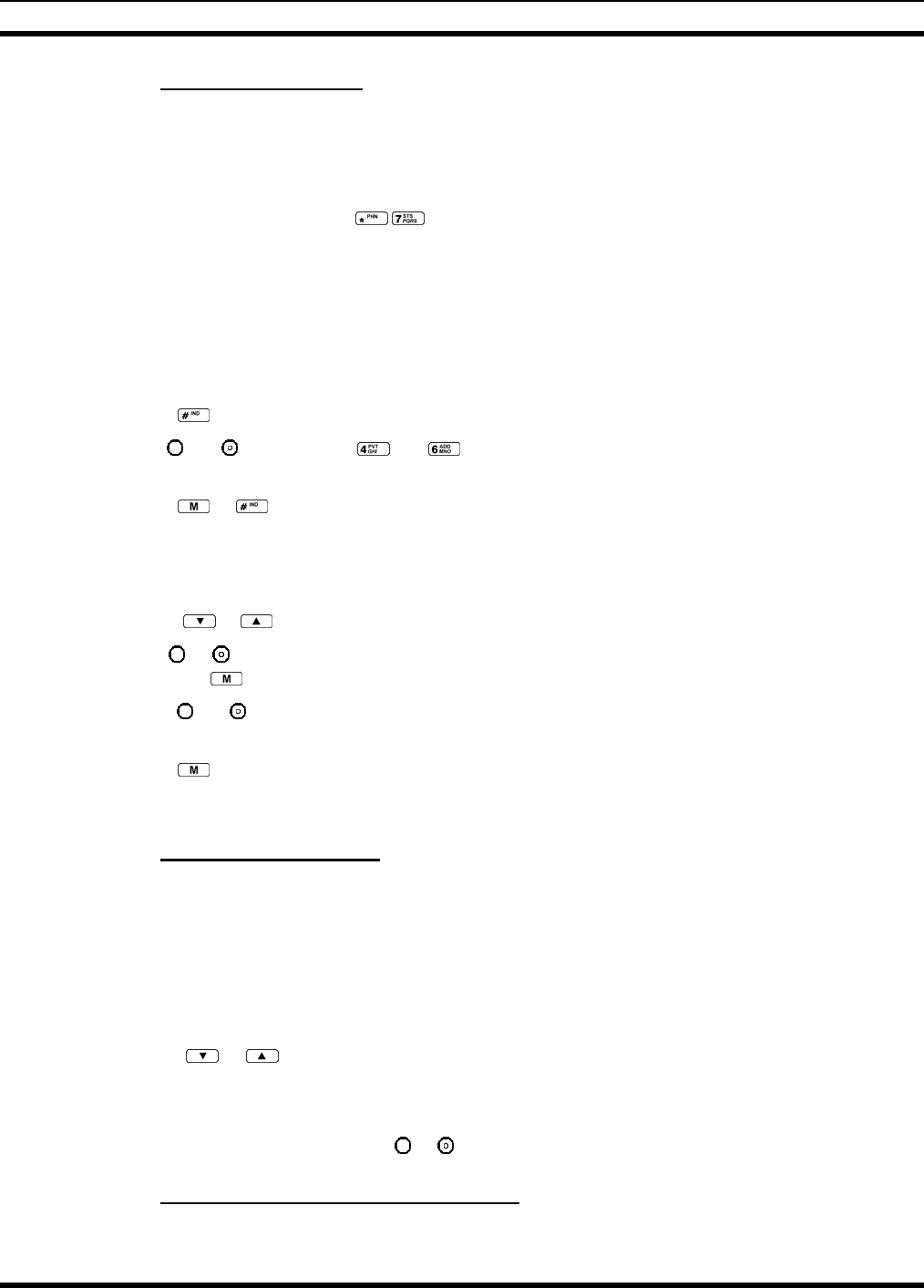
MM-008212-001, Rev. A
49
8.22.2 Sending a Message
The sending process has three steps. First select the destination radio’s User ID, then select the alert
message, and finally send the message.
8.22.2.1 Selecting a Destination Using the Keypad (P5370 Only)
1. Using the keypad, enter *7, the keys.
At the “AlertDst” prompt, enter the full User ID of the unit to send the message. A shortened User ID
number can be dialed using the following guidelines:
• If the radio being called is in the same region and agency – enter only the last four digits.
• If the radio being called is in the same region, but a different agency – enter the last seven digits.
• If the radio being called is in another region or if the area is unknown – enter all ten digits.
2. Press the
key to activate the selection.
3. Use the
and buttons or the and buttons to scroll through the available messages until the
desired message is displayed.
4. Press the
or key to send the message.
5. Observe Status Messages (Table 8-7) to ensure proper delivery.
8.22.2.2 Selecting a Destination Using the Menu
1. Using the or key, scroll through the menu until “AlertDst” (Alert Destination) appears.
2. Use the
or button to scroll through the list of User IDs until the desired destination is displayed
and press the
key.
3. Use the
or buttons to scroll through the available messages until the desired message is
displayed.
4. Press the
key to send the message.
5. Observe Status Messages (Table 8-7) to ensure proper delivery.
8.22.3 Receiving a Message
When a selective alert message is received by a radio, a four-beep tone is heard. The tone is heard only
once, but the message “NEWALRT” alternates with the talk group on the main display. Up to 8 received
messages can be stored. If a ninth message is received, the first (oldest) message is automatically deleted
to make room for the new message.
Received messages are displayed with the time and source information.
To display a Selective Alert Message:
1. Using the
or button, scroll through the menu items until “Alerts Rcvd” appears. The oldest
message is displayed and scrolls across the top line of the display.
2. The message includes the time, the User ID, and alias of the sender along with the message.
3. To view the next message, press the
or button to go forward or backwards.
8.22.4 Deleting a Selective Alert Message
1. Display the message.