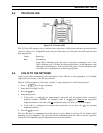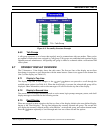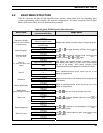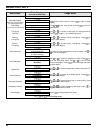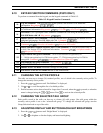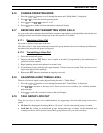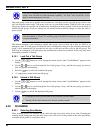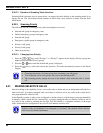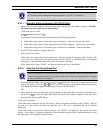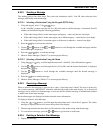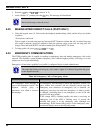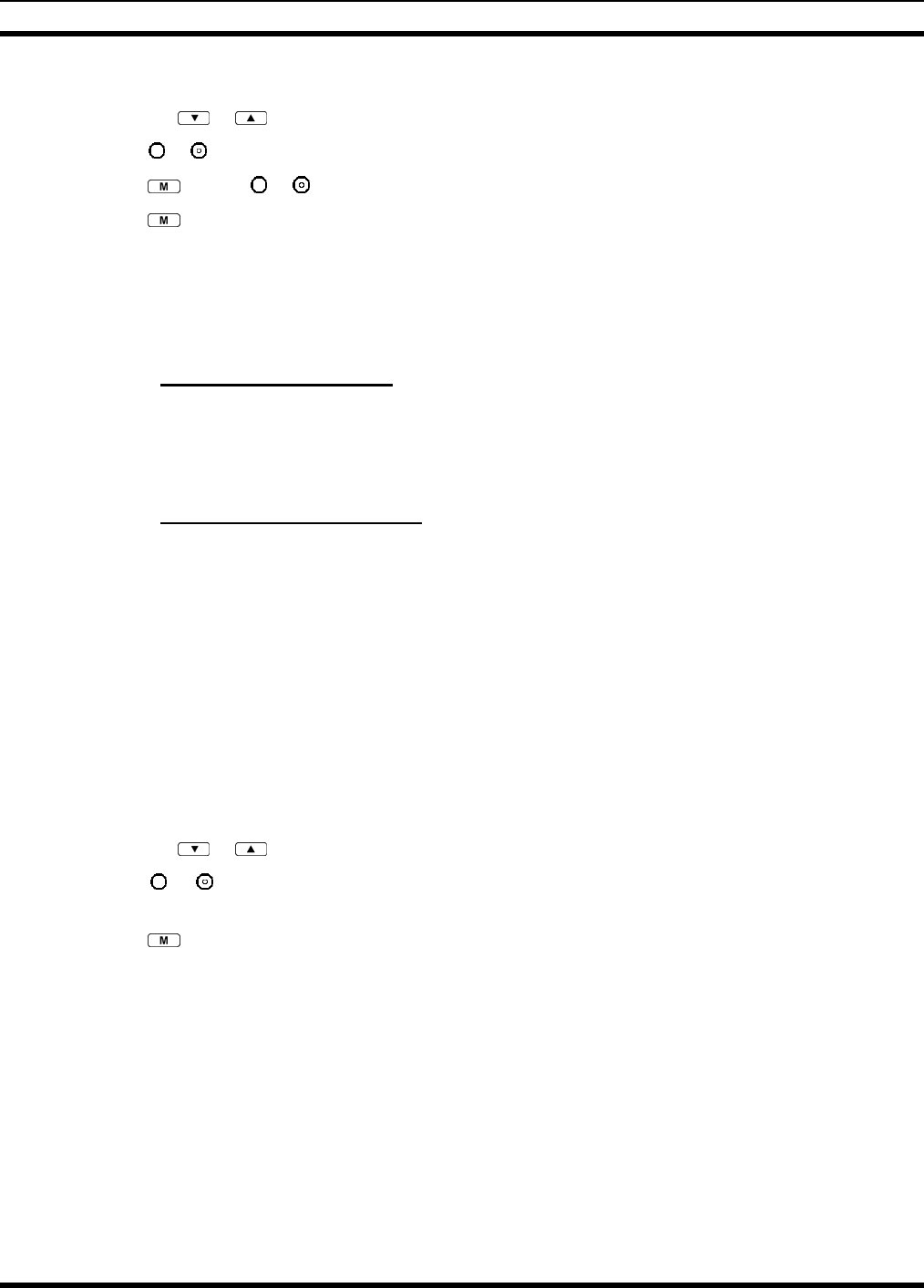
MM-008212-001, Rev. A
43
8.16 CHANGE OPERATING MODE
1. Press the or buttons to cycle through the menu until “Mode Menu” is displayed.
2. Press
or to select the desired operating mode.
3. Press
and use or to select Y or N.
4. Press
again to make selection and return to the dwell display
8.17 RECEIVING AND TRANSMITTING VOICE CALLS
As soon as the radio completes the initialization sequence and registers on the OpenSky network, the user
will begin to hear calls from the talk groups in the active profile, if available.
8.17.1 Receiving a Voice Call
No action is required on the part of the user.
The caller’s alias is only shown when the selected talk group matches the received talk group. Otherwise,
the name of the received talk group is displayed.
8.17.2 Transmitting a Voice Call
1. Select the desired talk group.
2. Depress and hold the PTT button, wait a couple of seconds. If programmed by the administrator, a
grant tone will be sounded.
3. Begin speaking into the microphone in a normal voice.
4. For maximum clarity, hold the radio approximately 2 inches from your mouth. Take care not to cover
up the microphone while speaking.
5. Release the PTT button to terminate an outgoing voice call.
8.18 ADJUSTING AUDIO TREBLE LEVEL
The tone of received signals can be adjusted using the radio’s “Treble Menu.”
1. Press the
or buttons to cycle through the menu until “Treble Menu” is displayed.
2. Press
or to increase or decrease level. There are four levels available: low, medium, medium-
high, and high.
3. Press
or wait a few seconds to return to the dwell display.
8.19 TALK GROUP LOCK OUT
There are two ways to focus voice communications by suppressing calls from talk groups in the active
profile.
• No Scan. By changing the Scanning Mode to “No Scan” only the selected talk group is scanned.
• Lock Out. By locking out selected talk groups, background noise or chatter can be eliminated and
scanning resources can be focused on just those groups whose calls you wish to monitor.