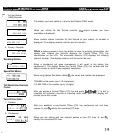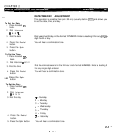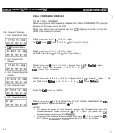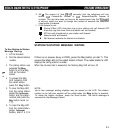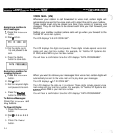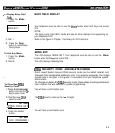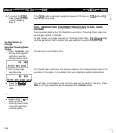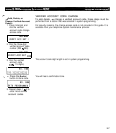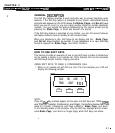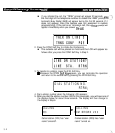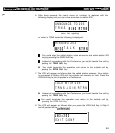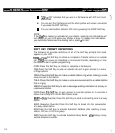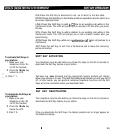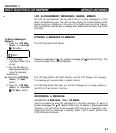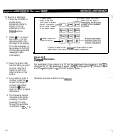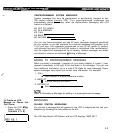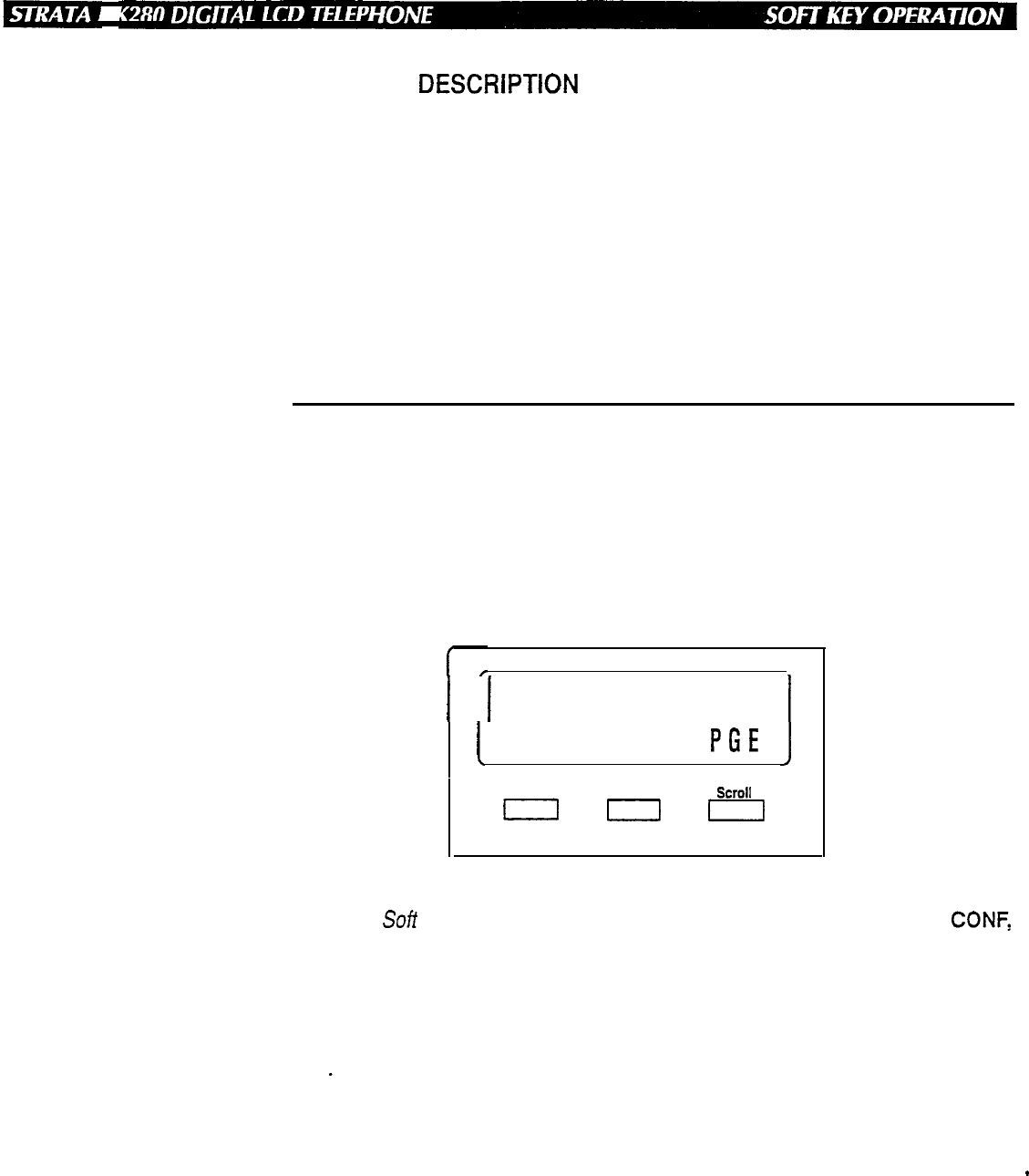
CHAPTER 3
I
GENERAL
DESCRiPTlON
The Soft Key feature provides a quick and easy way to access frequently-used
features. If the Soft Key feature is activated at your station, abbreviated feature
prompts will appear on the LCD above the Mode, Page, and Scroll keys
while you are on a call (or you are ringing another station or outside telephone
number). You can access the feature represented by the feature prompt just by
pressing the
Mode, Page,
or Scroll key beneath the prompt.
If the Soft Key feature is activated at your station, you can still access features
with feature buttons (fixed or flexible) or with access codes.
When your telephone is idle, Soft Keys do not display and the.
Mode, Page,
and Scroll keys function as normal. If your telephone is in use, Soft Key
functions replace the
Mode, Page,
and Scroll functions.
HOW TO USE SOFT KEYS
This section provides an example of how to use Soft Keys to make a Conference
call by adding a station to an outside call. Other features that can be accessed
with Soft Keys include Transfer, Paging, and more.
USING SOFT KEYS TO MAKE A CONFERENCE CALL
1. While on an outside call with CO line (line 3 for this example) your LCD will
display the following prompts:
NOTE:
1
1
TALK ON LINE 3
1
(
TRNS CONF
PGE
Mode
Page
Scroll
I
I
I
Once the Soft Key prompts appear (in this case, the Soft Keys are TRNS, CONF,
and PGE for Transfer, Conference, and Page), the buttons below them now
stand for Transfer, Conference, and Page instead of
Mode, Page,
and Scroll.
In the following steps of this example, only the Soft Key displays will be shown
since
Mode, Page,
and Scroll no longer apply while Soft Keys are active.
3-1
-