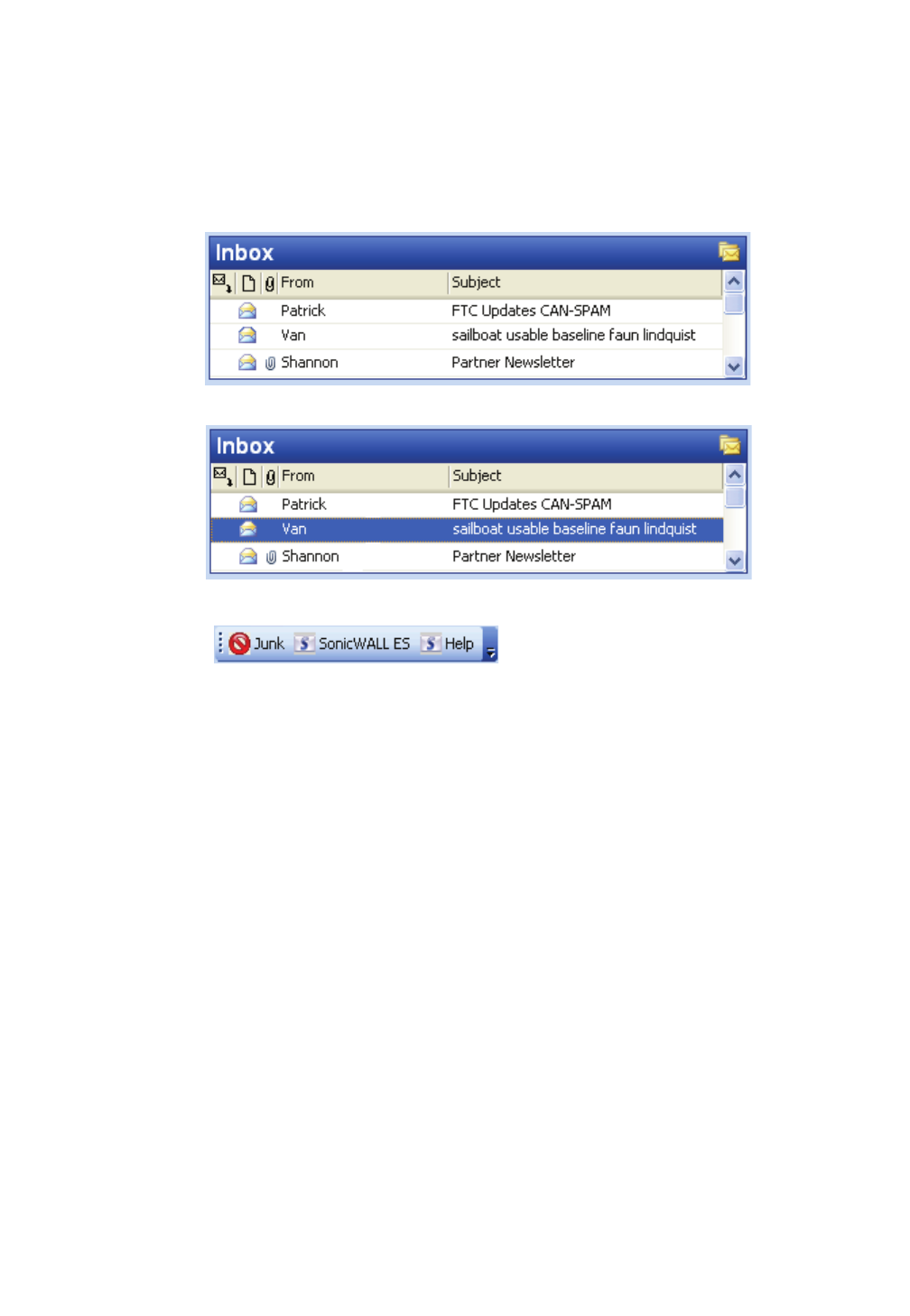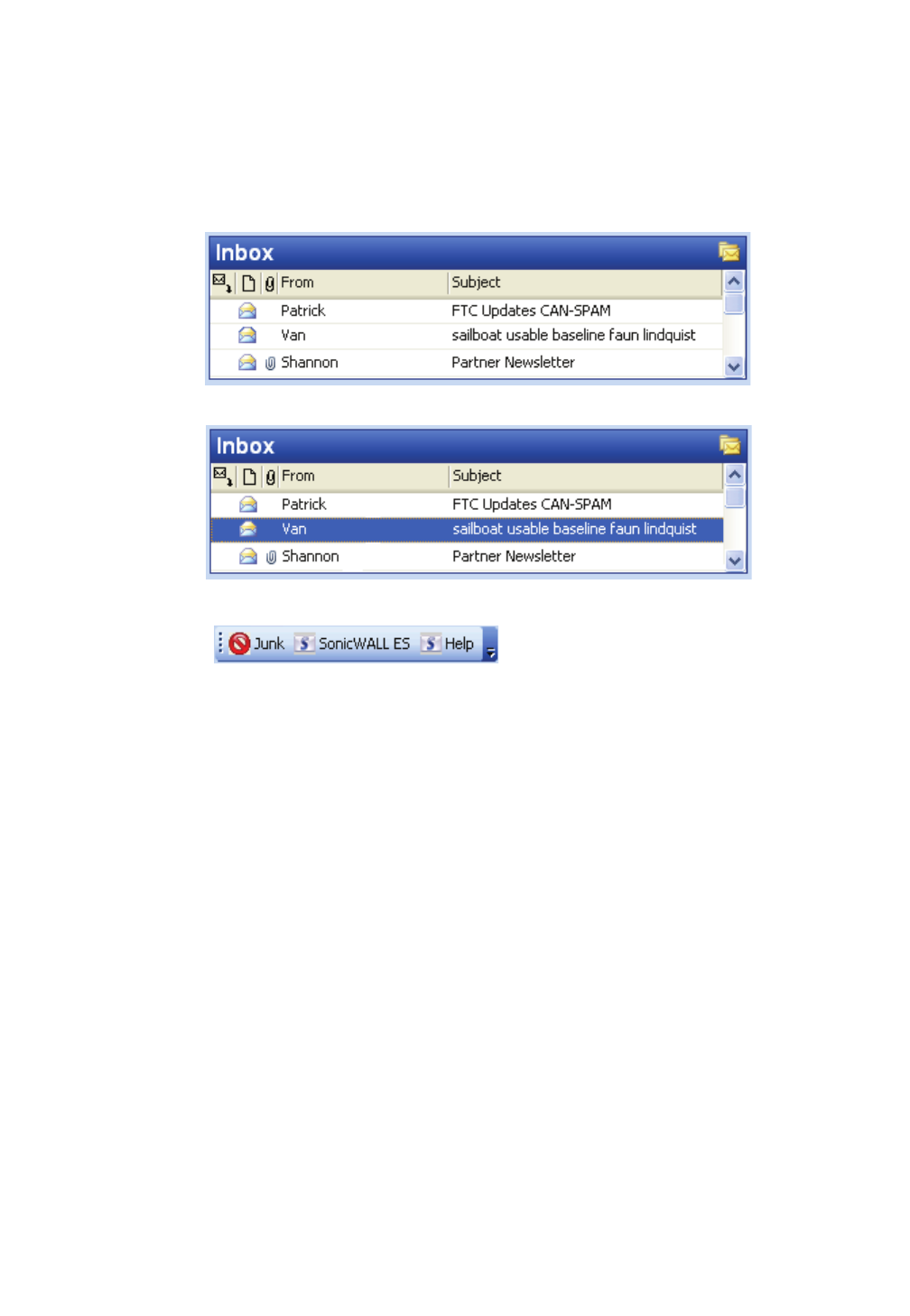
28 | Chapter 6 - Junk Button for Microsoft Outlook
Using the Junk Button
The Junk Button is used to remove any junk e-mail messages that arrive in your inbox and place
them in your Deleted Items folder.
X To use the Junk Button:
1. A junk e-mail arrives in your inbox.
2. Highlight the e-mail message by selecting it.
3. Click the SonicWALL “Junk” button in your Outlook toolbar.
4. The junk message is moved from your inbox to your “Deleted Items” folder.
Note:
z
To access your SonicWALL ES account, click the SonicWALL ES button and log in with the
information your administrator has given you. From here you can view and sort the Junk Box
containing messages that did not reach your Outlook inbox.
Installing the Junk Button
If you do not already have the Junk Button for Outlook installed, you can install it easily from the
SonicWALL Email Security page.
X To install the Junk Button:
1. Log in as a user.
2. Save the zip file to your computer.
3. Close Microsoft Outlook by choosing File and then Exit. Just clicking the Close button may not
close all the associated Outlook windows.
4. Double-click the zip file and then double-click the executable.
5. Accept the installation terms and click Next.
6. Accept the installation location and click Next.
7. Click Finish to complete your installation.
8. Restart Outlook and check that the Junk Button toolbar has been installed.