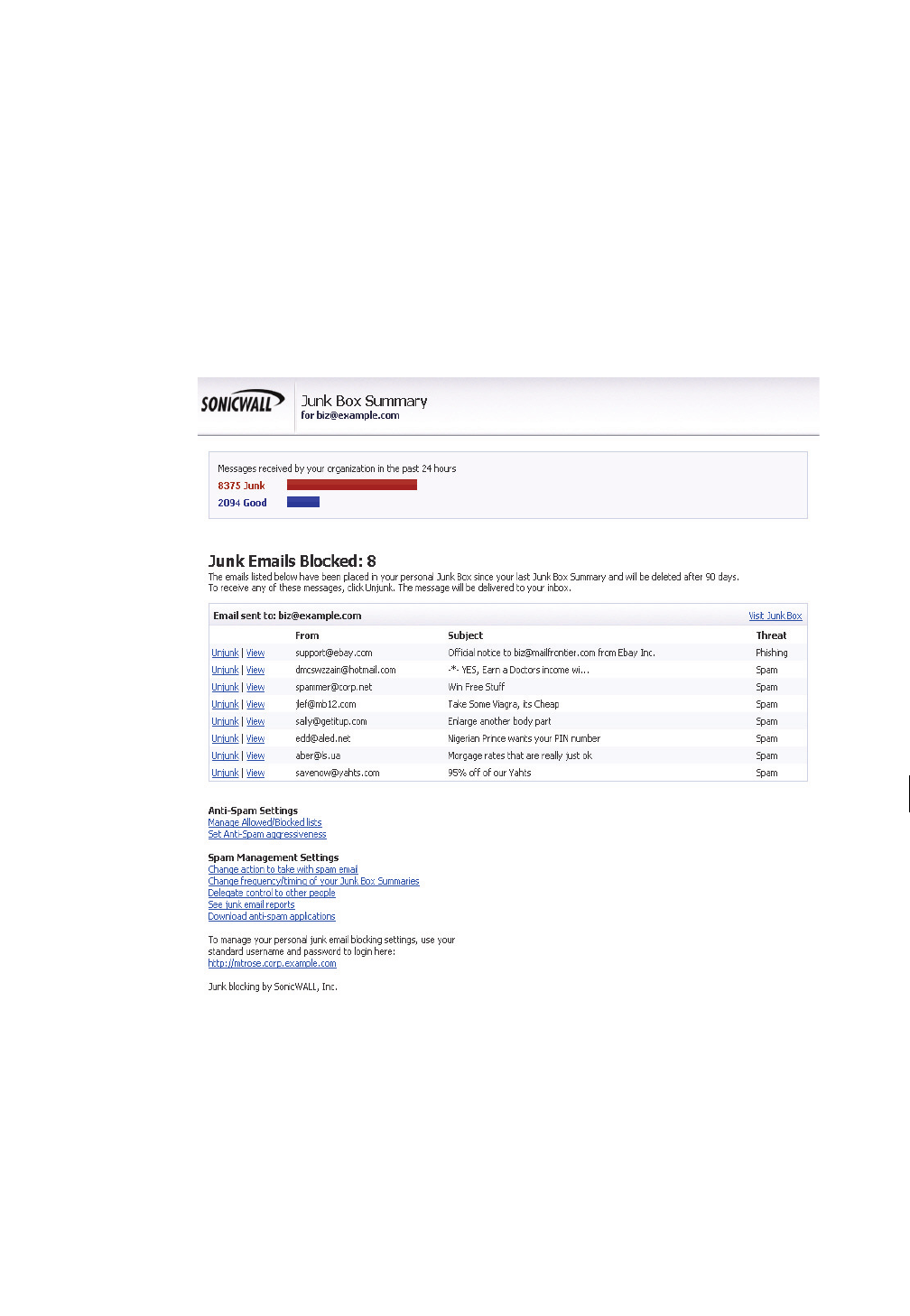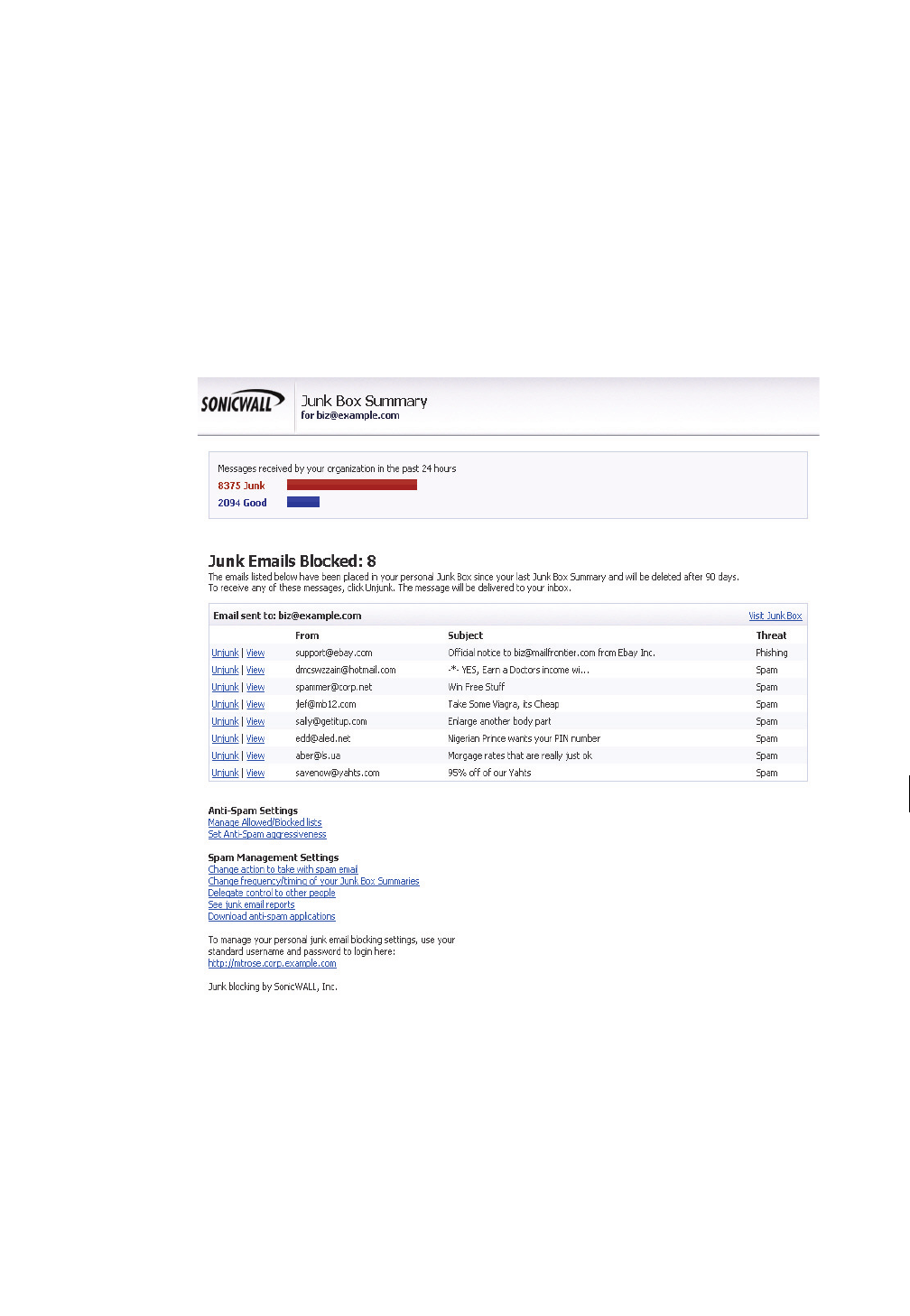
4 | Chapter 2 - Managing the Junk Box
Scan these messages to see if there are any messages you want to receive and should not be
categorized as Junk. If you see a message you want to receive, click the Unjunk link next to it and
the message is sent to your Inbox. The sender of any messages that you unjunk is added to your
list of allowed senders and their messages are not marked as junk in the future.
Depending on the settings for your organization’s installation of SonicWALL Email Security, you
might also have a View link in the Junk Box summary message. Click the link to view the contents
of the message and determine whether it is spam.
Logging In to Your Junk Box
When SonicWALL Email Security determines that a message contains a threat or a likely threat, it
stores the message in a Junk Box on the server and alerts you by email. You can log in to your Junk
Box to view messages that were junked by SonicWALL Email Security. Log in to SonicWALL Email
Security using the link that your IT administrator gave you or by clicking the link in the Junk Box
Summary message you receive.
IMPORTANT
z
SonicWALL Email Security uses pop-up windows to confirm actions and perform other activities.
Configure your web browser’s pop-up blockers to allow pop-ups from your organization’s
SonicWALL Email Security server.