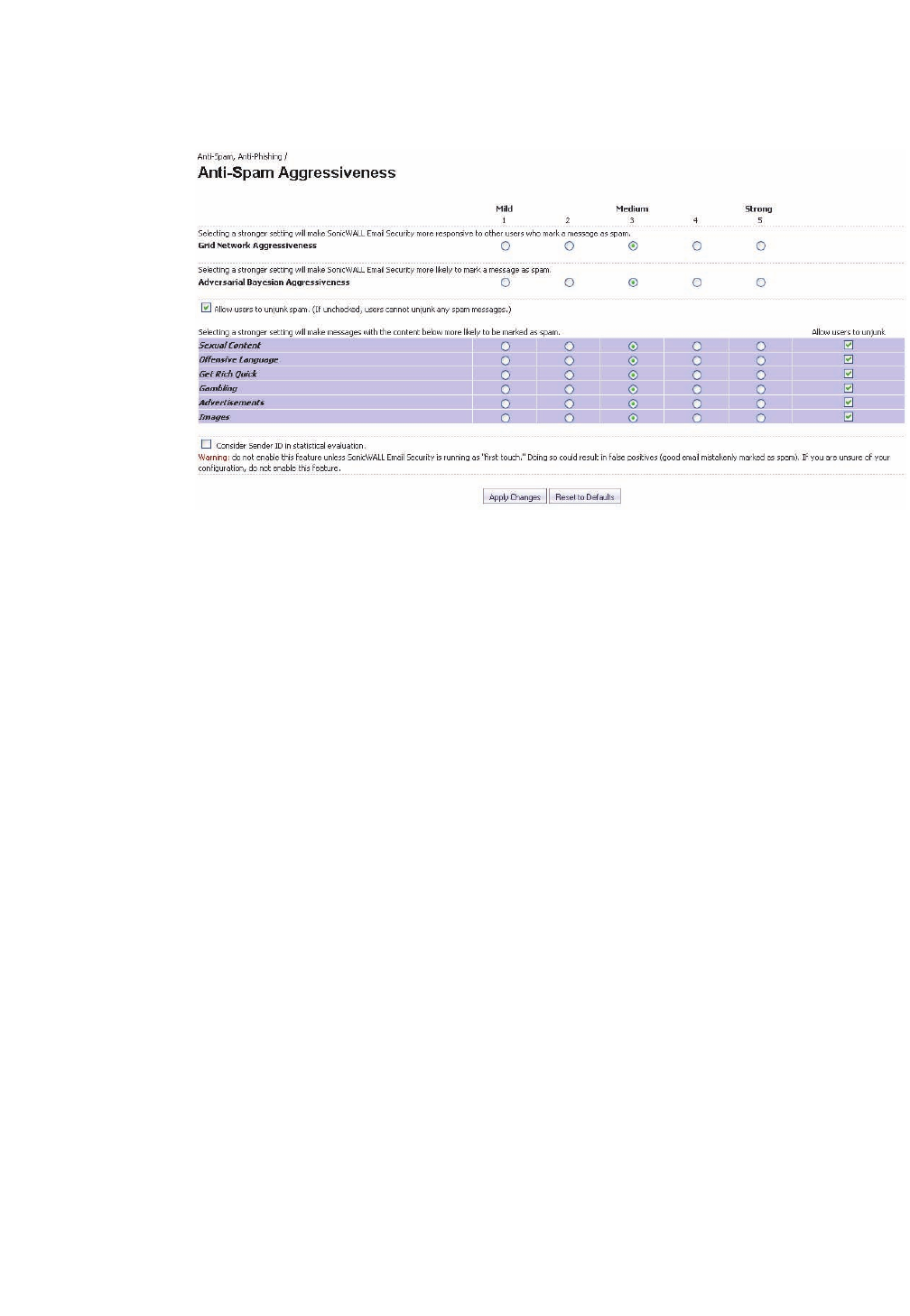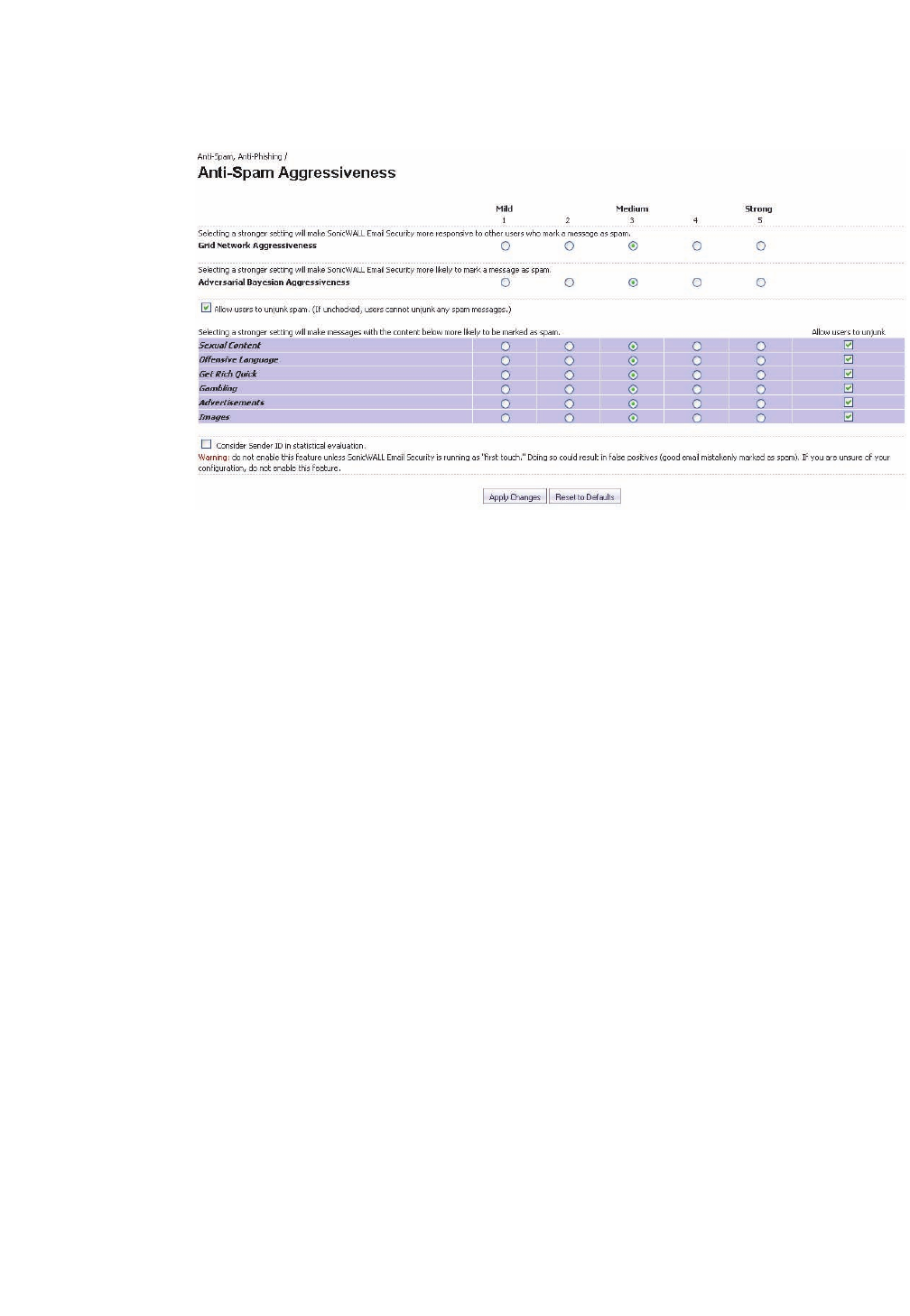
SonicWALL Email Security 7.2 User Guide | 13
Note: To use your companies default settings, use the Adhere to Corporate/Group Defaults
checkbox. If your IT department enforces these settings, the checkbox is dimmed; you cannot
change blocking levels.
Configuring SMART Network Aggressiveness Settings
You can adjust the level of influence community input has on organization spam blocking, produced
by the Self-Monitoring Active Response Team (SMART) network. Updates are provided to your
gateway server at defined intervals.
To adjust your collaborative settings, click one of the radio buttons from Mild (1) to Strong (5).
A setting of 5 means that you are comfortable with the collective experience of the SonicWALL user
community. A setting of 1 or 2 indicates that you are skeptical of the collective experience and want
to judge more email for yourself.
Configuring Adversarial Bayesian Aggressiveness Settings
This aggressiveness setting determines how likely an email message is to be identified as junk
email. Selecting a stronger setting makes SonicWALL Gateway more likely to mark a message as
spam.
Determining Amounts and Flavors of Spam
You can determine how aggressively to block particular types of spam, including sexual content,
offensive language, get rich quick schemes, gambling, and advertisements.
For each of the spam flavors:
z
Choose Mild (1) to be able to view email that contains terms that relate to these topics.
z
Choose Medium (2 - 4) to cause SonicWALL Email Security to tag this email as likely junk.
z
Choose Strong (5) make it more likely that email with this content is sent to your junkbox.