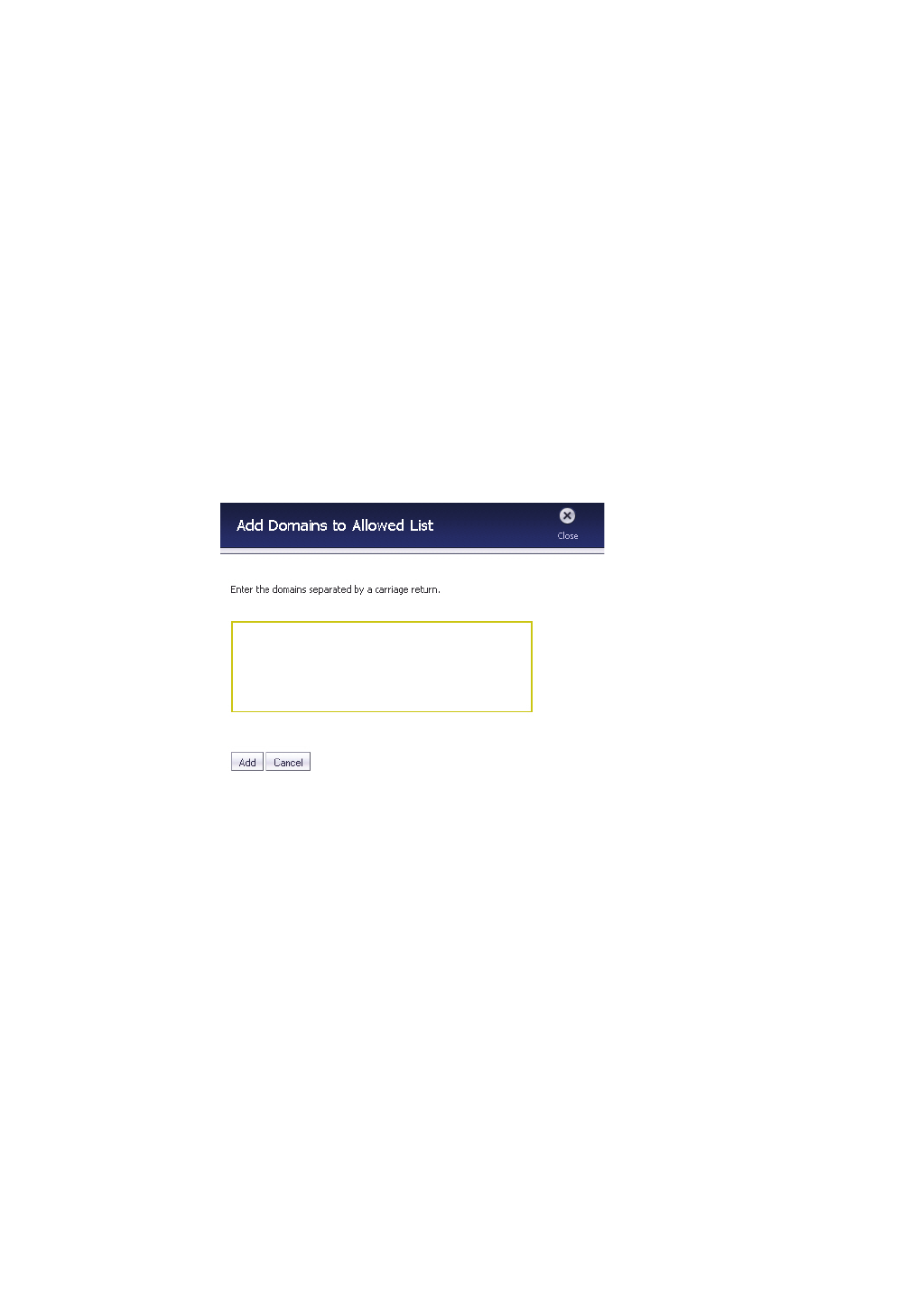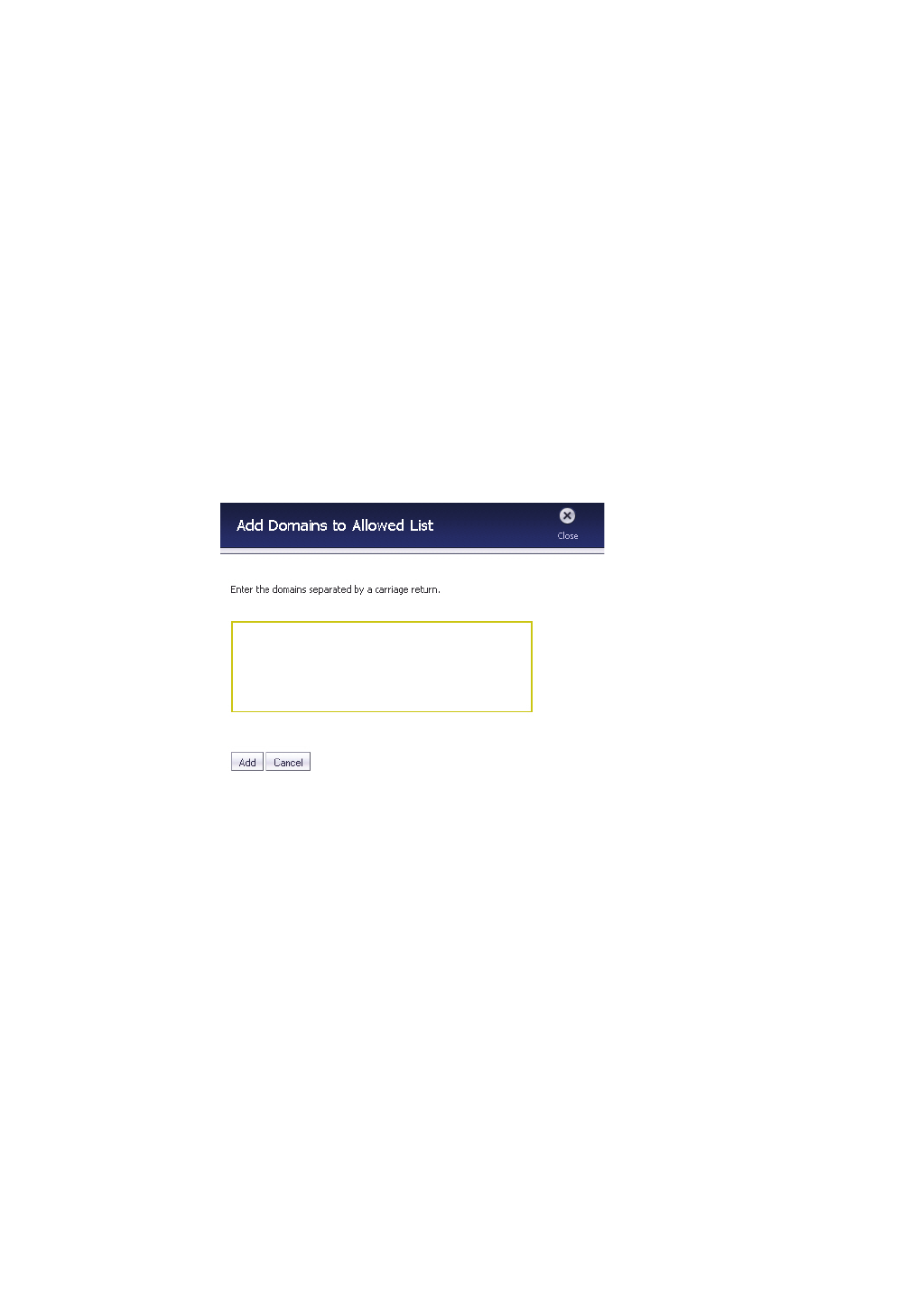
SonicWALL Email Security 7.2 User Guide | 11
Adding Companies or Domains to Allowed or Blocked Lists
X To add companies or domains to Allowed or Blocked lists
1. Click the Anti-Spam, Anti-Phishing button.
2. Click Companies from the left hand navigation menu.
A list of companies is displayed.
Note:
z
Some company addresses are adjacent to a dimmed checkbox. These addresses are on the
organization Allowed list; users cannot delete these companies.
3. Click Allowed to view the companies and domains in the Allowed list.
Adding a Company or Domain to the Allowed List
A domain is the part of an email address that represents the company or organization sending the
email. For example, in the address user@sonicwall.com, “sonicwall.com” is the domain name.
Companies may have several domains.
X To enter the name of the domain into your allowed list
1. Click the Add button.
2. Enter the domain(s) you want to allow.
If you add multiple domains, press Enter after each one.
NOTE: Specify full domain names in this format: example.com or example.gov.
3. Click Add.
Deleting a Domain
X To delete a domain
1. Check the check box next to the domain you want to delete.
2. Click Delete to delete that domain from the Allowed list.