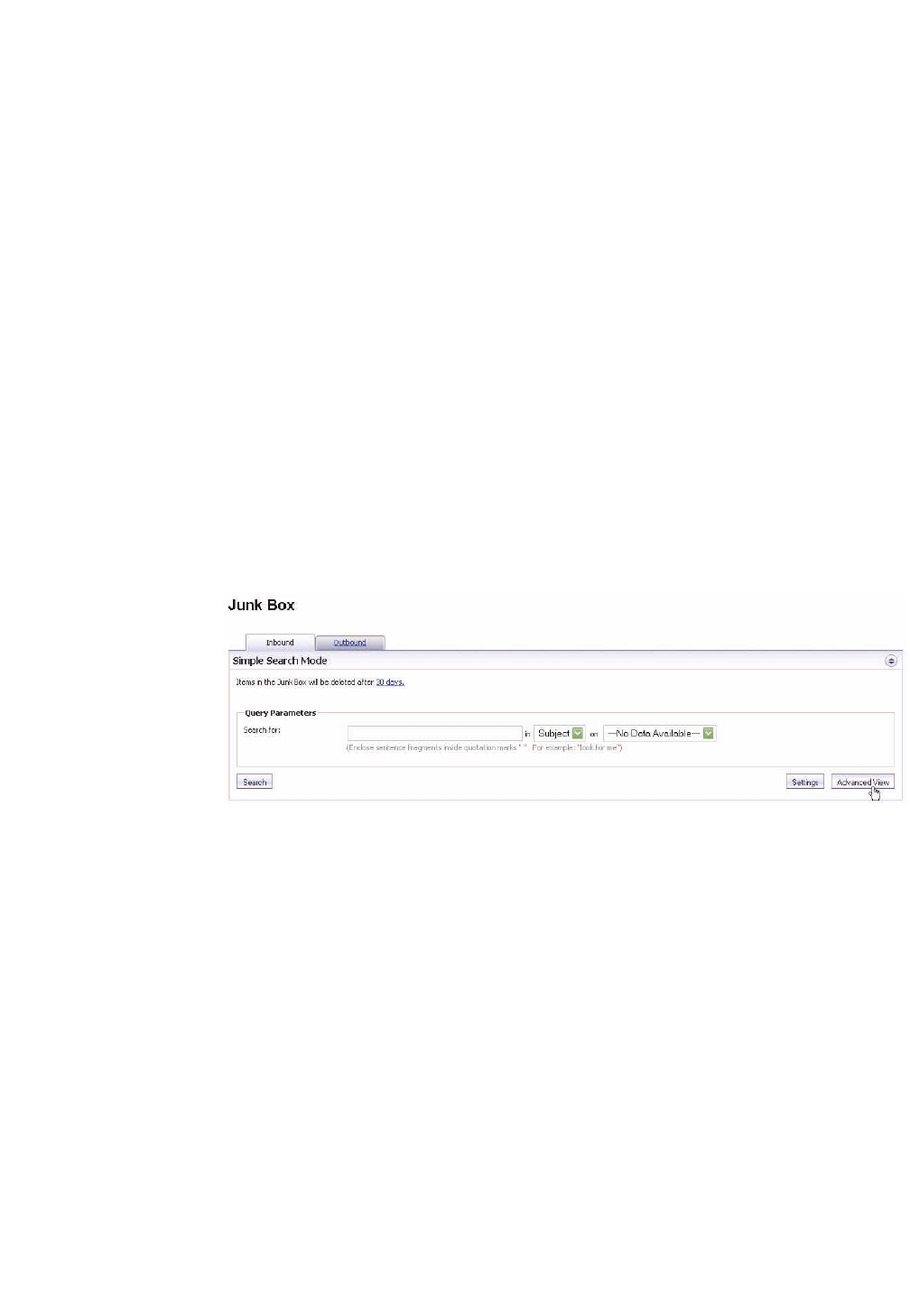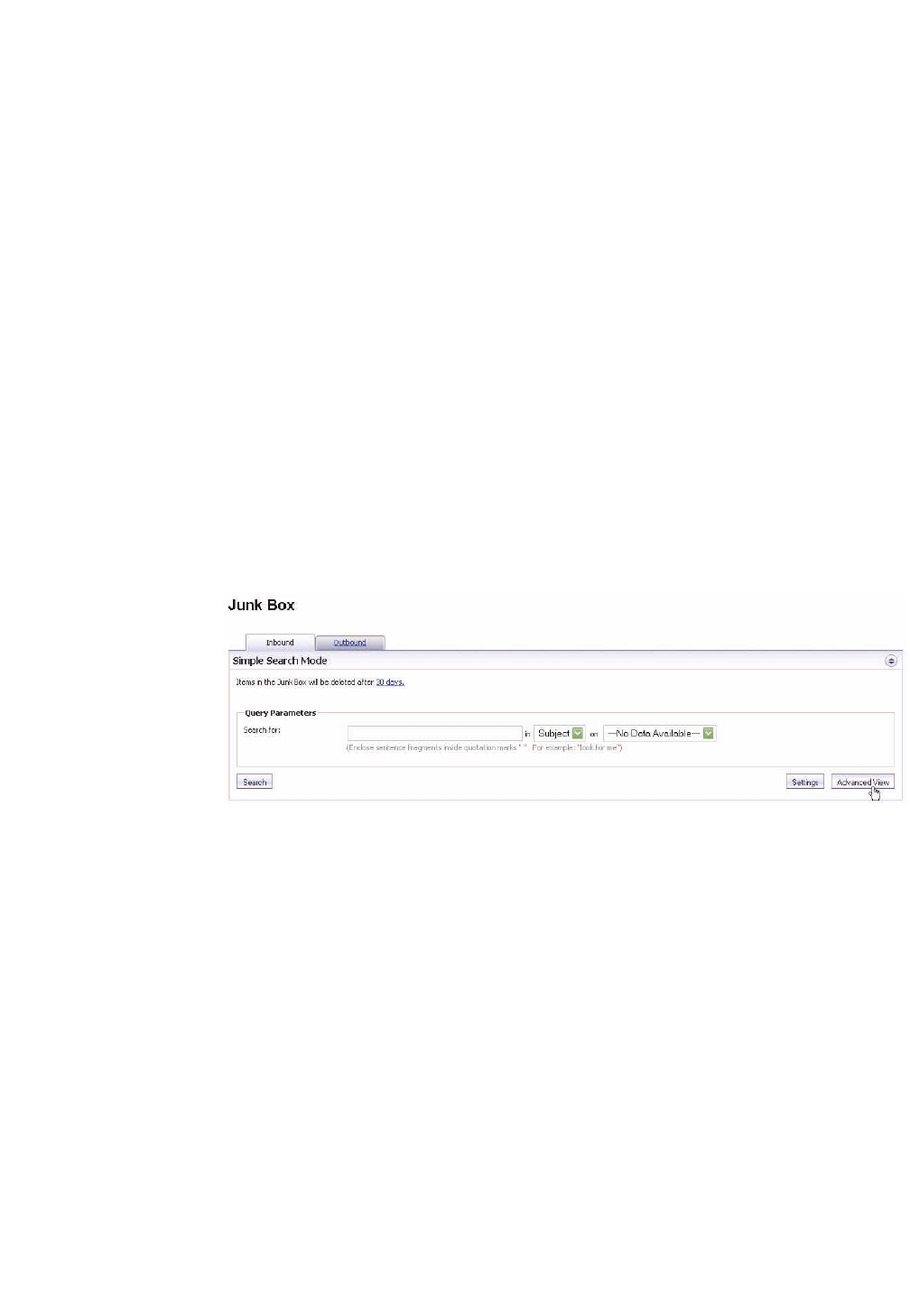
SonicWALL Email Security 7.2 User’s Guide | 5
X To log in to your Junk Box
1. Log in with your user name and password.
2. Choose the appropriate domain from the list, if necessary.
Your personal Junk Box appears, with any messages that have been flagged as spam or other
unwanted email.
You can display all junk mail, likely junk mail, or other unwanted email if your organization has
configured SonicWALL Email Security to screen for viruses, phishing, or email that contains content
your organization has chosen to manage through policies.
Searching in Your Junk Box
X To use Simple View
1. Enter a word or partial word in the Search text box. Search is not case-sensitive.
2. Select the field you want to search in (Subject, From). To search for words in a specific order,
put double quotes around the phrase, such as “sent for review”. Only messages which match
that phrase will be returned.
3. Click Search.
Messages matching your search criteria are displayed. To move quickly through results pages, click
in the field that says “Page 1 of 14” and type the result page you want to view. You can also change
the number of messages displayed on each page.
X To use Advanced View
1. On the Junk Box page, click the Advanced View button.
2. To search for specific email threat types, clear the check boxes under the Search text box to
remove the information you want excluded.
3. Click Search.
Messages matching your search criteria are displayed. To move quickly through results pages, click
in the field that says “Page 1 of 14” and type the result page you want to view. You can also change
the number of messages displayed on each page.