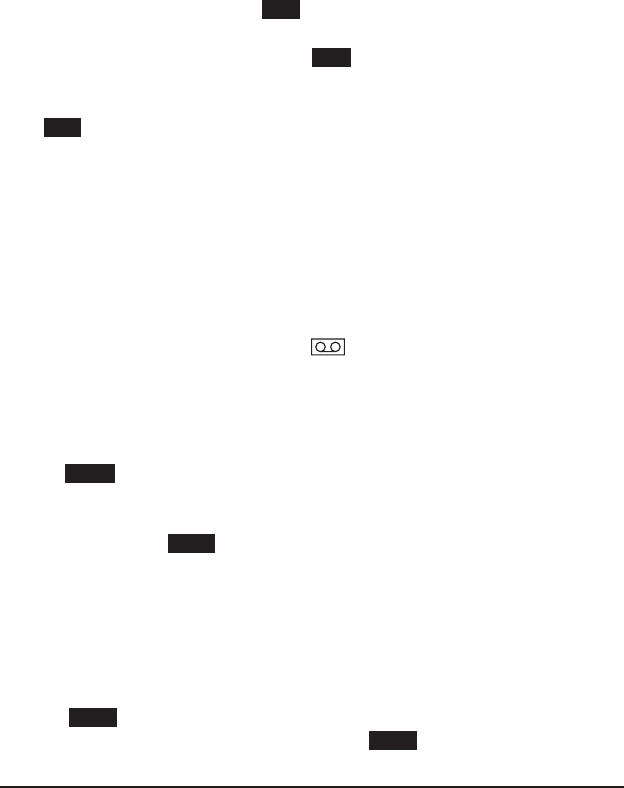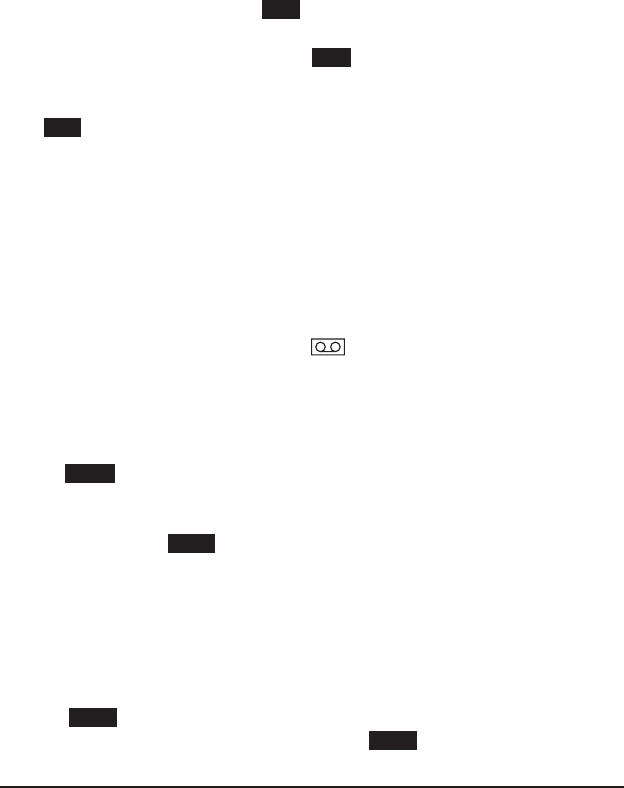
3333
3-way Conference
The IP120 is able to establish a three-party conference by locally connecting the
audio signals of two calls.
To establish a conference via the phone interface:
1) Once the 1st call is active, press the Conf soft key and the 1st caller is put on hold.
2) Dial the 2nd call.
3) When with the 2nd call is active, press the Conf soft key to establish the conference.
4) Hang up to disconnect all calls.
To split a conference :
Press the Split soft keyand both lines will be put on hold. Using the line keys (or UP
and DOWN navigation keys) to select a call and press the Resume soft key to select
the line to talk to.
To make new call during conference:
Press the line key button which is not in use. The call conference will be put on hold
and a Call dial screen will show up . Enter the number to make new call.
Voicemail
Voice mailbox messages, stored locally or hosted on a VoIP telephony system, can be
accessed from the phone.
New voice messages can be indicated both acoustically and visually as described below:
The idle screen will show this icon , indicating new voice messages.
The VOICEMAIL button backlight will be on.
The blue LED of the phone will be on solid.
Voicemail settings
To congure the Voicemail code via the phone interface:
1) Press the Menu soft key[4. MESSAGES[ 2. SET VOICE MAIL.
2) Make sure the user type is admin or var , then enter the number to connect to the
system voicemail.
3) Press the OK button or SAVE soft key to save the change, or press the BACK soft
key to return to the previous menu.
Note: 1. The service provider will supply the connecting code. Different systems have different codes.
To congure Voicemail settings using the web interface:
1) Go to ACCOUNT[ACCOUNT SETTINGS and set the Voicemail number.
Retrieving Voicemail messages
To check voicemail status via the phone interface:
1) Press the Menu soft key[4. MESSAGES[1. VIEW VOICE MAIL.
2) This screen will display each account. Press the Enter soft key to access the
voicemails for this account.