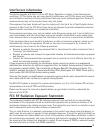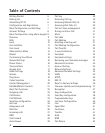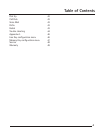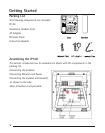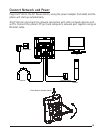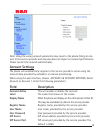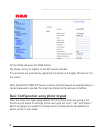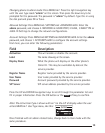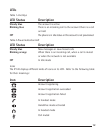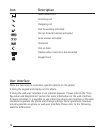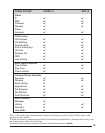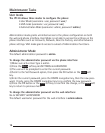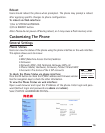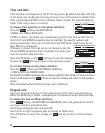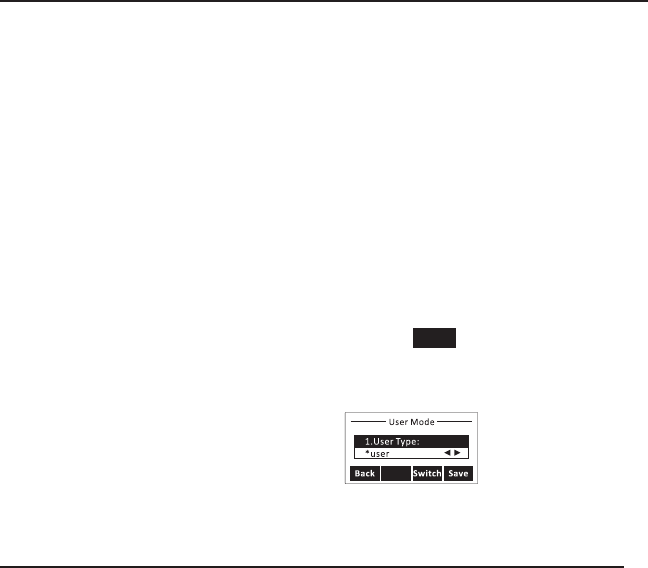
10
11
Changing phone to admin mode: Press MENU[7. Press the right navigation key
until the user type reads “admin” on the screen. Then press the down key to be
prompted for the password. The password is “admin” by default. Type this in using
the dial pad and press OK or Save.
Network Settings: Press MENU[3. SETTINGS[2 .ADVANCED[OK. Enter the
admin password, and choose 2. NETWORK[1.WAN PORT, 2.VLAN, 3.WEB TYPE or
4.802.1X Settings to change the network congurations.
Account Settings: Press MENU[3.SETTINGS[2.ADVANCED[OK. Enter the admin
password, and choose 1. ACCOUNTS[OK to congure the account settings.
From here, you can enter the following parameters:
Field Description
Activation This will enable or disable the account.
Label The name showing on the screen.
Display Name What the phone will display on the other phone’s
Caller ID. This may be overridden by data at the
service provider.
Register Name Register name provided by the service provider.
User Name User name provided by the service provider.
Password Account password provided by the service provider.
SIP Server SIP server address provided by the service provider.
Press the UP and DOWN navigation keys to scroll through the parameter list and
ll in proper information. Press the OK button or the Save soft key to conrm.
Note: The active User Type is shown with an * on the left of display when the user
enters MENU[7. User Type menu, like this:
Once nished with all admin related tasks, change back to User mode with the
same procedure.