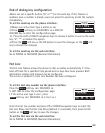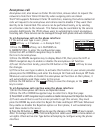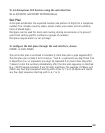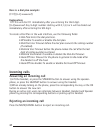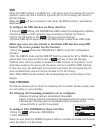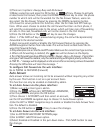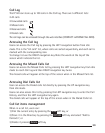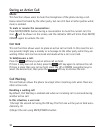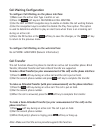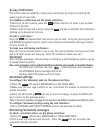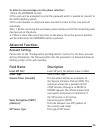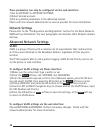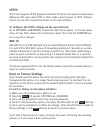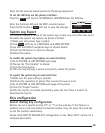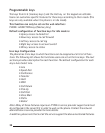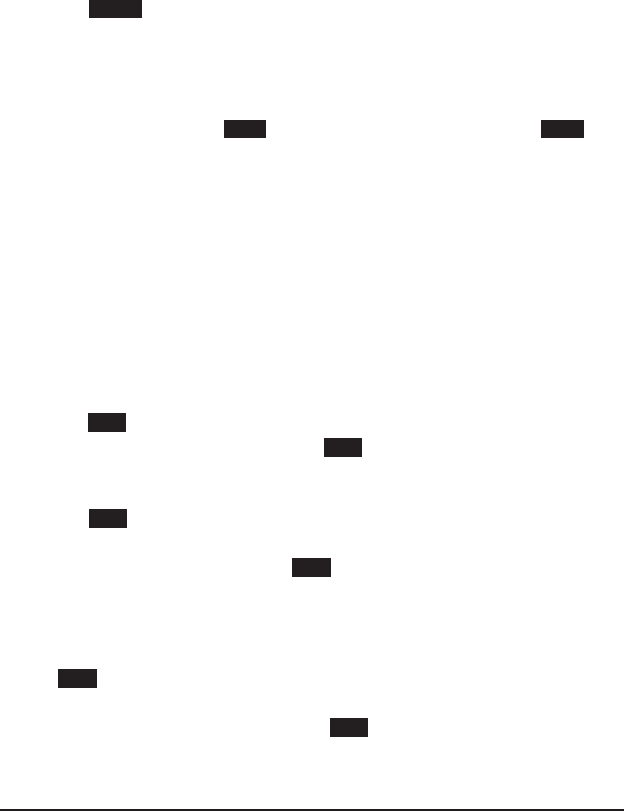
32
33
Call Waiting Conguration
To congure Call Waiting via the phone interface:
1) Make sure the active User Type is admin or var.
2) Press the Menu soft key[2. FEATURES[2.CALL WAITING.
3) Use the LEFT or RIGHT navigation keys to enable or disable the call waiting feature.
4) Use the navigation keys to enable the disable the Play Tone option. This option
is used to determine whether to play an alert tone when there is an incoming call
during an active call.
5) Press the OK button or the Save soft key to save the changes, or the Back soft key
to return to the previous menu.
To congure Call Waiting via the web interface:
Go to PHONE [FEATURES (General Information)
Call Transfer
This call function allows the phone to transfer an active call to another phone. Blind
Transfer, Attended Transfer and Semi-Attend Transfer are supported.
To make a Blind Transfer (no prior announcement of the call) via the phone interface:
1) Press the Tran soft key during an active call and the call is put on hold.
2) Dial the second phone number and press Tran soft key to complete the transfer.
To make an Attended Transfer (with prior announcement) via the phone interface:
1) Press the Tran soft key during an active call. The call is put on hold.
2) Dial the second phone number.
3) When the call is answered, press the Tran soft key to complete the transfer.
To make a Semi-Attended Transfer (no prior announcement of the call) via the
phone interface:
1) Press Tran soft key during an active call. The call is put on hold.
2) Dial the second phone number.
3) While third party’s phone is ringing, press Tran soft key or hang up.
Note: Make sure that the service provider supports this function.