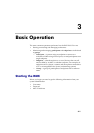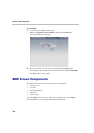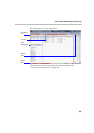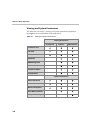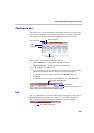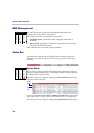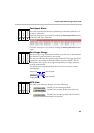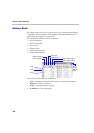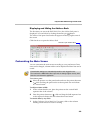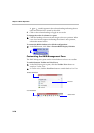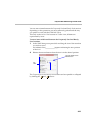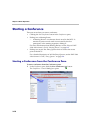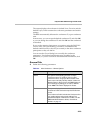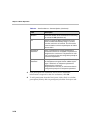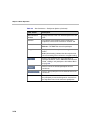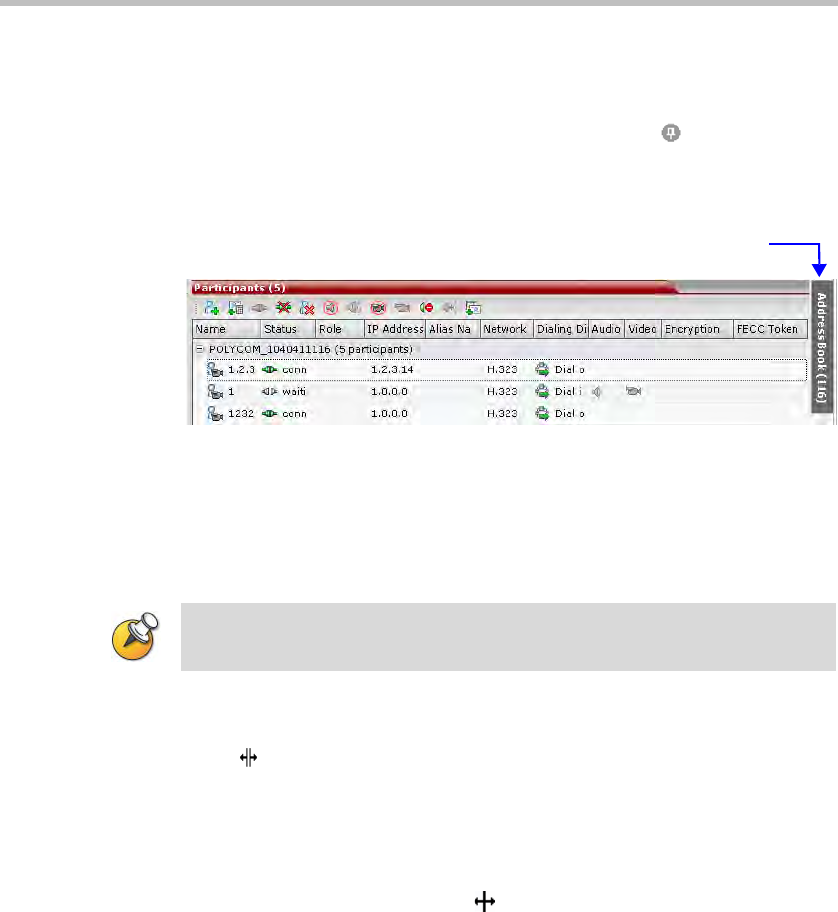
Polycom RMX 2000 Getting Started Guide
3-9
Displaying and Hiding the Address Book
The first time you access the RMX Web Client, the Address Book pane is
displayed. You can hide it by clicking the anchor pin ( ) button.
The Address Book pane closes and a tab appears in the top right corner of
the screen.
Click the tab to re-open the Address Book.
Customizing the Main Screen
You can customize the main screen according to your preferences. Pane
sizes can be changed, column widths can be adjusted and data lists can be
sorted.
To re-size a pane:
 Move the pointer over the pane border and once the pointer becomes
a click and drag the pane border to the required size and release
the mouse button.
To adjust column width:
1 In the column header row, place the pointer on the vertical field-
separator bar of the column.
2 Once the pointer becomes a , click and drag the field separator bar
to the required column size and release the mouse button.
To sort the data by any field:
1 In the Conference List or Main List View pane, click on the column
heading of the field to be used for sorting.
Click tab to open Address Book
Customization settings are automatically saved for each logged-in user.
The next time the RMX Web Client is opened, the settings appear as they were
when the user closed the application.