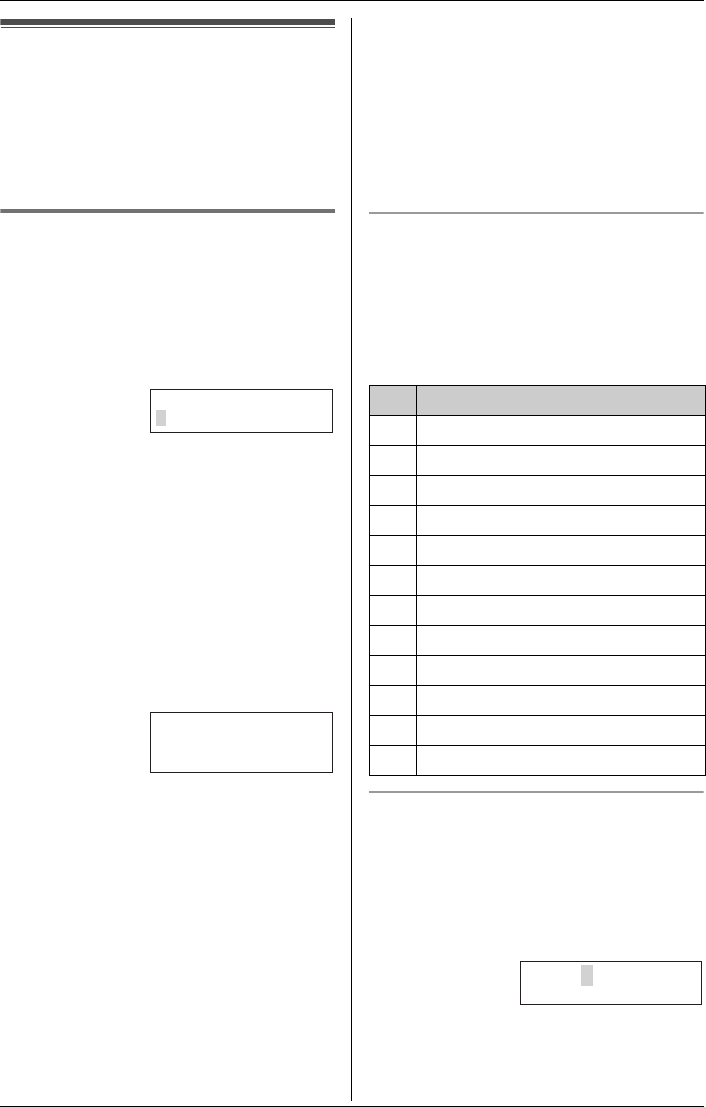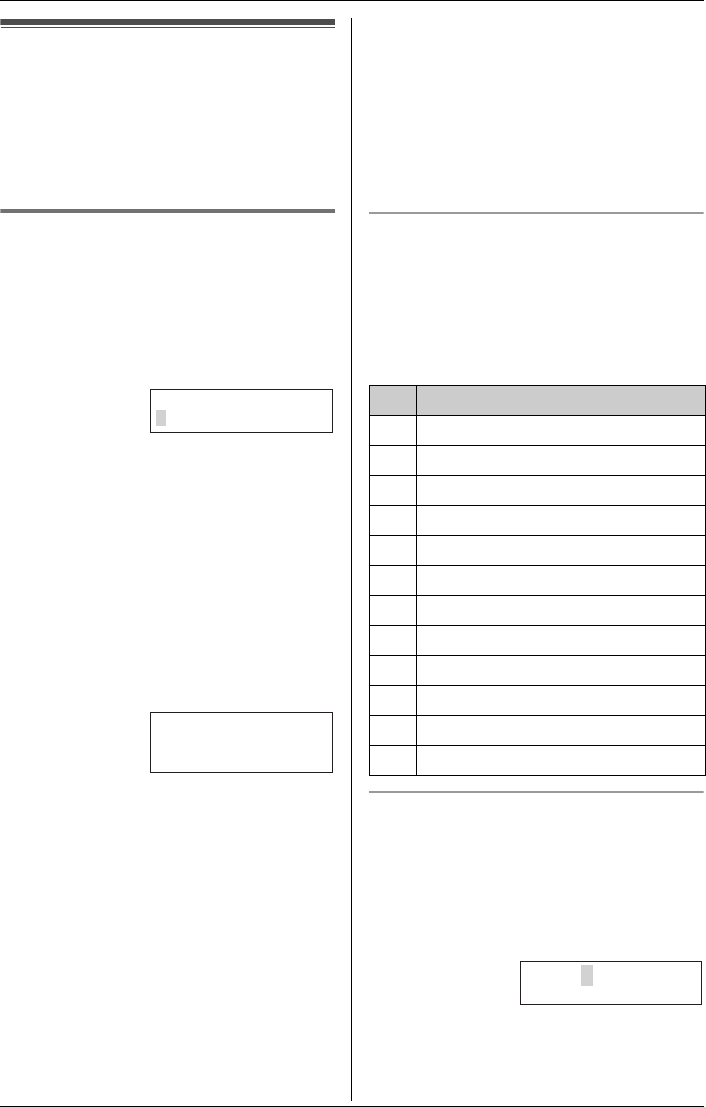
Phonebook
22 For assistance, please visit http://www.panasonic.com/consumersupport
Using the phonebook
The handset phonebook allows you to
make calls without having to dial manually.
You can add 50 names and phone
numbers to its phonebook and search for
phonebook entries by name.
Adding items to the phonebook
using the handset
1 Press {Phone book} (right soft key).
L“Phone book” is announced.
2 Press {Add}.
3 Enter the name (max. 16 characters).
See the character table for entry, then
press {V}.
4 Enter the phone number (max. 32
digits).
LEach time you press {<}, a digit is
erased. To erase all of the digits,
press and hold {<}.
LIf a pause is required when dialing,
press {P} where needed (page 17).
5 Press {V}.
LIf you want to change the name,
press {Edit}. The display returns to
step 3. Change the name.
LIf you want to change the number,
press {^}. The display returns to step
4. Change the number.
6 Press {Save}.
LTo add other items, repeat from step
2.
7 Press {OFF}.
Note:
LTo store numbers for calling card access
(see “Chain Dial” on page 24), we
recommend you add pauses after each
item. Storing pauses with numbers will
prevent misdialing (page 17). The delay
time necessary will depend on your
telephone company.
Character table
The dial keys can be used to enter
characters. To enter a character, press the
appropriate dial key, repeatedly if
necessary. To enter another character that
is located on the same dial key, first press
{>} to move the cursor to the next space.
For Name Announcement users
(page 44)
When entering initials or acronyms, we
recommend inserting a space between
each letter.
For example, to store the initials “ABC”,
enter a space after the A and B as shown.
Enter name
Enter phone no.
PL
Key
Characters
{1} #&’ ( ) ; ,–./1
{2} abcABC2
{3} def DEF3
{4} ghi GHI 4
{5} jklJKL5
{6} mn o MNO6
{7} pqr sPQRS7
{8} tuvTUV8
{9} wx y z WXYZ9
{0} 0Space
{<} Erases the character to the left.
{>} Moves the cursor to the right.
A B C