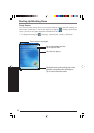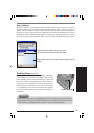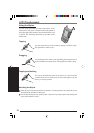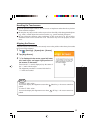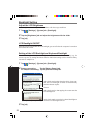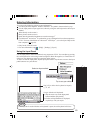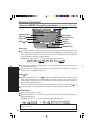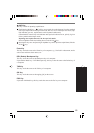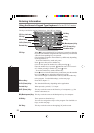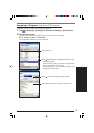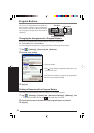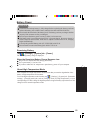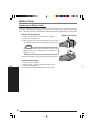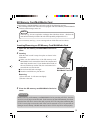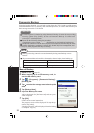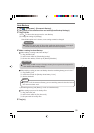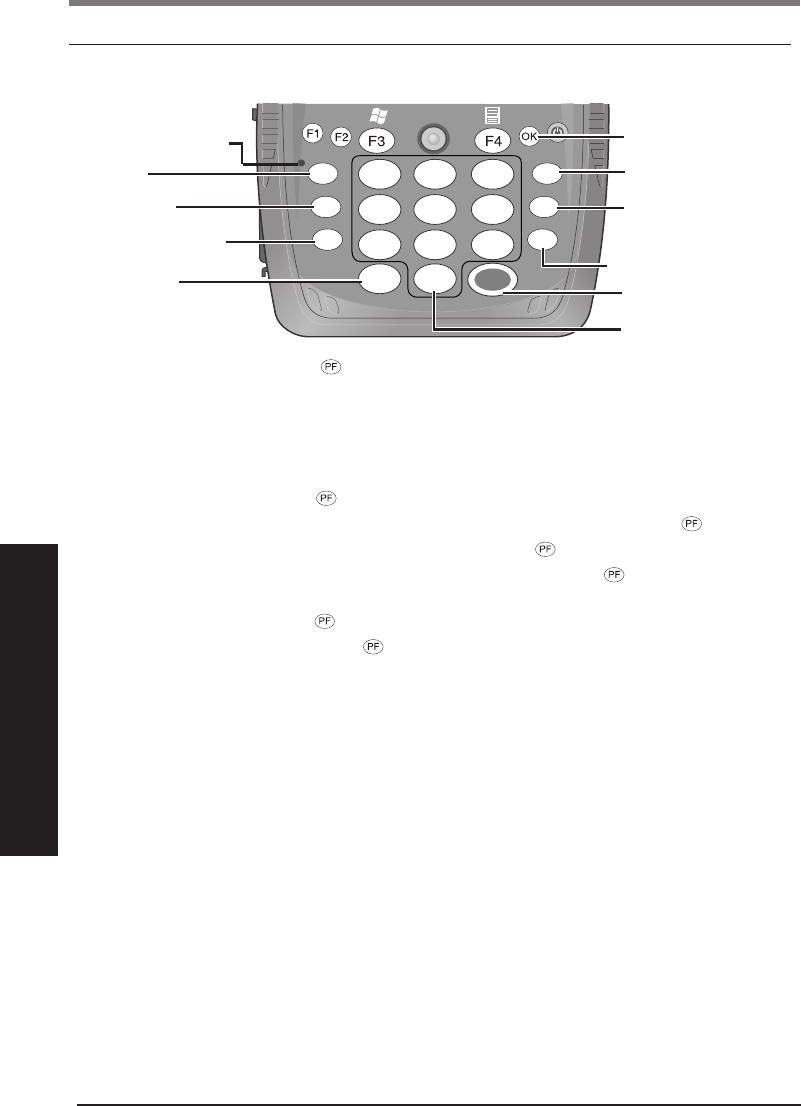
26
Entering Information
Using the Numeric Keypad Type Keyboard <For the CF-P1P1 series>
Press a key to input the number shown on the key top.
The keys can also be used as function keys. (See "PF key" below.)
PF Key: When is pressed and the PF key indicator is turned on (function
key mode), the functions assigned to the each number key are activated
when the corresponding keys are pressed.
(The functions assigned to the number keys differently depending
on the application.)
- To use the function key mode only once:
Press once, then press a number key.
(You can also press the number key while pressing .)
Once the number key is pressed, indicator turns off. To turn it
off without pressing a number key, press twice.
- To use the function key mode continuously:
Press twice to lock the function key mode, then press the number
keys. Press once to unlock the function key mode.
You can also assign a combination of this key and the number key
to the program. For detailed settings, see the next page.
OK Key
BS (Backspace) Key
Minus Key
A Key
PF Key
B Key
ENT (Enter) Key
Number Keys
PF Key indicator
CLR (Clear) Key
Period Key
Minus Key: Press this to input a "-".
CLR (Clear) Key: The function differently depending on the application.
Period Key: When pressed, a period (".") is input.
ENT (Enter) Key: This key works the same as the Enter key of a computer, e.g., line
feed in a document, etc.
BS (Backspace) Key: This key works the same as the Backspace key of a computer.
A/B Key: These operate as function keys.
You can also assign these keys to the program. For detailed set-
tings, see the next page.
OK Key: This key works the same as the tapping [ok] on the screen.
21
4
7
.
5
8
0
9
6
3
A
B
BS
PF
CLR
ENT
-