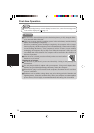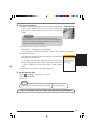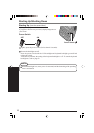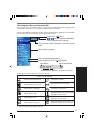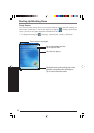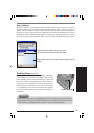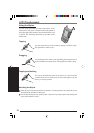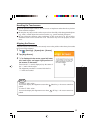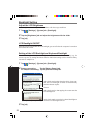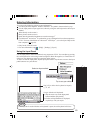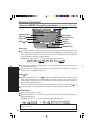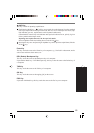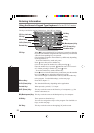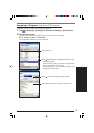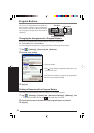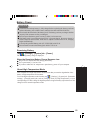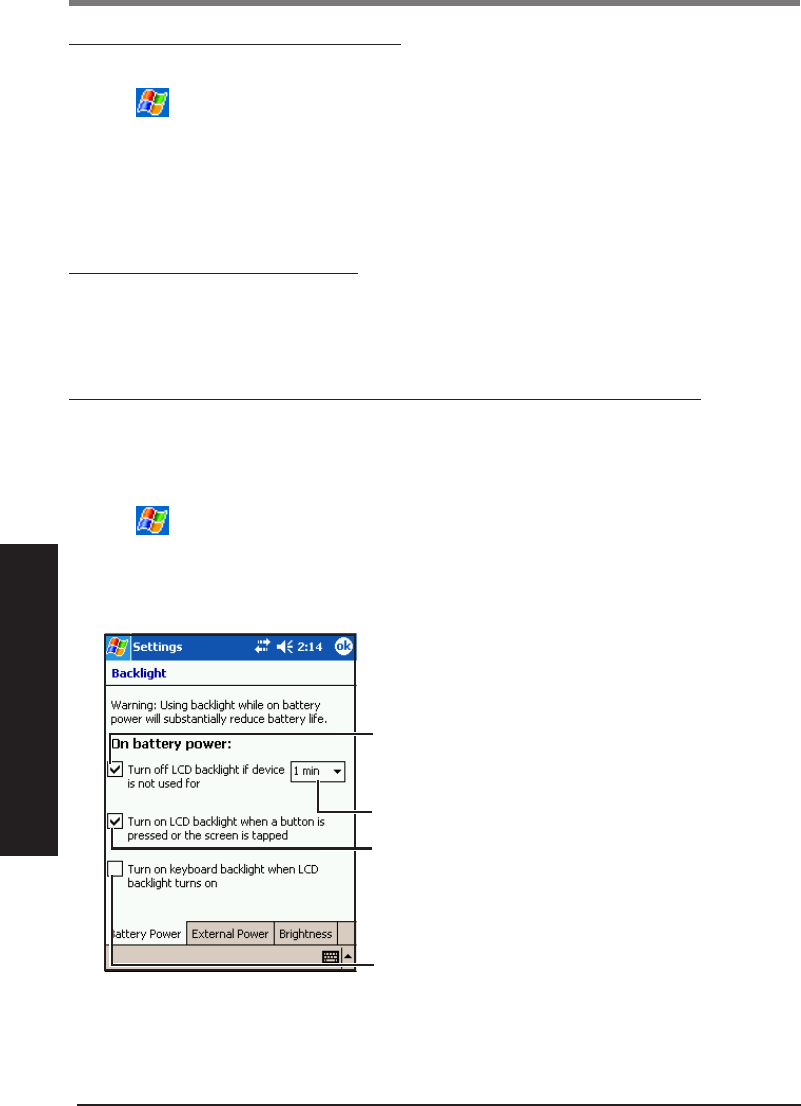
22
LCD Backlight ON/OFF
Press the power switch until the LCD backlight goes on/off after the computer is turned on
and release the switch.
Setting of the LCD Backlight and Keyboard Backlight
The LCD backlight and keyboard backlight can be set to switch off automatically (e.g., for
conserve power) by setting the timeout function. Individual settings can be made for battery
use and AC adaptor use.
1
Tap - [Settings] - [System] tab - [Backlight].
2
Battery use setting: Tap the [Battery Power] tab.
AC adaptor use setting: Tap the [External Power] tab.
Adjust the LCD Brightness
Screen brightness can be adjusted in accordance with the usage conditions.
1
Tap - [Settings] - [System] tab - [Backlight].
2
Tap the [Brightness] tab and adjust the brightness with the slider.
3
Tap [ok].
Backlight Setting
3
Tap [ok].
Add a check mark so that when the device is not oper-
ated, the LCD backlight switches off automatically
when the timeout expires.
Add a check mark so that tapping the screen turns the
LCD backlight on.
(Example for [Battery Power])
Timeout
Add a check mark to turn the keyboard backlight on
when the LCD backlight turns on.