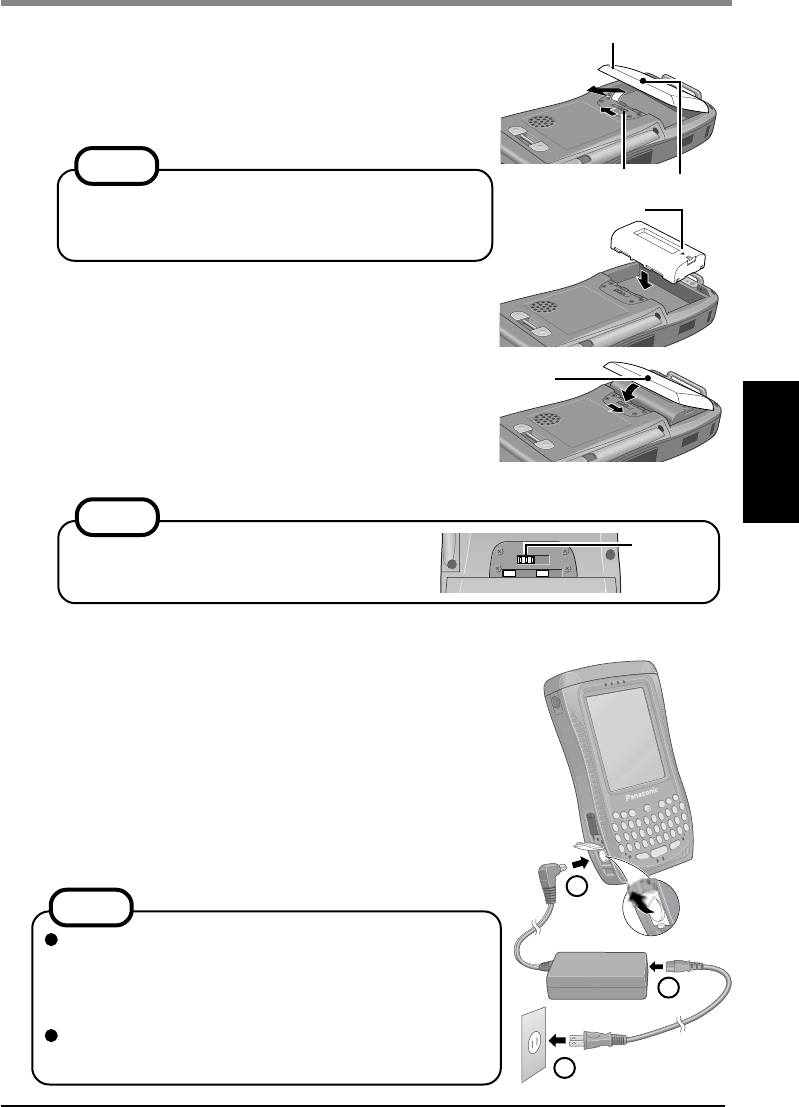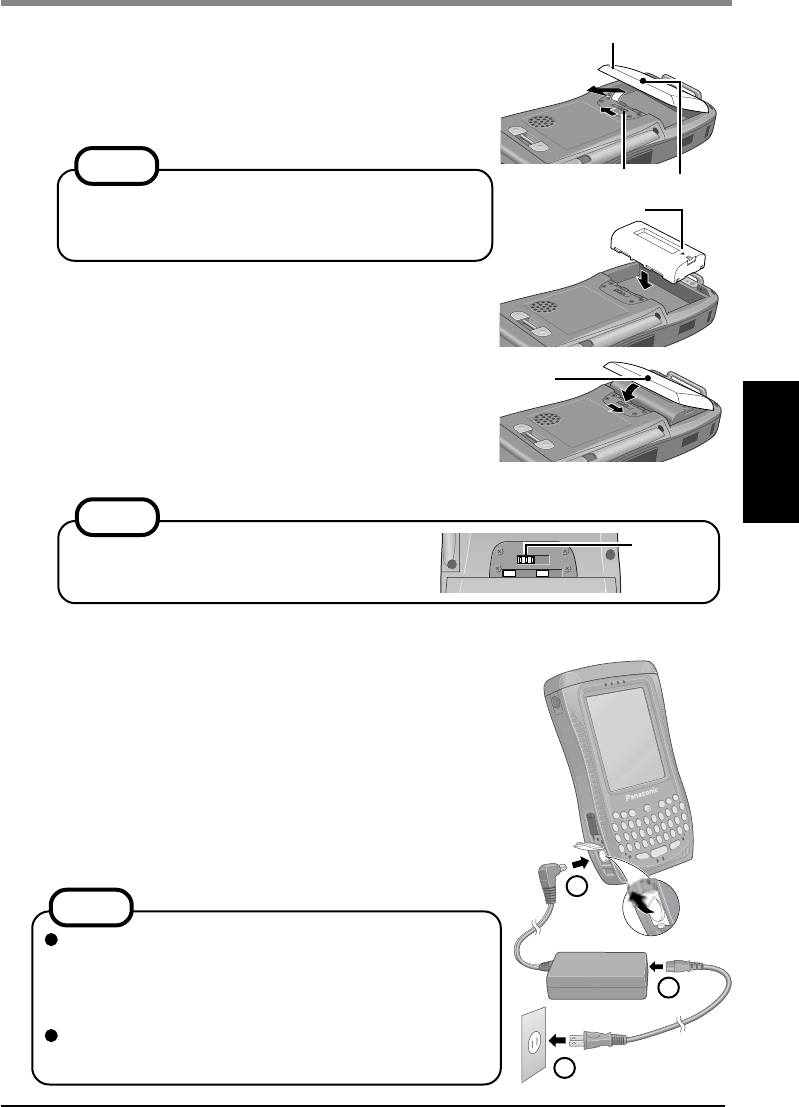
11
2 Connect your computer to a power outlet.
When the AC adaptor is connected to the computer, charg-
ing begins automatically.
Charging Time: Approx. 3 hours
This computer is equipped with a memory backup battery
which automatically charges from the fully-charged lithium-
ion battery. This backup battery retains data in memory when
the lithium-ion battery is removed, and takes 24 hours to
charge when you first use this computer.
1 Install the battery pack.
(1) Turn your computer over.
(2) Slide the latch and remove the battery pack cover.
If it is difficult to slide the latch, press position (A) and
then slide the latch.
(3) Set the arrow mark of the battery in the direction shown
in the figure, and then insert the battery pack into the
battery pack compartment.
(4) Align the projecting part of the cover with the hole,
attach the cover at an angle, and then set the cover on
the body. Slide the latch to lock the cover.
If it is difficult to slide the latch, press position (A) and
then slide the latch.
First-time Operation
Latch
1
2
3
Battery Pack Cover
Arrow Mark
(A)
(A)
NOTE
If the attached strap makes it difficult to remove the
battery pack cover, unbuckle the strap and then re-
move the cover.
NOTE
If you remove your lithium-ion battery before the
lithium-ion battery is fully charged, data may be lost.
For this reason, do not remove the battery within the
first 24 hours of use.
The [Backup Battery Very Low] message is displayed
until the backup battery is sufficiently charged.
NOTE
After attaching the battery pack cover, slide
the latch all the way to the left.
Latch