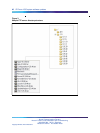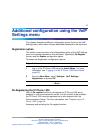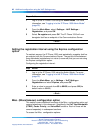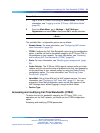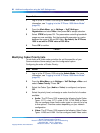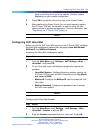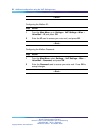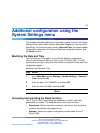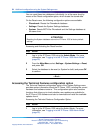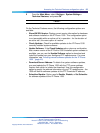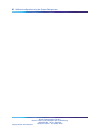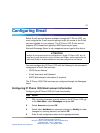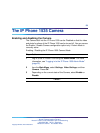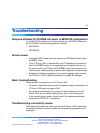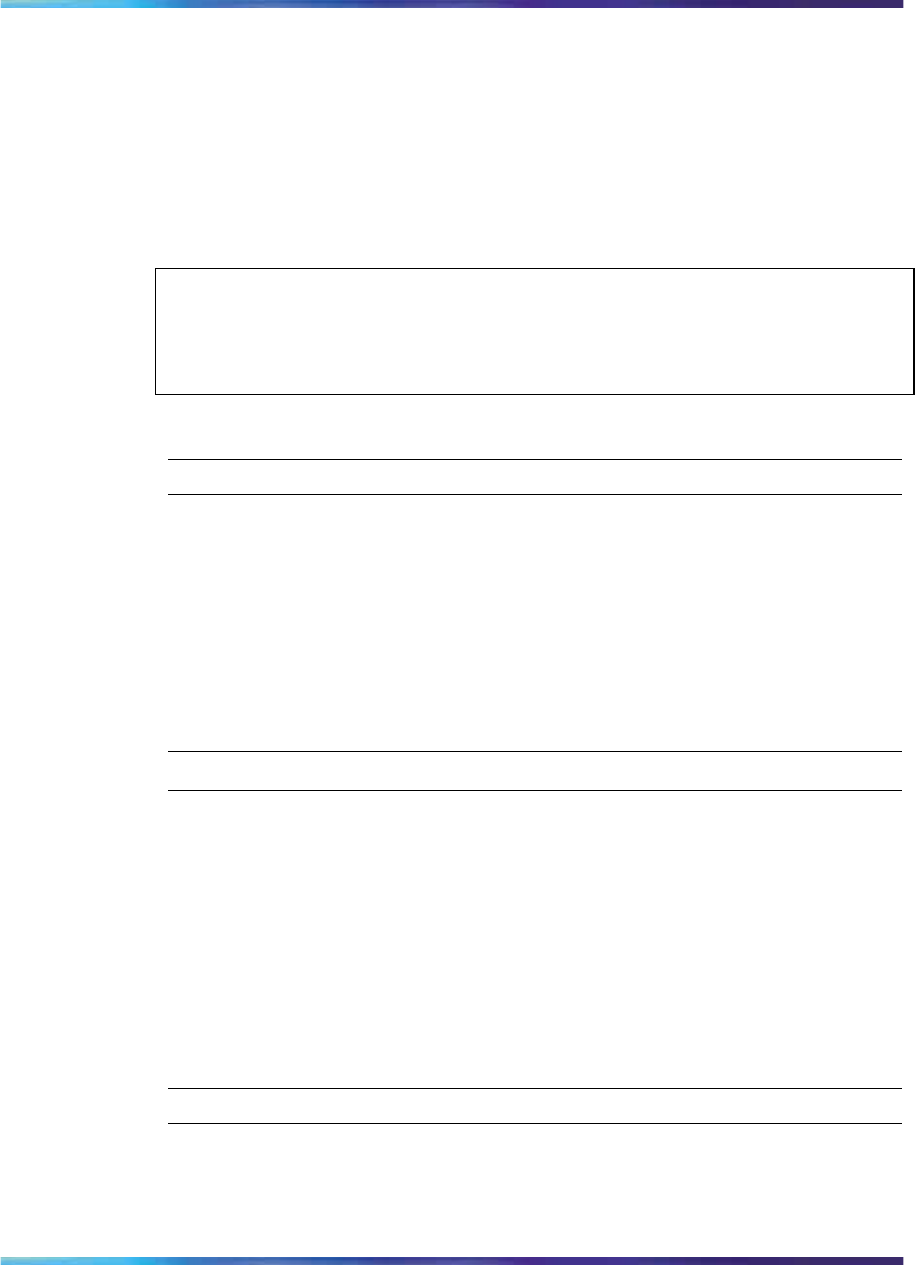
54 Additional configuration using the System Settings menu
You can reset these two databases individually (or at the same time) by
means of the Reset configuration option, which erases the stored data.
On the Reset menu, the following configuration options are available:
•
Phonebook: Resets the Phonebook database.
•
Settings: Resets the System Settings database.
•
System: Resets BOTH the Phonebook and the Settings database at
the same time.
ATTENTION
Resetting the System database returns the IP Phone 1535 to factory default
settings.
Accessing and Activating the Reset function:
Step Action
1
Log in to the IP Phone 1535 using the Admin Mode. For more
information, see "Logging in to the IP Phone 1535 Admin Mode"
(page 25).
2
From the Main Menu, select Settings > System Settings > Reset,
and press OK.
3
Select the database to be reset (or System for both) and press OK
to confirm.
—End—
Accessing the Technical Features configuration option
The Technical Features configuration option of the System Settings menu
provides system information about the IP Phone 1535, including the current
hardware and software versions. This configuration option also contains
functions that allow you to check whether new updates are available for
the IP Phone 1535 software and also to download and install the available
updates found.
Accessing the Technical Features Configuration Option:
Step Action
1
Log in to the IP Phone 1535 using the Admin Mode. For more
information, see "Logging in to the IP Phone 1535 Admin Mode"
(page 25).
Nortel Communications Servers
Nortel IP Phone 1535 Installation and Commissioning
NN43160-300 02.03 Standard
Release 4.0/SN10 28 October 2009
Copyright © 2009, Nortel Networks
.