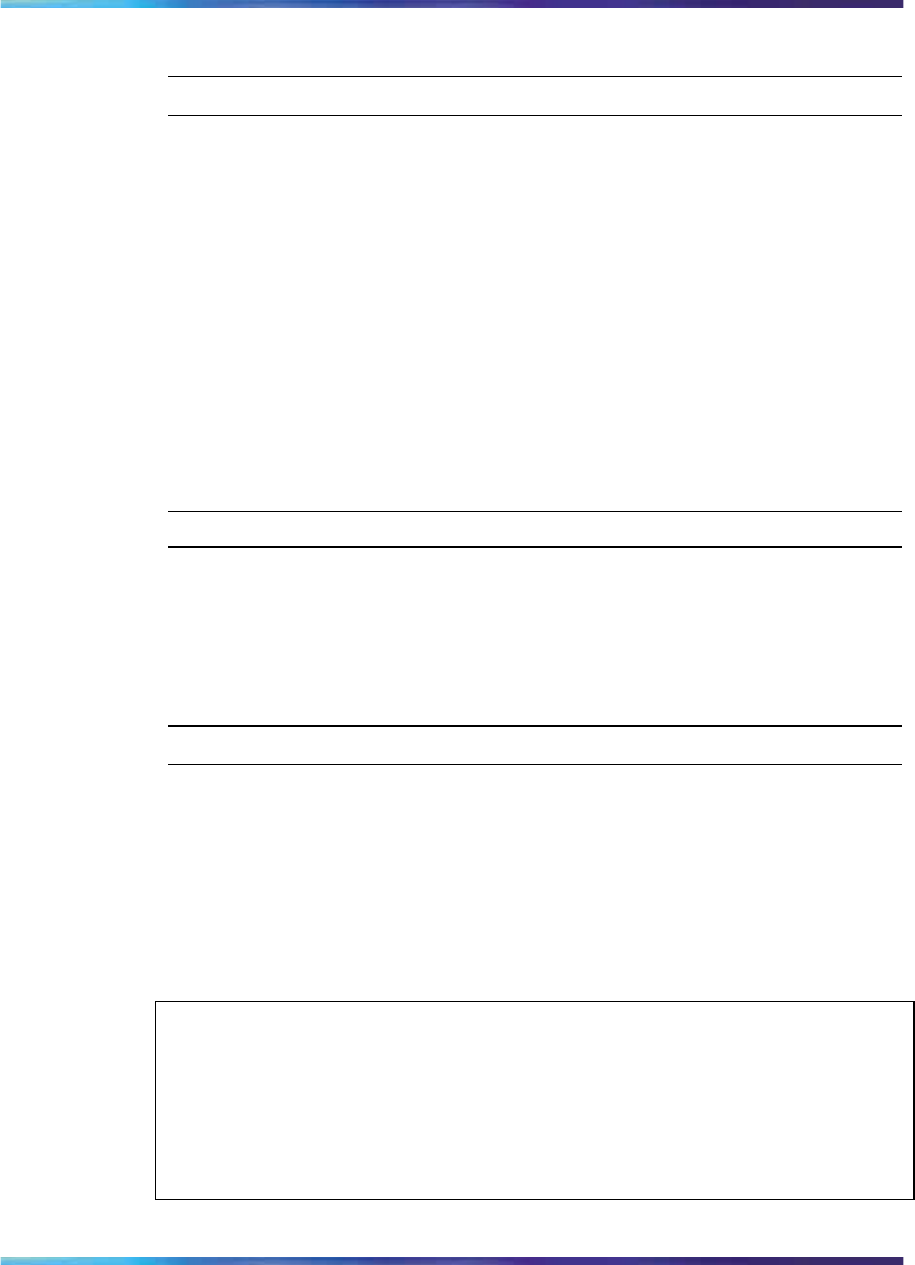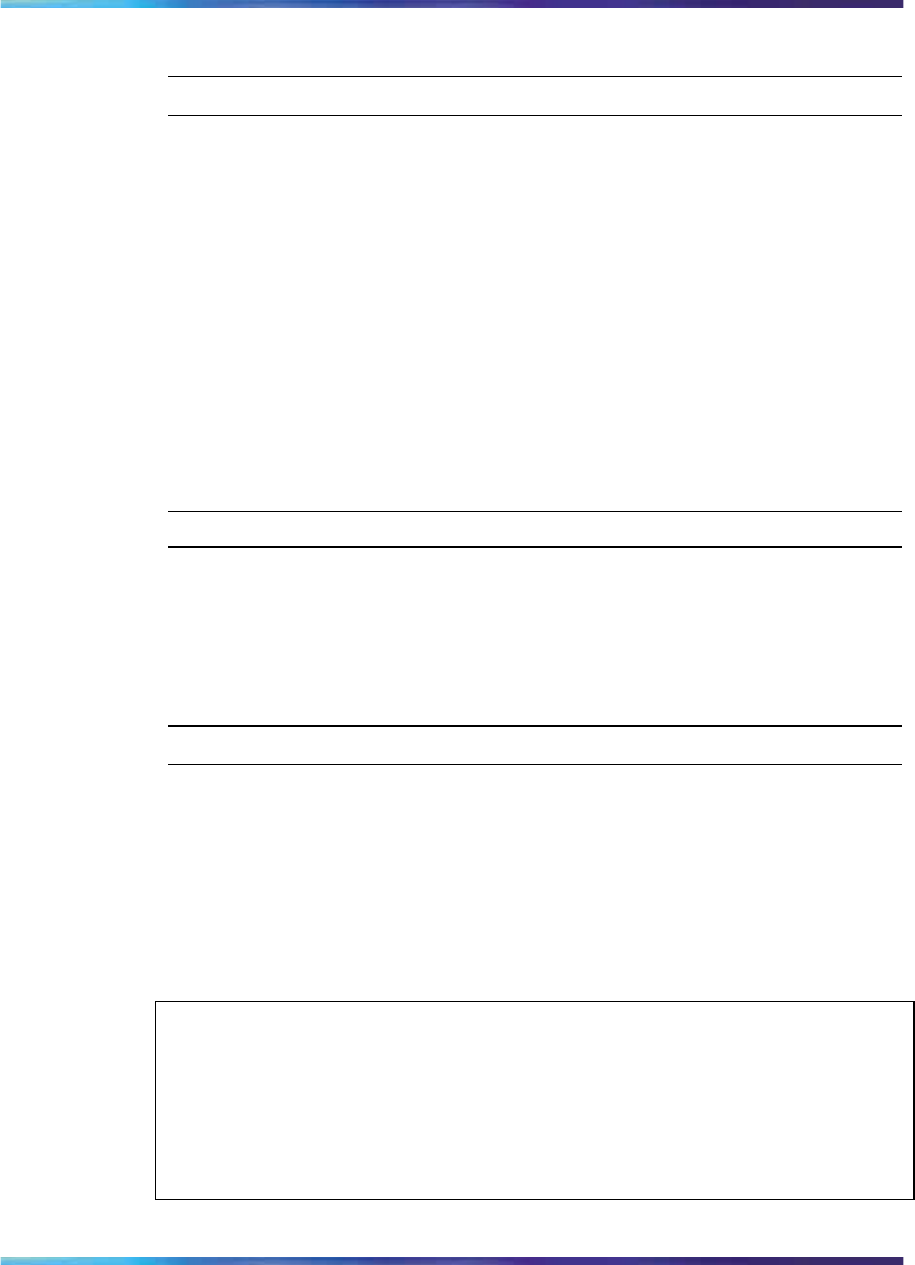
Logging in to the IP Phone 1535 Admin Mode 25
2
Connect the adapter AC plug into an appropr iate AC voltage socket.
—End—
Attach the IP Phone 1535 to the stand
Insert the tabs of the stand into the two slots on the bottom of the IP Phone
1535. This sets the phone at an optimal angle for video camera use.
Connect to PSTN
Your IP Phone 1535 does not support connection to a Public Switched
Telephone Network (PSTN).
Logging in to the IP Phone 1535 Admin Mode
The IP Phone 1535 includes an Admin Mode, which is a protected system
login designed to control access to advanced configuration options that
affect basic functionality of the IP Phone 1535.
Step Action
1
From the Main Menu, select Settings > System Settings > Admin,
and press OK.
2
Select Log in, and press OK.
3
Enter the Admin password (default is 1234), and press OK.
—End—
You access the following only if you log in to the Admin Mode first:
• Camera
•
VoIP Settings menu
•
Network / Wireless Settings menu
•
System Settings menu
ATTENTION
When you log in to Admin Mode and make administrative changes on the IP
Phone 1535, you must actively log out of the Admin Mode when finished in order
to prevent unauthorized access to administrative functions by subsequent users.
Note that simply resetting or rebooting the IP Phone 1535 does not automatically
log you out of your active Admin Mode session.
Logging out of the IP Phone 1535 Admin mode:
Nortel Communications Servers
Nortel IP Phone 1535 Installation and Commissioning
NN43160-300 02.03 Standard
Release 4.0/SN10 28 October 2009
Copyright © 2009, Nortel Networks
.