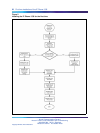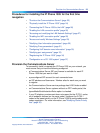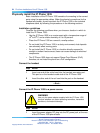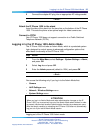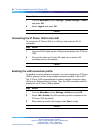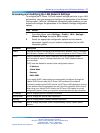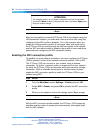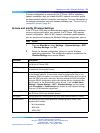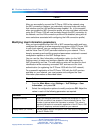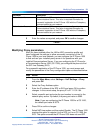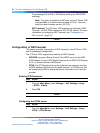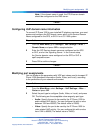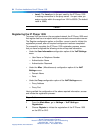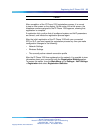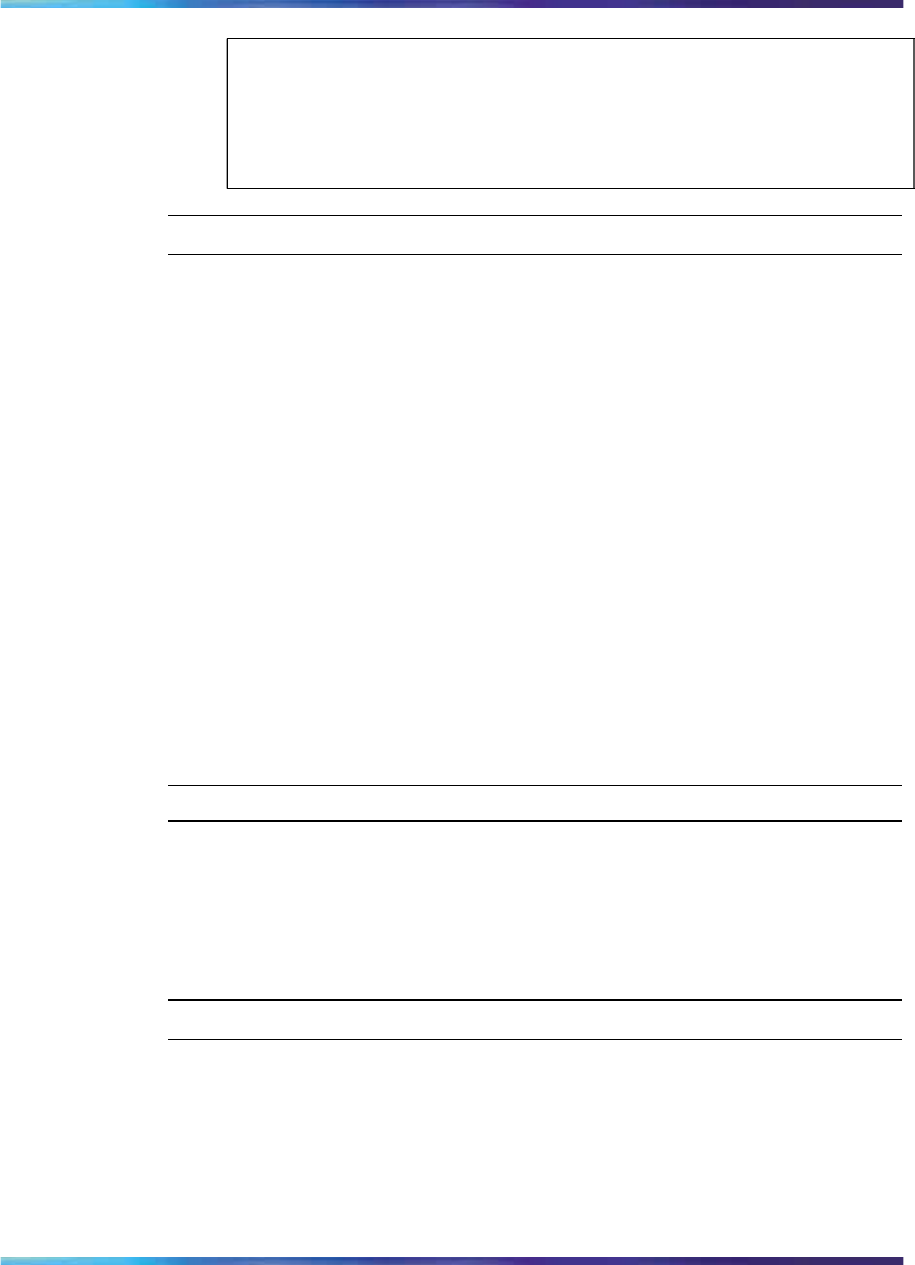
28 First time installation of the IP Phone 1535
ATTENTION
For changes made in any of these configuration options to take effect,
you must hit Back to return to the previous menu, and select Apply every
time you make a change.
—End—
After you successfully connect the IP Phone 1535 to the network using the
LAN connection interface, you make both video and voice calls using that
interface and the WiFi profile is disabled. So, in this example, when you
enable the LAN connection profile, all voice and video calls made using
the IP Phone 1535 are made through the LAN connection to the network,
and the WiFi connection profile is disabled (along with all menu selections
associated with configuring the WiFi connection profile).
Enabling the WiFi connection profile
To establish an active network connection, you must configure the IP Phone
1535 to operate in either of two network connection profiles: LAN or WiFi.
The IP Phone 1535 can connect to your network using a wireless
connection. To do this, a wireless router or access point on your network
(to which the IP Phone 1535 can associate itself) must serve as a bridge
connection. With an available access point or wireless router in place,
enable the WiFi connection profile to install the IP Phone 1535 on your
network using WiFi:
Step Action
1
From the Main Menu, select Settings > Profile and press OK.
2
Select WiFi > Enable, and press OK to activate the WiFi connection
profile.
3
When you are asked to confirm the change, select Yes to accept.
—End—
With the WiFi connection profile enabled, the IP Phone 1535 locates the
available wireless router or access point automatically, and register itself
with the WiFi network.
Nortel Communications Servers
Nortel IP Phone 1535 Installation and Commissioning
NN43160-300 02.03 Standard
Release 4.0/SN10 28 October 2009
Copyright © 2009, Nortel Networks
.