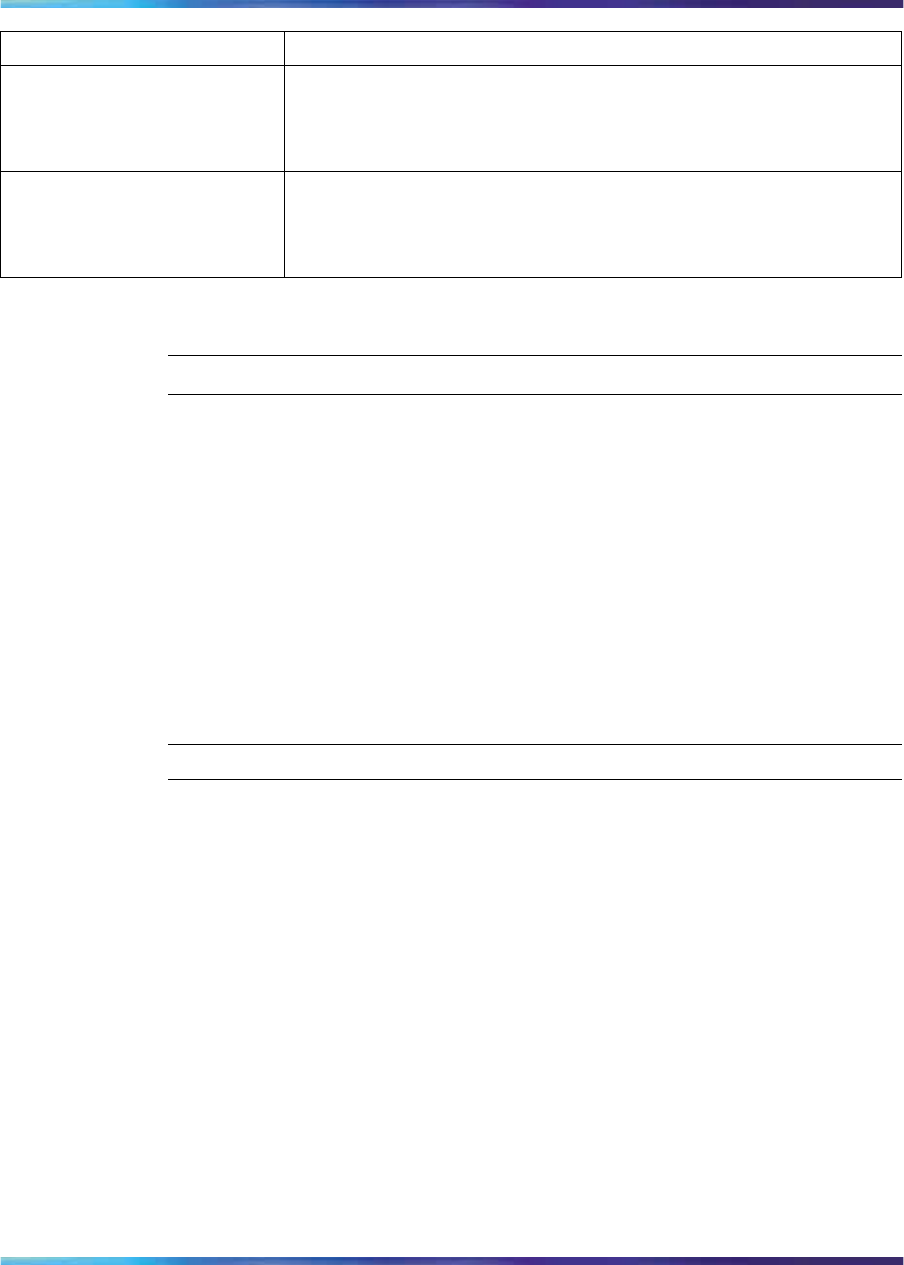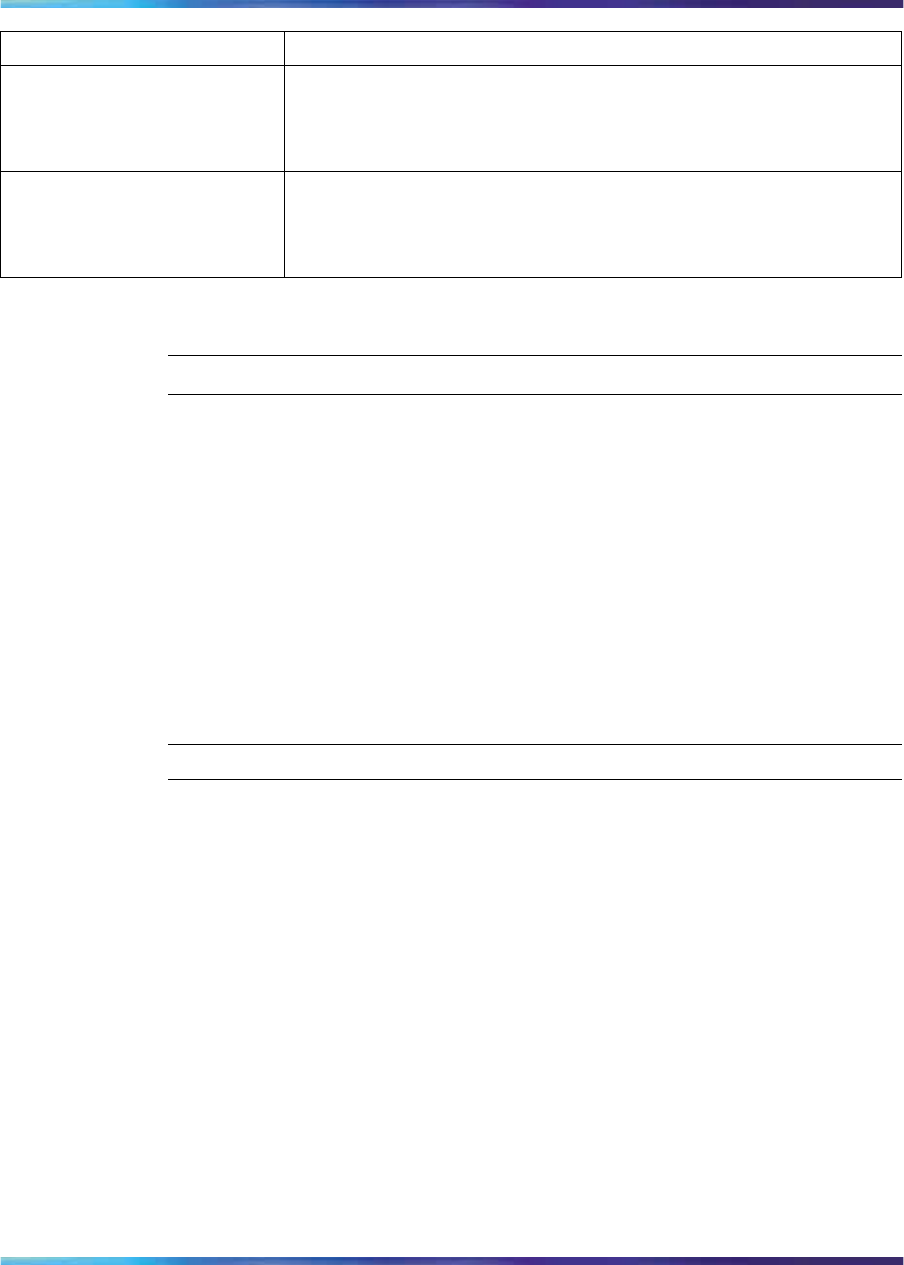
Modifying Proxy parameters 31
Parameter Description
Authentication Name Enter the User’s SIP account username, as configured on the
Communications Server. This value is required information for
successful registration of the IP Phone 1535 with the IP telephony
services installed on your network.
Authentication Password Enter the User’s SIP account password, as configured on the
Communications Server. This value is required information for
successful registration of the IP Phone 1535 with the IP telephony
services installed on your network.
3
Enter the values as required, and press OK to confirm changes.
—End—
Modifying Proxy parameters
After you have enabled either the LAN or WiFi connection profile and
have configured the settings to allow successful connection of the IP
Phone 1535 to your local network, you can configure the IP Phone 1535
to find and use your installed proxy server in its operations with your
installed Communications Server. If you are configuring the IP Phone for
a Communication Server 1000 (CS 1000), you configure the phone to find
the SIP Line Gateway (SLG).
For successful registration of the IP Phone 1535, you must access and
modify the parameters of the Proxy configuration option as described below:
Step Action
1
From the Main Menu, select Settings > VoIP Settings > Proxy,
and press OK.
2
Select the Proxy Address option.
3 Enter the IP address of the SPS or SLG and press OK to confirm
changes. In the current setup, the proxy IP is 47.11.132.164.
4
Select a specific port and enter the port number to connect to the
network proxy server. By default, the proxy port value is 5060.
Note: If you are configuring the IP Phone 1535 for a CS 1000,
the default port value is 5070.
5
Press OK to confirm changes.
6
Select NAT timer option and then select Disable. The IP Phone 1535
requires this option to register it to the SPS, or if on a CS 1000, the
SLG. This option ensures that IP Phone 1535 does not send SIP
Nortel Communications Servers
Nortel IP Phone 1535 Installation and Commissioning
NN43160-300 02.03 Standard
Release 4.0/SN10 28 October 2009
Copyright © 2009, Nortel Networks
.