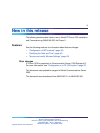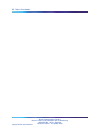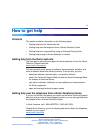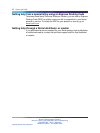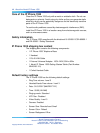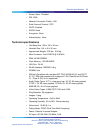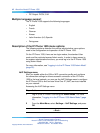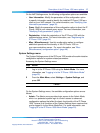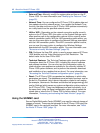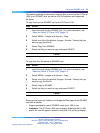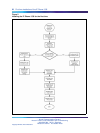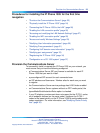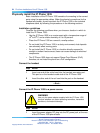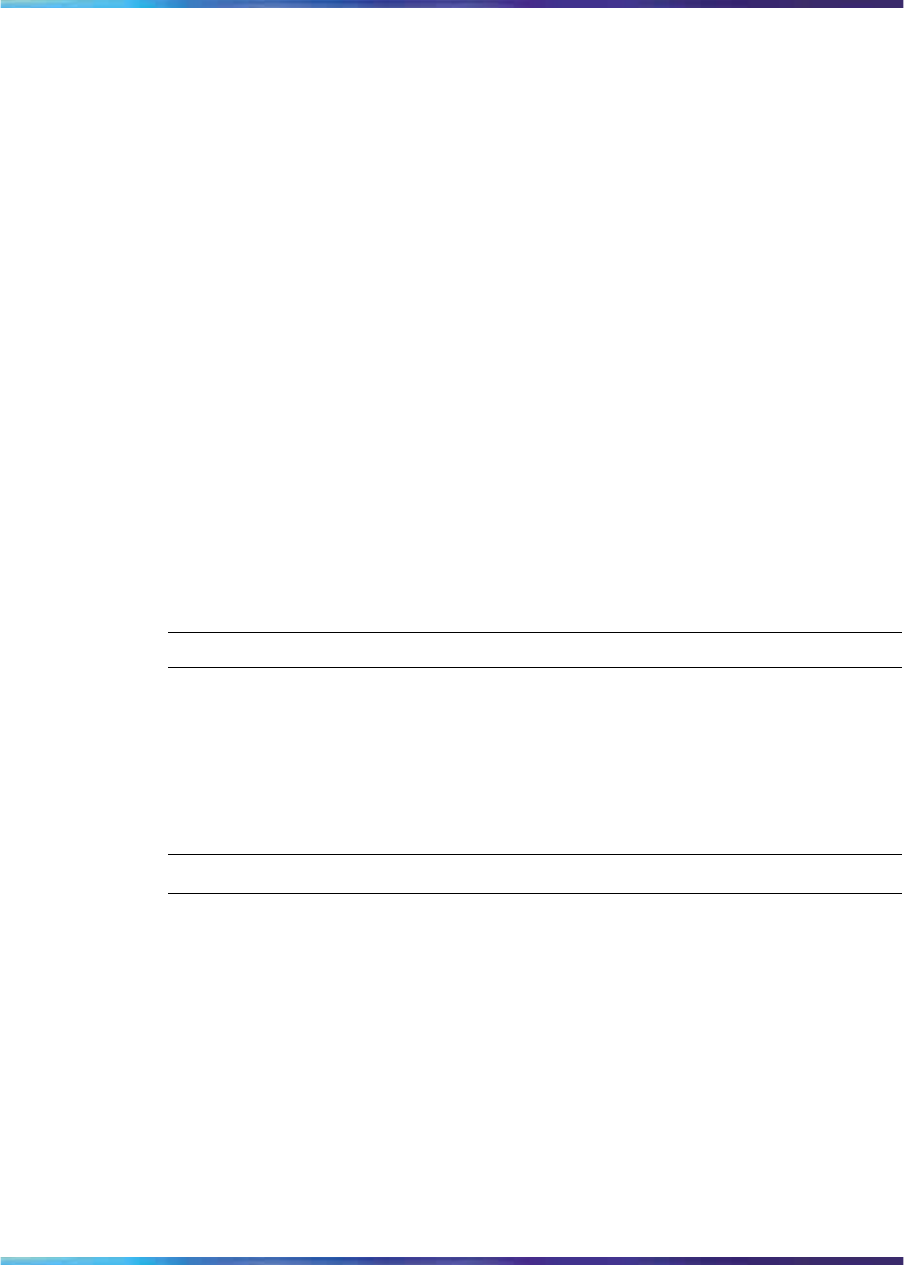
Description of the IP Phone 1535 menu options 17
On the VoIP Settings menu, the following configuration options are available:
•
User Information: Modify the parameters of this configuration option
to specify information used to identify the installed IP Phone 1535 as a
client on your VoIP network. For more information, see "Modifying User
Information parameters" (page 30).
•
Proxy: Modify the parameters of this configuration option to direct the IP
Phone 1535 to your network proxy server. For more information, see
"Modifying Proxy parameters" (page 31).
•
Registration: Initiate the registration of the IP Phone 1535 with the
communications server. For more information, see "Registering the
IP Phone 1535" (page 34).
•
Misc. (Miscellaneous): Use this configuration option to configure
additional operational functionality of the IP Phone 1535 on
your communications server. For more information, see "Misc.
(Miscellaneous) configuration option" (page 48).
System Settings menu
The System Settings menu of the IP Phone 1535 contains the administrative
configuration options for system-related parameters.
Accessing the System Settings menu:
Step Action
1
Log in to the IP Phone 1535 using the Admin Mode. For more
information, see "Logging in to the IP Phone 1535 Admin Mode"
(page 25).
2
From the Main Menu, select Settings > System Settings, and
press OK.
—End—
On the System Settings menu, the available configuration options are as
follows:
•
Admin: The Admin menu provides login access to the Admin Mode,
which is a protected system login to control access to advanced
configuration options that affect the basic functionality of the IP Phone
1535. Access to all functions of the System Settings menu requires that
you be logged in to the Admin Mode first. For more information, see
"Logging in to the IP Phone 1535 Admin Mode" (page 25).
Nortel Communications Servers
Nortel IP Phone 1535 Installation and Commissioning
NN43160-300 02.03 Standard
Release 4.0/SN10 28 October 2009
Copyright © 2009, Nortel Networks
.