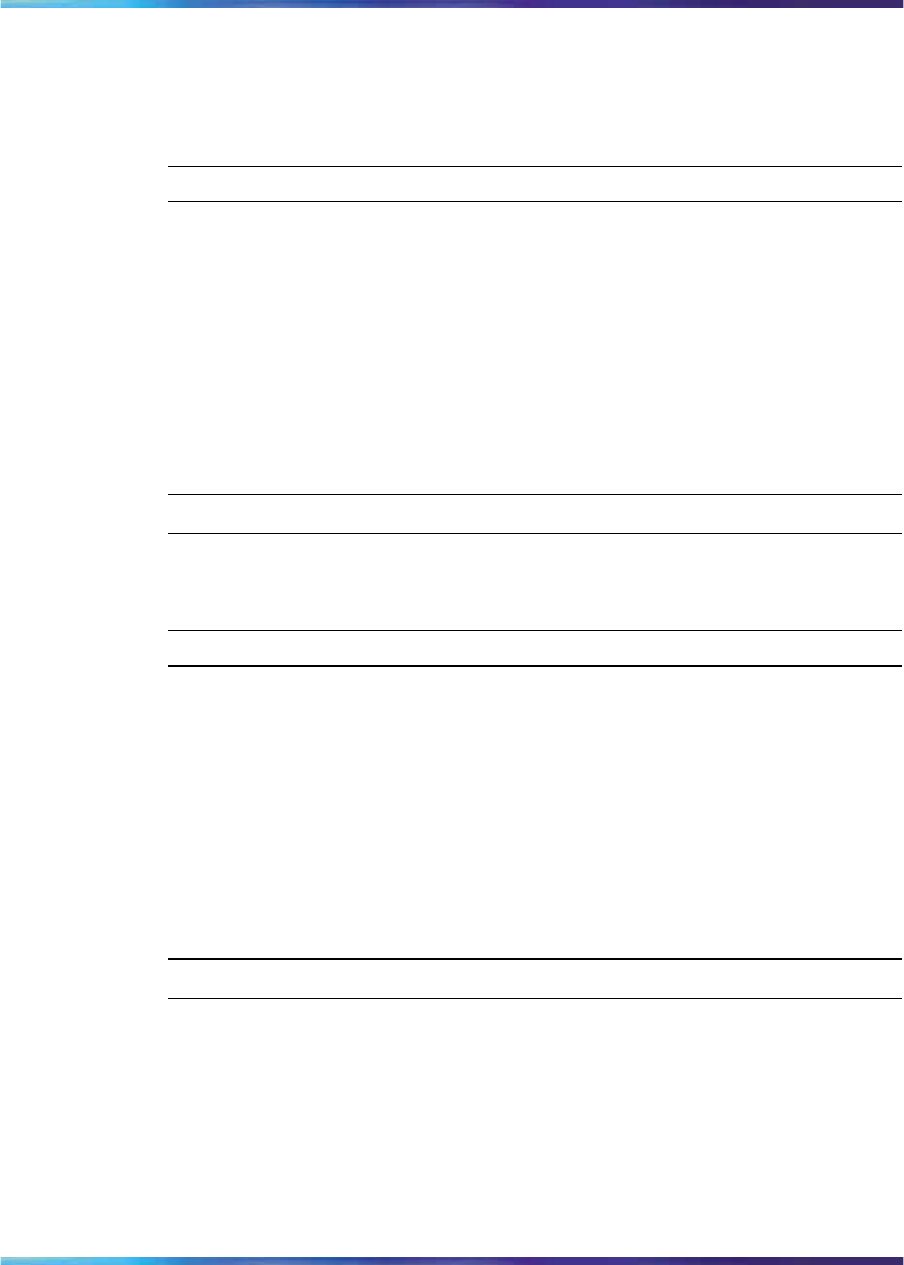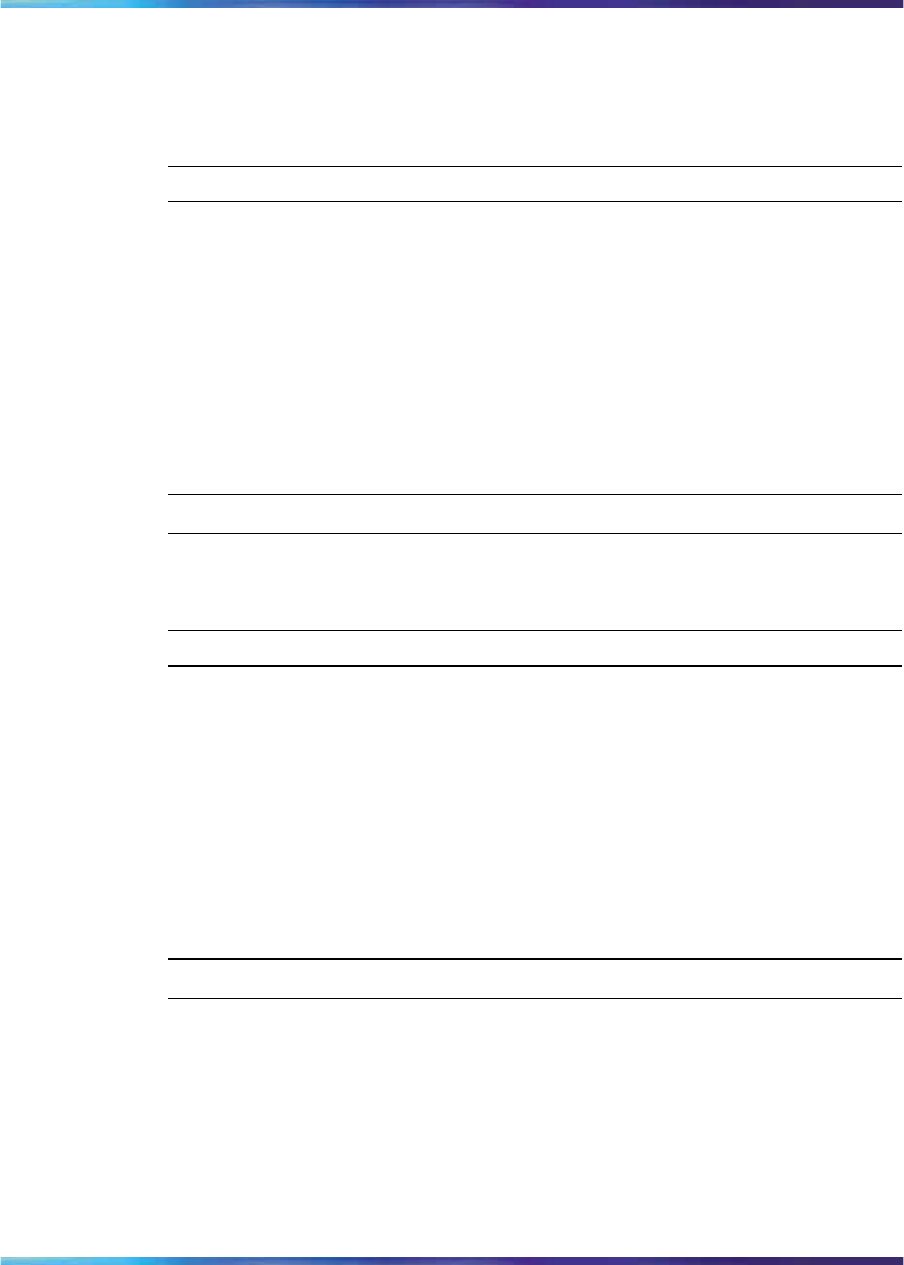
Using the SD/MMC card 19
This section provides procedures for copying files to and from the IP Phone
1535 to an SD/MMC card, as well as a list of limitations and supported
file types.
To copy files from the SD/MMC card to the IP Phone 1535:
Step Action
1
Insert the card into the SD/MMC slot. For more information, see
"About the Nortel IP Phone 1535" (page 13).
2
Select MENU > Images and Sounds > Copy.
3
Select one of the file galleries (Images / Sounds / Videos) that you
want to copy the files to.
4
Select Copy from SD/MMC.
5
Select the files you want to copy and press SELECT.
—End—
To copy files from the phone to SD/MMC card:
Step Action
1
Insert the card into the SD/MMC slot. For more information, see
"About the Nortel IP Phone 1535" (page 13).
2
Select MENU > Images and Sounds > Copy.
3
Select one of the file galleries (Images / Sounds / Videos) that you
want to copy the files to.
4
Select Copy to SD/MMC
5
Select the files you want to copy and press SELECT.
—End—
Some general notes for limitation and supported files types of the SD/MMC
card are as follows:
•
Support provided for use of SD/MMC cards up to 1GB in size.
•
Limitation: The IP Phone 1535 cannot display larger than 640 x 480
pixels. An icon will appear instead to notify that “it is too big to display”.
Nortel Communications Servers
Nortel IP Phone 1535 Installation and Commissioning
NN43160-300 02.03 Standard
Release 4.0/SN10 28 October 2009
Copyright © 2009, Nortel Networks
.