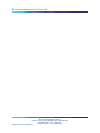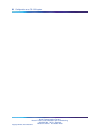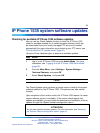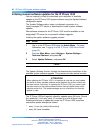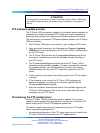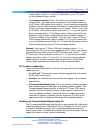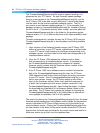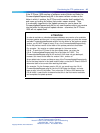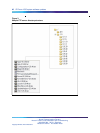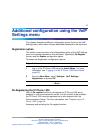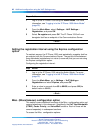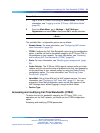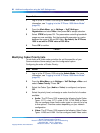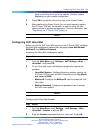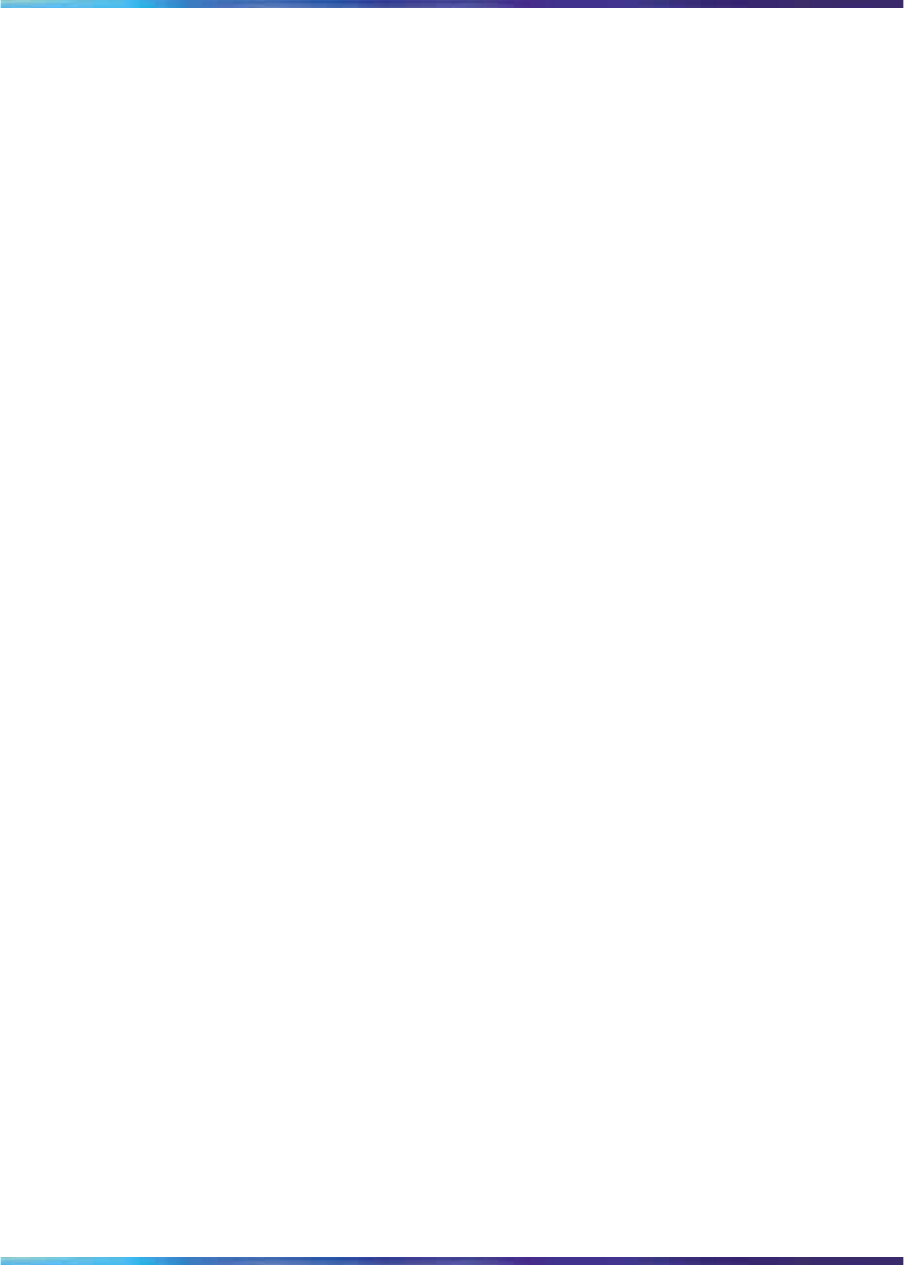
44 IP Phone 1535 system software updates
The FirmwareUpdateRequest.acfg file requires special handling in its
placement on your FTP server - for each firmware update package,
there is a new version of the FirmwareUpdateRequest.acfg file, and for
the IP Phone 1535 to be able to use it effectively, it needs to be placed
into the folder for the previous available software version. That is, if
you receive a new firmware update package, 0.1.13, for example, that
package contains a FirmwareUpdateRequest.acfg file. Instead of placing
the file in the 0.1.13 [software version] folder, though, you must place the
FirmwareUpdateRequest.acfg file in the folder for the previous update
software version, 0.1.12, so that the file points to the latest available install
package.
To better understand this, consider the way the IP Phone 1535 uses the
FirmwareUpdateRequest.acfg file in learning about and finding available
updates:
1. Upon initiation of the Software Update process, the IP Phone 1535
makes a connection to your FTP server, authenticates, and then looks
in your FTP server’s root directory for the folder corresponding to its
hardware version, and then looks for the folder that corresponds to its
installed software version.
2. Once the IP Phone 1535 reaches the software version folder
that corresponds to its installed software version, it searches for
the FirmwareUpdateRequest.acfg file to compare its installed
firmware version number with the firmware version number of the
FirmwareUpdateRequest.acfg file.
3. If the IP Phone 1535 has a software version number that matches
that of the FirmwareUpdateRequest.acfg file, then the IP Phone
1535 determines itself to be current and closes the active connection
to your FTP server. If the FirmwareUpdateRequest.acfg file is one
from a later version, though, the IP Phone moves up one folder
level (to the [hardware version] folder level) and then searches for
a folder that corresponds to the version number contained in the
FirmwareUpdateRequest.acfg file. Upon finding that folder, it initiates
the download and installation of the firmware update it finds in this
new folder. The IP Phone then repeats the process of checking the
FirmwareUpdateRequest.acfg file in the latest folder, to determine if
more updates are available, until it is fully updated.
The reason for placing the FirmwareUpdateRequest.acfg file from the latest
firmware update package into the [software version] folder for the previous
version is because the IP Phone initially moves only to the folder for its
current software version. Placing the FirmwareUpdateRequest.acfg file for
the later version in the folder for the earlier version allows the IP Phone to
discover that it should leave the folder for its current version and look for a
folder one version up so that it can find updates there.
Nortel Communications Servers
Nortel IP Phone 1535 Installation and Commissioning
NN43160-300 02.03 Standard
Release 4.0/SN10 28 October 2009
Copyright © 2009, Nortel Networks
.