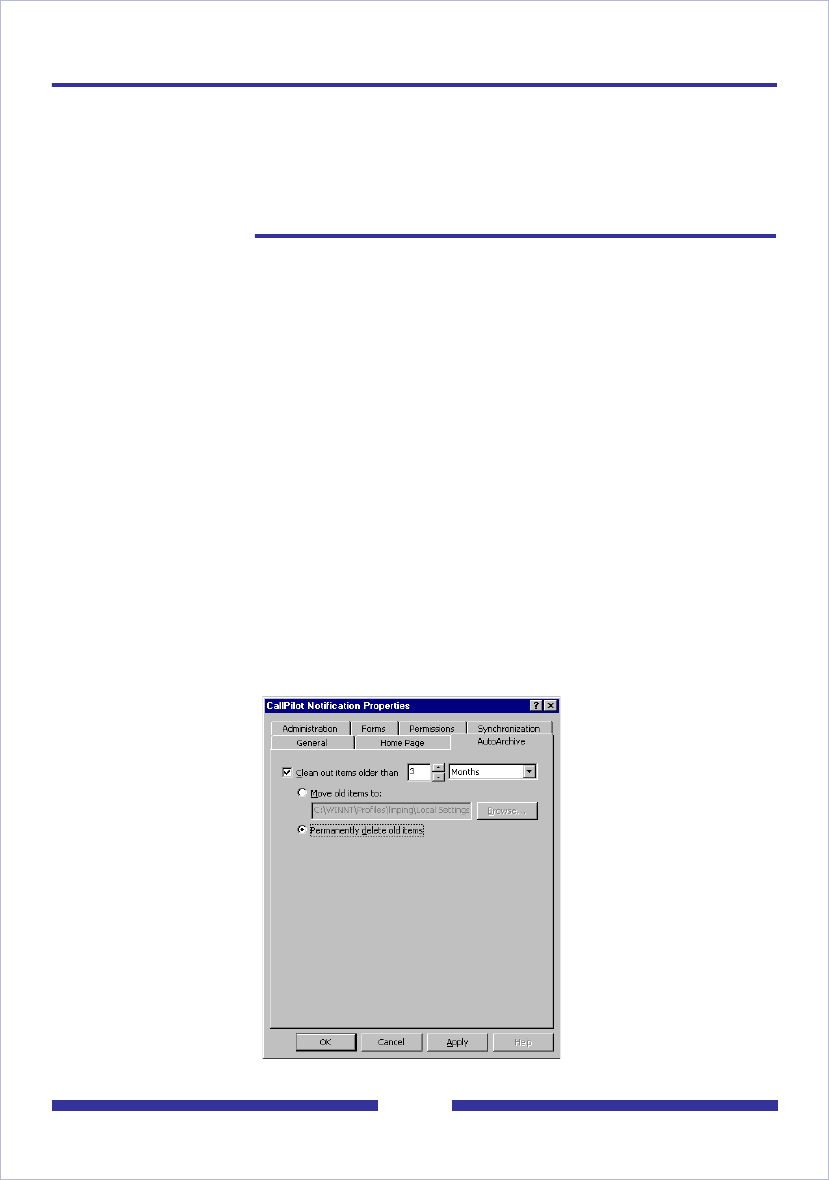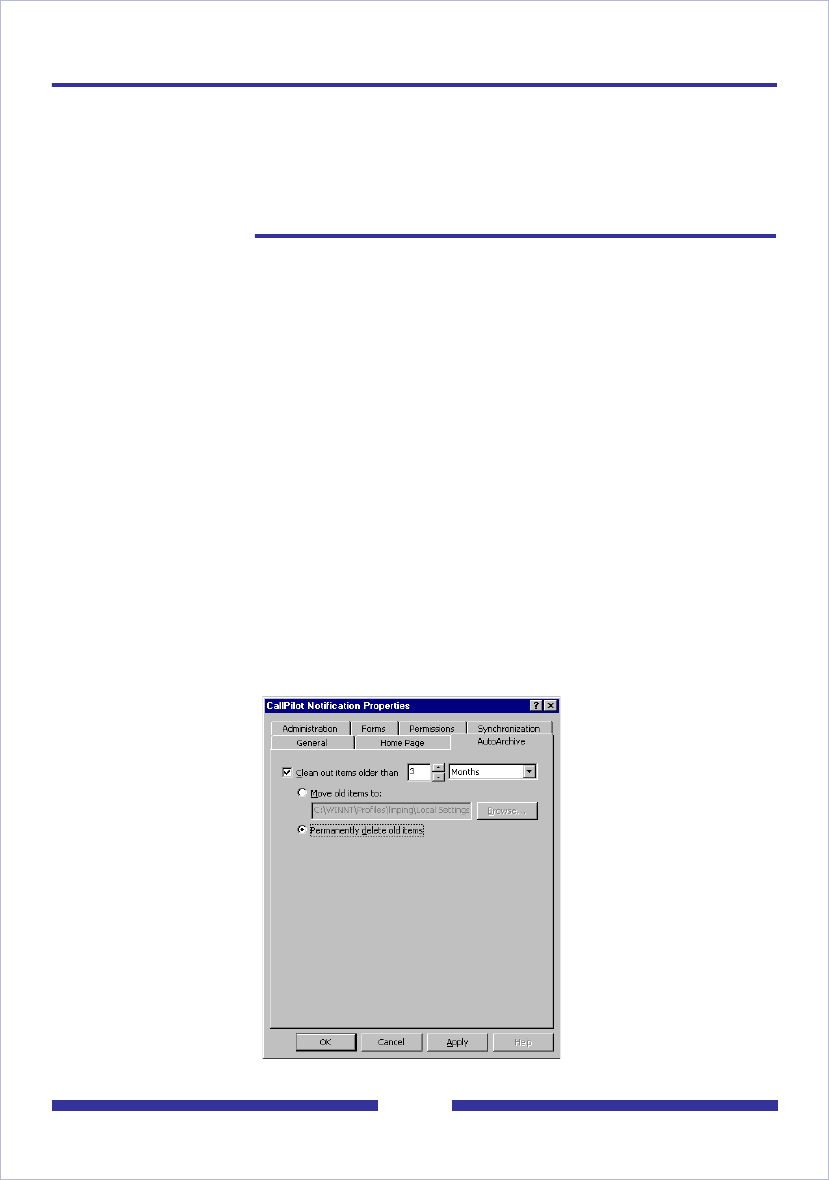
69
Automatically removing notification messages
This section explains how to configure Outlook to remove messages automatically from
the CallPilot Notifications holding folder using the AutoArchive feature. If you do not
want Outlook to delete notification messages automatically, you can manually delete
them from the folder.
You must perform two steps to configure automatic deletion of notification messages:
1 Set up AutoArchive to delete messages from the CallPilot Notifications folder.
2 Activate the AutoArchive feature.
To set up deletion of notification messages
1 In the Outlook Folder List, right-click the CallPilot Notifications folder, and then
choose Properties. The CallPilot Notification Properties dialog box appears.
2 Click the AutoArchive tab.
ATTENTION
If you currently do not use AutoArchive, ensure that you become
familiar with this feature before you activate it. You can have existing
folders with AutoArchive settings that have never been activated. If
you activate AutoArchive to delete messages automatically from the
CallPilot Notifications folder, you may find that messages in other
folders are being archived as well.
If you are unsure about what to do, check with your local Microsoft
Outlook support group.