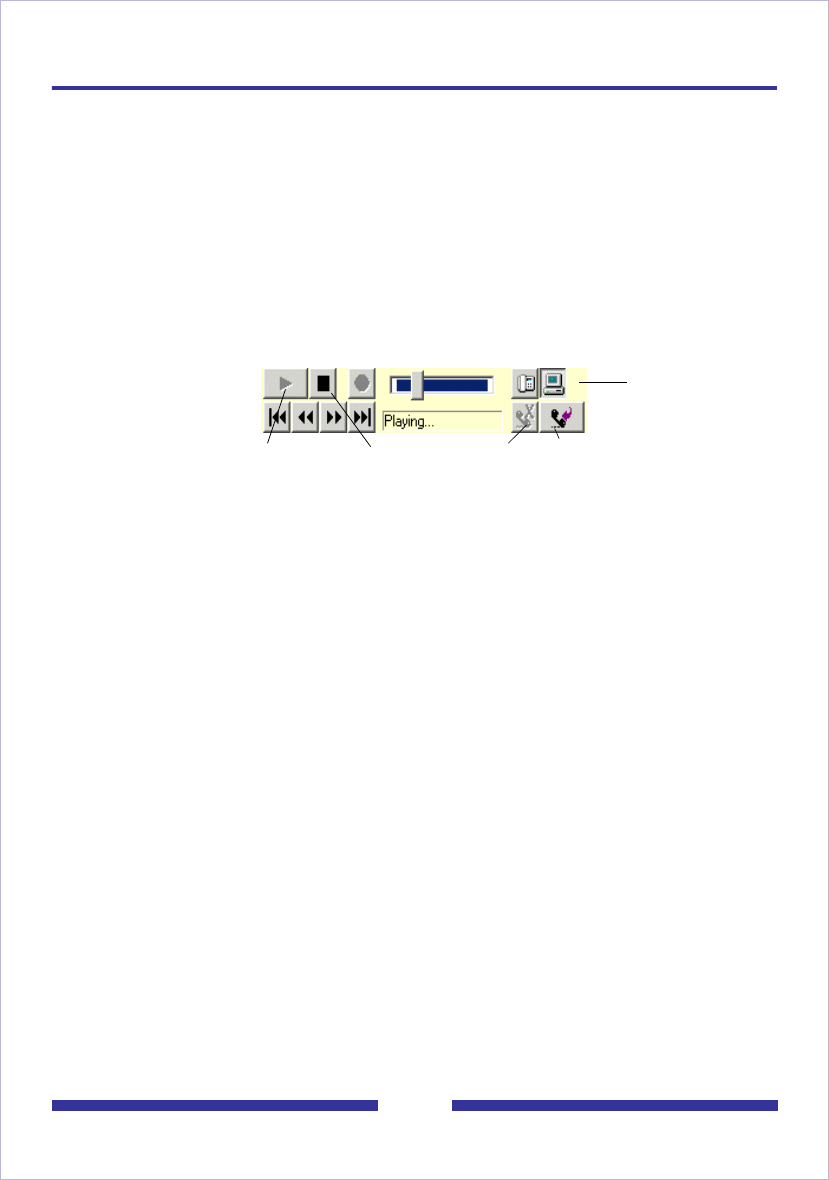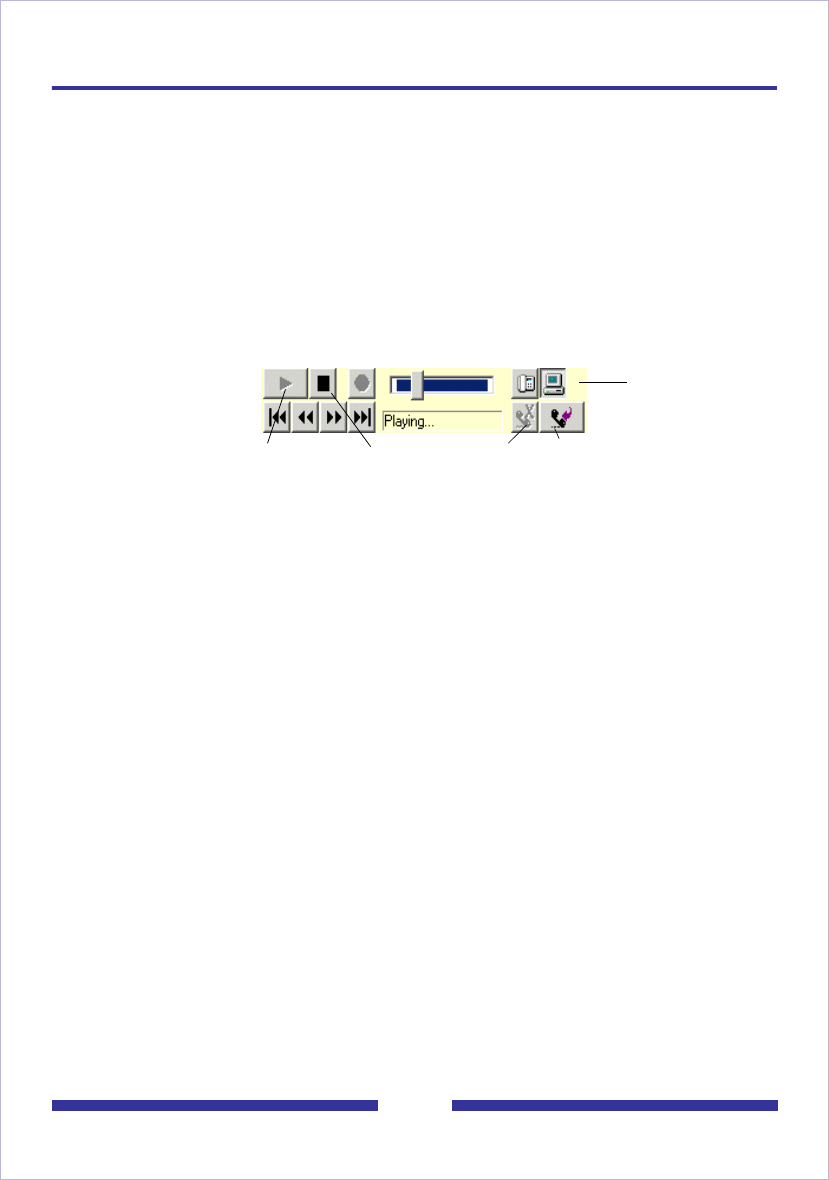
18
Playing voice messages
Before playing voice messages, see To select your telephone or computer to play and
record voice messages, on page 17.
To play a voice message the quick way (Windows only)
Use the embedded CallPilot Player, if available, to play your voice messages quickly.
(The player appears in your Message List if the Attachments column appears, and if you
select VBK as your audio setting. See Setting messaging preferences, on page 57.
Note that the player can also play WAV format audio files.)
1 In your Message List, click the Voice (Play) icon in the Attachments column.
When the audio controller window appears (Windows version shown below),
press the Play button if playing does not start automatically.
2 If you selected Computer for playback, the audio player plays your message
from your computer’s speakers.
If you selected Telephone for playback, your telephone rings and plays the
message when you answer.
3 Use the player buttons to stop, re-play, or call the sender. The slider control on
the player permits positioning within a recording. Note that the volume level and
the play rate (speed) cannot be adjusted when using the embedded player.
4 Click Disconnect or hang up the telephone when you are finished.
To play a voice message in a mixed voice, fax, or text message
In a mixed voice, fax, or text message, open the message to select each part.
1 In your Message List, click any underlined part of the message to open it.
2 In the open message, click the Voice icon. The audio player opens.
3 If you selected Computer for playback, the audio player plays your message
from your computer’s speakers.
If you selected Telephone for playback, your telephone rings and plays the
message when you answer.
4 Use the player buttons to stop/pause, re-play, or call the sender (Windows only).
Other controls on the player also permit absolute positioning within a recording,
volume level adjustment, altering the play rate (speed), and disconnecting
(hanging up).
Note: On the Macintosh CallPilot Player, there is no Stop button. When you click the
Play button, play begins and the Play button then becomes the Pause button. In
addition, the audio control commands can be accessed through the Audio menu of the
Macintosh CallPilot Player.
Play messages
from computer
or telephone
Play/Re-play Stop Disconnect Call Sender
Embedded Windows
CallPilot Player
Controls on other audio
players vary