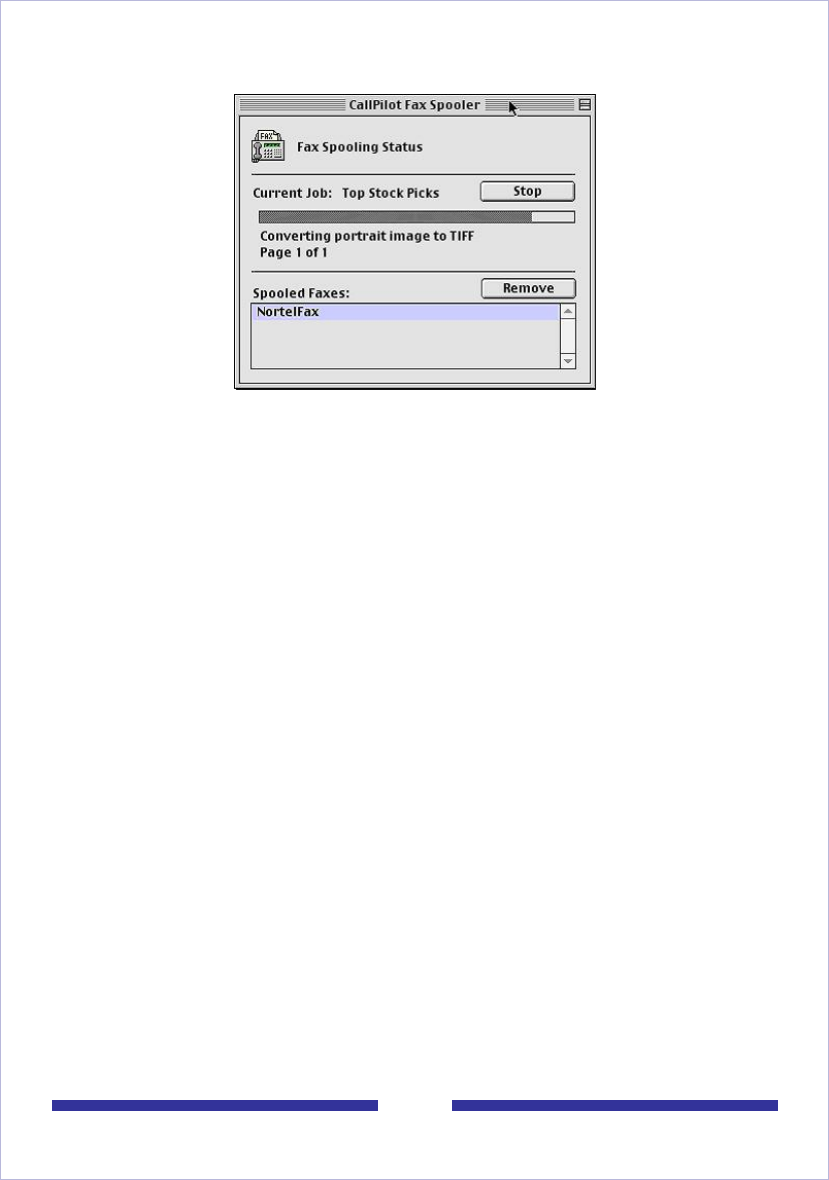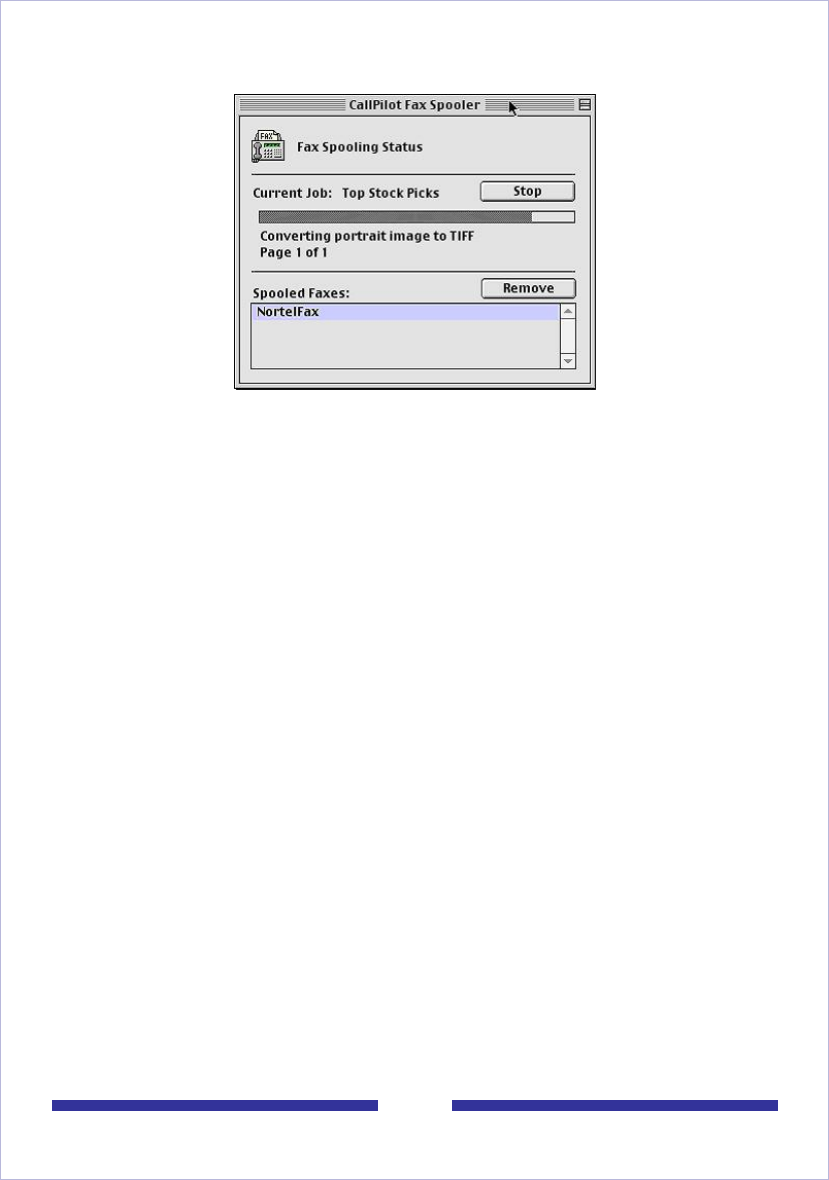
26
Compose Fax dialog box - Macintosh version
5 Type a name for the file, and browse to select a folder to save the file in. Save the
file as a TIF file. Click Save.
Note: If you chose to include a Subject line, the information in that text box is
displayed in the e-mail portion of the fax. The Subject line is not displayed on a hard
copy of the fax.
6 Click Exit to close Compose Fax.
To compose and send a fax or text message
1 In your Message List, click Compose. A new message page opens.
2 Click To… (or Address Book) to choose an address from the CallPilot Address
Book, or click Special Addresses. See Addressing messages, on page 33.
3 Add a fax file as an attachment. See Adding attachments to messages, on page
31.
4 Add options if required. See Setting message options, on page 32.
5 Enter text if required.
6 Click Send.
Note for Linux users:
Fax viewing or sending is not supported at this time.