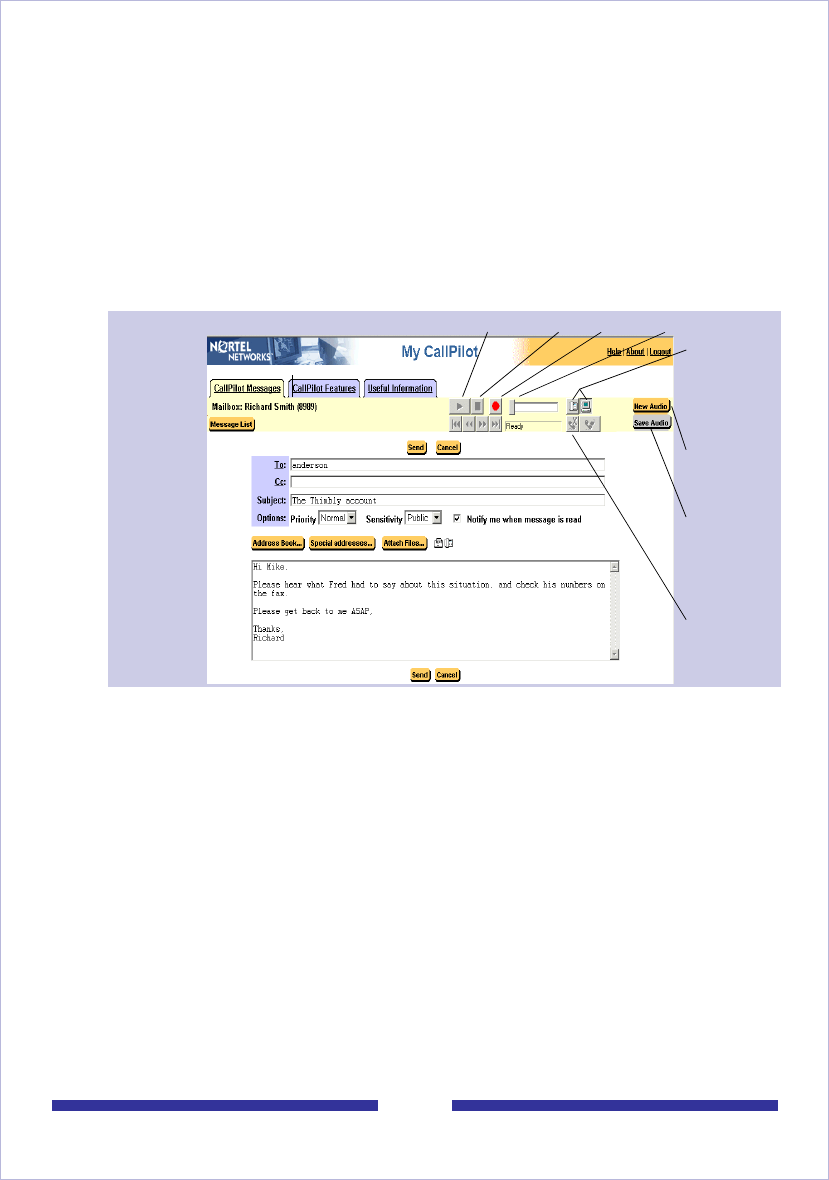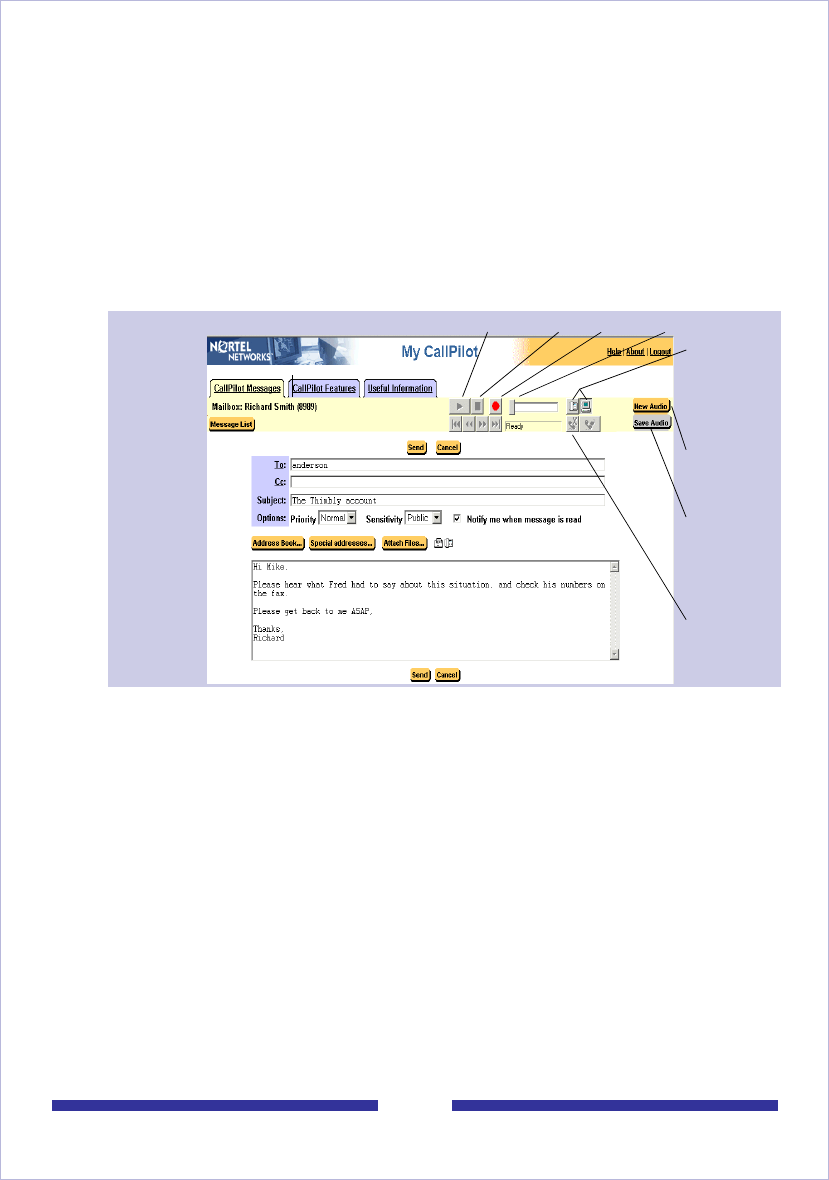
23
To record and send a new voice message
1 In your Message List, click Compose. A new message page opens.
2 Click To… (or Address Book) to choose an address from the CallPilot Address
Book, or click Special Addresses. See Addressing messages, on page 33.
3 Add a subject description in the Subject text box.
4 In the embedded or downloaded Windows CallPilot Player, select the Telephone
or Computer icon. If you are using a Macintosh, select either Use Telephone or
Use Macintosh from the CallPilot Player’s Audio menu.
5 Click the Record button.
Note: You can only record into a new audio window, not to audio files that exist
in your inbox.
Note: The embedded player does not permit adjustment of the recording
volume.
Use
telephone
or computer
icon to
record
Start new
voice
recording
Save voice
recording
and attach
it to this
message
Disconnect
after
recording
Play/Review Stop Record Playback slider
Interface showing Embedded Player