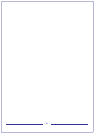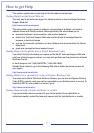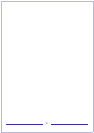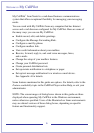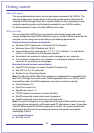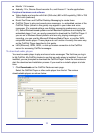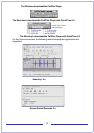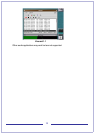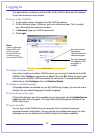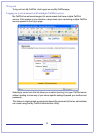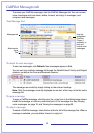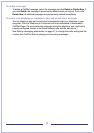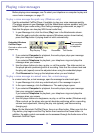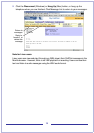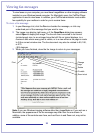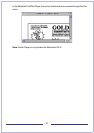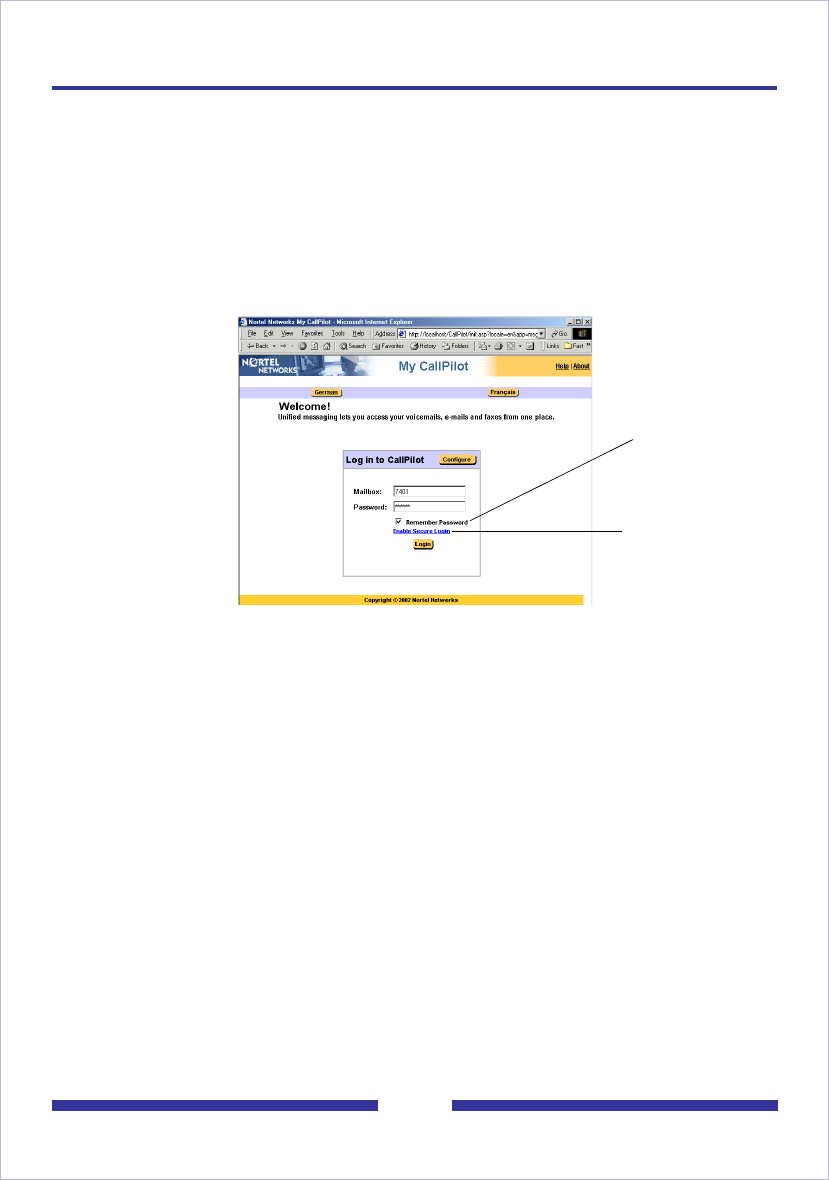
14
Logging in
Your administrator provides you with the URL for My CallPilot. Bookmark this address
in your web browser for easy access.
To log in to My CallPilot
1 In your web browser, navigate to the My CallPilot address.
2 On the Welcome page, in Mailbox, type your mailbox number. This is usually
your office telephone extension number.
3 In Password, type your CallPilot password.
4 Click Login.
To change to another server
If you have a mailbox on another CallPilot server, you can log in to that server from My
CallPilot. Click Configure, type the server details, then click OK. When you log in again
from the same computer, CallPilot accesses the new server. To change back to your
default server, click Configure, then click Restore Default.
To change to another language
If language buttons are available on your My CallPilot log in page, you can click one to
change from your default language to another language.
To log in using secure login
If the Enable Secure Login link is available on your login page, click the Enable Secure
Login to enable SSL encryption. The Login Securely button appears. Bookmark the
link for future log in.
To log in remotely
You can log in to My CallPilot from any computer that has Internet access and
supported browser configuration. You can use the pre-installed audio player for voice
messages, or you can download the CallPilot Player for full feature capability.
Do not check the
Remember
Password box on a
shared computer.
The Login Securely
link appears if SSL
encryption is
enabled.
Note:
Users of Windows
Server 2003 with
IIS 6.0 can use
Windows 2003 as
a client to log in
and use My CallPilot.