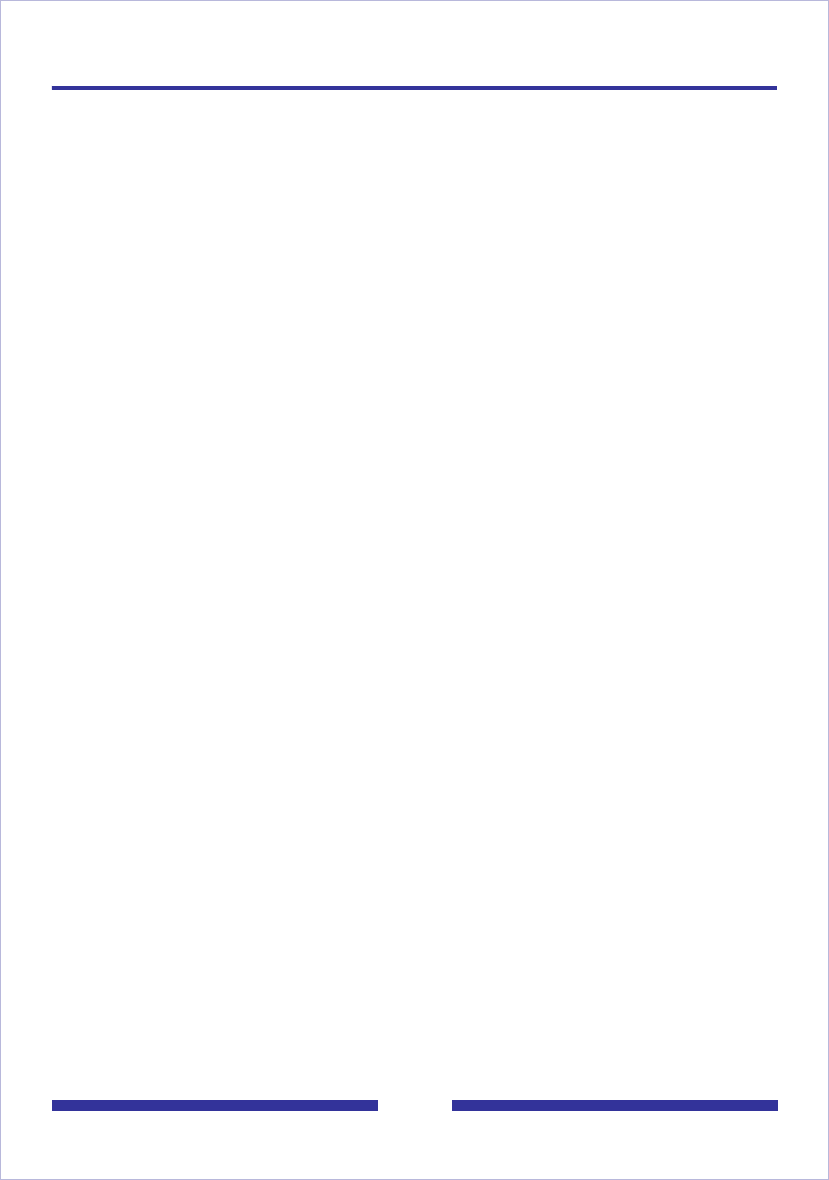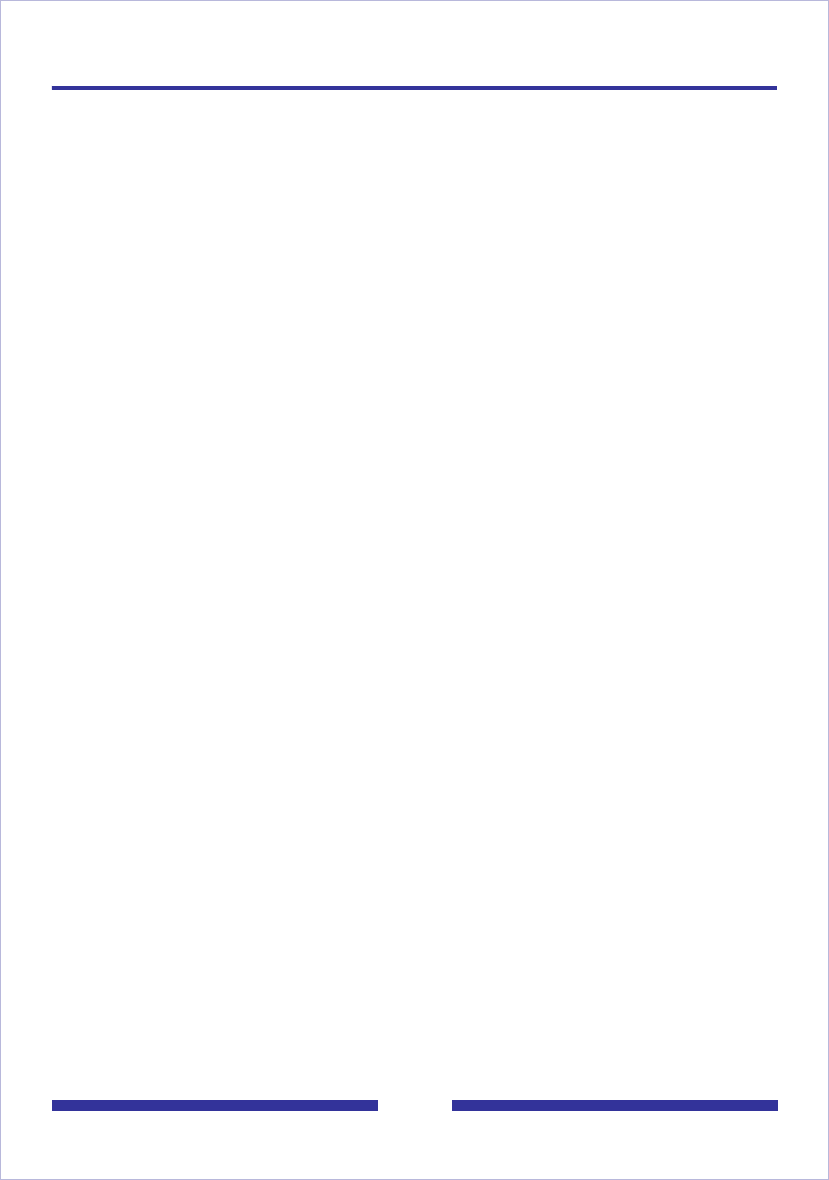
53
Setting up links to your e-mail accounts
You can set up links in CallPilot so that you can check your e-mail for new messages.
You can also forward and reply to messages, and send new e-mails.
You can define up to five e-mail accounts. One of these accounts can be set up for
access from your telephone. See Setting up telephone access to e-mail, on page 51.
The selected account shows a check mark under Enabled for E-Mail By Phone.
To set up an e-mail link
1 On the Mailbox Links page, click Configure New Mailbox Link.
2 Select your e-mail server from the drop-down list. To get this name, look in the
account settings of your e-mail application, or ask your administrator.
3 Type a name for this account to display on the tab.
4 Type the name of the folder to access for your e-mail messages, such as Inbox.
5 Type your e-mail address.
6 Type your mailbox user name (the User ID of your e-mail account).
7 Type the password for this e-mail account.
8 Retype the password for this e-mail account to verify the password.
9 Click Save. The password is encrypted for security.
You can edit this information at any time, or delete the account.
Remember that whenever you change your e-mail password, you must change the