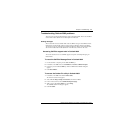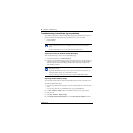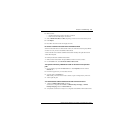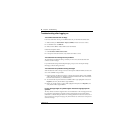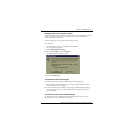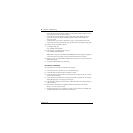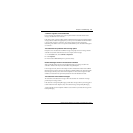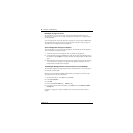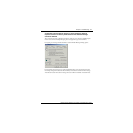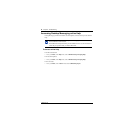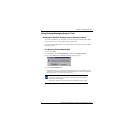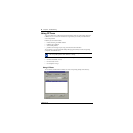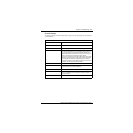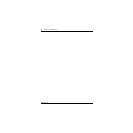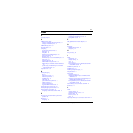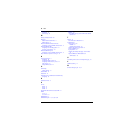Chapter 4 Troubleshooting 65
CallPilot Desktop Messaging Installation and Maintenance Guide
CP Trace settings
The CPTrace settings are stored in the Windows registry. The existing settings are used each time
you run CPTrace.
CP Trace settings
IMAP/SMTP
Logs all IMAP/SMTP traffic
Desktop client
Logs internal Outlook, Lotus Notes and GroupWise traffic
Audio Player
Logs Audio player traffic
File
Writes logs to a file. Check this box and type a file name and
extension to maintain the log. You can include a directory path such
as c:\my player. When you close CPTrace with the File check box
selected, the Desktop client continues to write information to the file
selected. This slows down the Desktop operation slightly.
The log file never gets larger than 1Mbyte. When the file size reaches
1Mbyte, 10 percent of the file is purged, starting with the oldest data.
If you select the File check box and close CPTrace, you receive a
warning that File tracing is still enabled and asking if you want to turn
off tracing. Click Yes to leave file tracing enabled.
Window Writes logs to the display window.
Erase Deletes the log file from the directory you defined for it. A message
appears that asks you to confirm the deletion.
Clear Clears the display window
Save A Save As dialog box appears that you can use to save the trace to a
text file. The default file name is CPTrace.txt. This file is stored in a
temporary directory.
Always on top Check this box to keep the CPTrace tool on top of other windows.